
- 配置android开发环境时出现eclipse获取不到ADT的解决方法
- Android 文件选择的实现代码
- 深入理解Android组件间通信机制对面向对象特性的影响详解
- 详解Android进程和线程
- Android的activity学习笔记
- Android使用SwipeListView实现类似QQ的滑动删除效果
- Activity透明/半透明效果的设置transparent(两种实现方法)
- Android SD卡上文件操作及记录日志操作实例分析
- Android Service自启动注意事项分析
- Android自定义View实现左右滑动选择出生年份
- Android解析json数组对象的方法及Apply和数组的三个技巧
- Android组件之间交互核心Intent用法分析
- Android入门之TableLayout应用解析(二)
- 深入Understanding Android ContentProvider详解
- Android中新引进的Google Authenticator验证系统工作原理浅析
- 实例讲解Android中的View类以及自定义View控件的方法
- android 定位的4种方式介绍
- Android通过SOCKET下载文件的方法
- Android编程判断当前指定App是否在前台的方法
- Android App中实现向右滑动销毁功能的要点解析
- 安卓(Android) 监听按键长按事件
- Android获取当前位置的经纬度数据
- android 设置全屏的两种方法
- 在Visual Studio上构建C++的GUI框架wxWidgets的开发环境
- Android入门之TabHost与TabWidget实例解析
- android检查手机和无线是否连接的方法
- Andorid TextView字幕效果实例
- [Android开发从零开始].32.单选复选控件学习
- Android App中使用Pull解析XML格式数据的使用示例
- Android利用Gson解析嵌套多层的Json的简单方法
Android开发之自定义控件用法详解
本文实例讲述了Android开发之自定义控件用法。分享给大家供大家参考,具体如下:
今天和大家分享下组合控件的使用。很多时候android自定义控件并不能满足需求,如何做呢?很多方法,可以自己绘制一个,可以通过继承基础控件来重写某些环节,当然也可以将控件组合成一个新控件,这也是最方便的一个方法。今天就来介绍下如何使用组合控件,将通过两个实例来介绍。
第一个实现一个带图片和文字的按钮,如图所示:
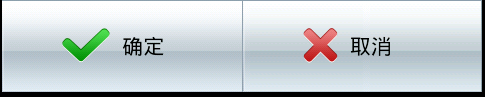
整个过程可以分四步走。第一步,定义一个layout,实现按钮内部的布局。代码如下:
custom_button.xml
<?xml version="1.0" encoding="utf-8"?> <LinearLayout xmlns:android=http://schemas.android.com/apk/res/android" android:orientation="horizontal" android:layout_width="fill_parent" android:layout_height="fill_parent" > <ImageView android:id="@+id/iv" android:layout_width="wrap_content" android:layout_height="wrap_content" android:layout_gravity="center_vertical" android:paddingLeft="10.0dip" android:paddingTop="10.0dip" android:paddingBottom="10.0dip" /> <TextView android:id="@+id/tv" android:layout_width="wrap_content" android:layout_height="wrap_content" android:textColor="#ffffff" android:layout_marginLeft="8dip" android:layout_gravity="center_vertical" android:paddingLeft="5.0dip" android:paddingTop="10.0dip" android:paddingBottom="10.0dip" android:paddingRight="10.0dip" android:textSize="18.0sp" /> </LinearLayout>
这个xml实现一个左图右字的布局,接下来写一个类继承LinearLayout,导入刚刚的布局,并且设置需要的方法,从而使的能在代码中控制这个自定义控件内容的显示。代码如下:
CustomButton.java
package com.szy.customview;
import android.content.Context;
import android.util.AttributeSet;
import android.view.LayoutInflater;
import android.widget.ImageView;
import android.widget.LinearLayout;
import android.widget.TextView;
public class CustomButton extends LinearLayout
{
private ImageView iv;
private TextView tv;
public CustomButton(Context context)
{
this(context, null);
}
public CustomButton(Context context, AttributeSet attrs)
{
super(context, attrs);
// 导入布局
LayoutInflater.from(context).inflate(R.layout.custom_button, this, true);
iv = (ImageView) findViewById(R.id.iv);
tv = (TextView) findViewById(R.id.tv);
}
/**
* 设置图片资源
*/
public void setImageResource(int resId)
{
iv.setImageResource(resId);
}
/**
* 设置显示的文字
*/
public void setTextViewText(String text)
{
tv.setText(text);
}
}
第三步,在需要使用这个自定义控件的layout中加入这控件,只需要在xml中加入即可。方法如下:
main.xml
<LinearLayout xmlns:android="http://schemas.android.com/apk/res/android" android:layout_width="fill_parent" android:layout_height="fill_parent" android:orientation="vertical" > <com.szy.customview.CustomButton android:id="@+id/bt_confirm" android:layout_width="wrap_content" android:layout_height="wrap_content" android:background="@drawable/button_bg" /> <com.szy.customview.CustomButton android:id="@+id/bt_cancel" android:layout_width="wrap_content" android:layout_height="wrap_content" android:background="@drawable/button_bg" /> </LinearLayout>
注意的是,控件标签使用完整的类名即可。为了给按钮一个点击效果,你需要给他一个selector背景,这里就不说了。
最后一步,即在activity中设置该控件的内容。当然,在xml中也可以设置,但是只能设置一个,当我们需要两次使用这样的控件,并且显示内容不同时就不行了。在activity中设置也非常简单,我们在CustomButton这个类中已经写好了相应的方法,简单调用即可。代码如下:
package com.szy.customview;
import android.app.Activity;
import android.os.Bundle;
import android.view.View;
import android.view.View.OnClickListener;
public class MainActivity extends Activity
{
private CustomButton btnConfirm;
private CustomButton btnCancel;
@Override
public void onCreate(Bundle savedInstanceState)
{
super.onCreate(savedInstanceState);
setContentView(R.layout.main);
btnConfirm = (CustomButton) findViewById(R.id.bt_confirm);
btnCancel = (CustomButton) findViewById(R.id.bt_cancel);
btnConfirm.setTextViewText("确定");
btnConfirm.setImageResource(R.drawable.confirm);
btnCancel.setTextViewText("取消");
btnCancel.setImageResource(R.drawable.cancel);
btnConfirm.setOnClickListener(new OnClickListener()
{
@Override
public void onClick(View v)
{
// 在这里可以实现点击事件
}
});
}
}
这样,一个带文字和图片的组合按钮控件就完成了。这样梳理一下,使用还是非常简单的。组合控件能做的事还非常多,主要是在类似上例中的CustomButton类中写好要使用的方法即可。
再来看一个组合控件,带删除按钮的EidtText。即在用户输入后,会出现删除按钮,点击即可取消用户输入。
定义方法和上例一样。首先写一个自定义控件的布局:
custom_editview.xml:
<?xml version="1.0" encoding="utf-8"?> <RelativeLayout xmlns:android="http://schemas.android.com/apk/res/android" android:layout_width="fill_parent" android:layout_height="fill_parent" > <EditText android:id="@+id/et" android:layout_width="fill_parent" android:layout_height="wrap_content" android:singleLine="true" /> <ImageButton android:id="@+id/ib" android:visibility="gone" android:src="@drawable/cancel" android:layout_width="wrap_content" android:layout_height="wrap_content" android:background="#00000000" android:layout_alignRight="@+id/et" /> </RelativeLayout>
实现输入框右侧带按钮效果,注意将按钮隐藏。然后写一个CustomEditView类,实现删除用户输入功能。这里用到了TextWatch这个接口,监听输入框中的文字变化。使用也很简单,实现他的三个方法即可。看代码:
CustomEditView.java
package com.szy.customview;
import android.content.Context;
import android.text.Editable;
import android.text.TextWatcher;
import android.util.AttributeSet;
import android.view.LayoutInflater;
import android.view.View;
import android.widget.EditText;
import android.widget.ImageButton;
import android.widget.LinearLayout;
public class CustomEditView extends LinearLayout implements EdtInterface
{
ImageButton ib;
EditText et;
public CustomEditView(Context context)
{
super(context);
}
public CustomEditView(Context context, AttributeSet attrs)
{
super(context, attrs);
LayoutInflater.from(context).inflate(R.layout.custom_editview, this, true);
init();
}
private void init()
{
ib = (ImageButton) findViewById(R.id.ib);
et = (EditText) findViewById(R.id.et);
et.addTextChangedListener(tw);// 为输入框绑定一个监听文字变化的监听器
// 添加按钮点击事件
ib.setOnClickListener(new OnClickListener()
{
@Override
public void onClick(View v)
{
hideBtn();// 隐藏按钮
et.setText("");// 设置输入框内容为空
}
});
}
// 当输入框状态改变时,会调用相应的方法
TextWatcher tw = new TextWatcher()
{
@Override
public void onTextChanged(CharSequence s, int start, int before, int count)
{
// TODO Auto-generated method stub
}
@Override
public void beforeTextChanged(CharSequence s, int start, int count, int after)
{
// TODO Auto-generated method stub
}
// 在文字改变后调用
@Override
public void afterTextChanged(Editable s)
{
if (s.length() == 0)
{
hideBtn();// 隐藏按钮
} else
{
showBtn();// 显示按钮
}
}
};
@Override
public void hideBtn()
{
// 设置按钮不可见
if (ib.isShown())
ib.setVisibility(View.GONE);
}
@Override
public void showBtn()
{
// 设置按钮可见
if (!ib.isShown())
{
ib.setVisibility(View.VISIBLE);
}
}
}
interface EdtInterface
{
public void hideBtn();
public void showBtn();
}
在TextWatch接口的afterTextChanged方法中对文字进行判断,若长度为0,就隐藏按钮,否则,显示按钮。
另外,实现ImageButton(即那个叉)的点击事件,删除输入框中的内容,并隐藏按钮。
后面两步的实现就是加入到实际布局中:
main.xml
<LinearLayout xmlns:android="http://schemas.android.com/apk/res/android" android:layout_width="fill_parent" android:layout_height="fill_parent" android:orientation="vertical" > <com.szy.customview.CustomEditView android:layout_width="fill_parent" android:layout_height="wrap_content" /> </LinearLayout>
最后显示效果如图:

更多关于Android相关内容感兴趣的读者可查看本站专题:《Android控件用法总结》、《Android视图View技巧总结》、《Android操作SQLite数据库技巧总结》、《Android操作json格式数据技巧总结》、《Android数据库操作技巧总结》、《Android文件操作技巧汇总》、《Android编程开发之SD卡操作方法汇总》、《Android开发入门与进阶教程》及《Android资源操作技巧汇总》
希望本文所述对大家Android程序设计有所帮助。
- 上一篇文章: Android软键盘弹出时的界面控制方法
- 下一篇文章: Android自定义View实现多图片选择控件
- 基于android样式与主题(style&theme)的
- Android 实现电话拦截及拦截提示音功能的开
- Android开发学习笔记之通过API接口将LaTex数
- Android PopupWindow使用实例
- 简单介绍Android开发中的Activity控件的基本
- Android App的运行环境及Android系统架构概
- Android 自动化测试经验分享 深入UiScrolla