
- Android入门之PopupWindow用法实例解析
- android中ProgressDialog与ProgressBar的使用详解
- Android Studio项目中导入开源库的方法
- 在Ubuntu下搭建Android开发环境
- Android中将View的内容保存为图像的简单实例
- Android基本游戏循环实例分析
- Android实现自定义的卫星式菜单(弧形菜单)详解
- Android M(6.x)使用OkHttp包解析和发送JSON请求的教程
- Android App开发中Gradle构建过程的配置方法
- Android开发之BroadcastReceiver用法实例分析
- Android仿QQ好友列表实现列表收缩与展开
- Android WebView 常见问题及处理方案
- 详解Android中的Menu菜单键
- Android中判断网络是否可用的代码分享
- Android控件之TabHost用法实例分析
- Android 手势操作编程详解
- ImageView简单加载网络图片实例代码
- Android Activity回收与操作超时处理
- Android百度地图定位后获取周边位置的实现代码
- Android自定义View实现多图片选择控件
- Android开发之自定义控件用法详解
- Android 动画之AlphaAnimation应用详解
- Android中的Button自定义点击效果实例代码
- Android如何自定义视图属性
- 21天学习android开发教程之XML解析与生成
- Android触屏测试实例代码
- AndroidHttpClient详解及调用示例
- Android客户端程序Gradle如何打包
- Android执行shell命令详解
- Android Volley框架使用源码分享
Android学习之文件存储读取
前言
相信大家都知道知道,在AndroidOS中,提供了五中数据存储方式,分别是:ContentProvider存储、文件存储、SharedPreference存储、SQLite数据库存储、网络存储。那么这一篇,我们介绍文件存储。
1.Android文件的操作模式
学过Java的同学都知道,我们新建文件,然后就可以写入数据了,但是Android却不一样,因为Android是 基于Linux的,我们在读写文件的时候,还需加上文件的操作模式,Android中的操作模式如下:

2、文件的操作模式
我们在学Java的时候都知道,Java中的IO操作来进行文件的保存和读取,Android是基于Linux的,与Java不同的是Android在Context类中封装好了输入流和输出流的获取方法,分别是: FileInputStream openFileInput(String name); FileOutputStream(String name , int mode),这两个方法第一个参数 用于指定文件名,第二个参数指定打开文件的模式。Android提供的文件模式有:
1.MODE_PRIVATE:Android提供的默认操作模式,代表该文件是私有数据,只能被应用本身访问,在该模式下,写入的内容会覆盖原文件的内容。
2.MODE_APPEND:模式会检查文件是否存在,存在就往文件追加内容,否则就创建新文件。
3.MODE_WORLD_READABLE:表示当前文件可以被其他应用读取;
4.MODE_WORLD_WRITEABLE:表示当前文件可以被其他应用写入。
此外,Android还提供了其它几个重要的文件操作的方法:
1.getDir(String name , int mode):在应用程序的数据文件夹下获取或者创建name对应的子目录
2.File getFilesDir():获取app的data目录下的绝对路径
3.String[] fileList():返回app的data目录下数的全部文件
4.deleteFile(String fileName):删除app的data目录下的指定文件
3、读写文件
Android的读写文件和Java一样,也是一样通过IO操作实现,下面我们通过一个简单的例子走一下这个流程:
布局文件代码:
<?xml version="1.0" encoding="utf-8"?> <LinearLayout xmlns:android="http://schemas.android.com/apk/res/android" android:layout_width="match_parent" android:layout_height="match_parent" android:orientation="vertical" android:padding="16dp"> <EditText android:id="@+id/ed_file_save" android:layout_width="match_parent" android:layout_height="wrap_content" /> <Button android:id="@+id/btn_file_save" android:layout_width="match_parent" android:layout_height="wrap_content" android:layout_marginTop="10dp" android:text="保存内容" /> <Button android:id="@+id/btn_file_read" android:layout_width="match_parent" android:layout_height="wrap_content" android:layout_marginTop="10dp" android:text="读取内容" /> <TextView android:id="@+id/tv_read_file" android:layout_width="match_parent" android:layout_height="wrap_content" android:layout_marginTop="10dp" android:textColor="#000" android:textSize="14sp" /> </LinearLayout>
Activity代码:
package com.example.datasave;
import android.content.Context;
import android.os.Bundle;
import android.support.annotation.Nullable;
import android.support.v7.app.AppCompatActivity;
import android.view.View;
import android.widget.Button;
import android.widget.EditText;
import android.widget.TextView;
import java.io.FileInputStream;
import java.io.FileOutputStream;
import java.io.IOException;
/**
* Created by Devin on 2016/7/19.
*/
public class FileDataActivity extends AppCompatActivity {
private EditText ed_file_save;
private Button btn_file_save;
private Button btn_file_read;
private TextView tv_read_file;
private String fileName = " hello.txt";
@Override
protected void onCreate(@Nullable Bundle savedInstanceState) {
super.onCreate(savedInstanceState);
setContentView(R.layout.activity_file);
ed_file_save = (EditText) findViewById(R.id.ed_file_save);
btn_file_save = (Button) findViewById(R.id.btn_file_save);
btn_file_read = (Button) findViewById(R.id.btn_file_read);
tv_read_file = (TextView) findViewById(R.id.tv_read_file);
btn_file_save.setOnClickListener(new View.OnClickListener() {
@Override
public void onClick(View view) {
String fileContent = ed_file_save.getText().toString();
try {
save(fileContent);
ToastUtils.showToast(FileDataActivity.this, "文件写入成功");
} catch (Exception e) {
e.printStackTrace();
ToastUtils.showToast(FileDataActivity.this, "文件写入失败");
}
}
});
btn_file_read.setOnClickListener(new View.OnClickListener() {
@Override
public void onClick(View view) {
try {
String content = read();
tv_read_file.setText("文件的内容是:" + content);
} catch (IOException e) {
e.printStackTrace();
ToastUtils.showToast(FileDataActivity.this, "读取文件失败!");
}
}
});
}
public void save(String fileContent) throws Exception {
FileOutputStream output = this.openFileOutput(fileName, Context.MODE_PRIVATE);
output.write(fileContent.getBytes());
output.close();
}
public String read() throws IOException {
//打开文件输入流
FileInputStream input = this.openFileInput(fileName);
byte[] temp = new byte[1024];
StringBuffer stringBuffer = new StringBuffer("");
int len = 0;
while ((len = input.read(temp)) > 0) {
stringBuffer.append(new String(temp, 0, len));
}
//关闭输入流
input.close();
return stringBuffer.toString();
}
}
最后是实现效果图:
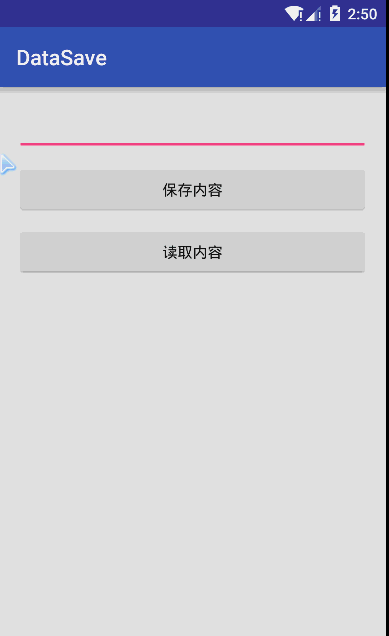
这里文件使用的模式是私有模式,只能本应用读取还会覆盖原文件,这样就可以实现简单的文件读写。
4、读写SDcard的文件
读写SDCard需要权限:
<uses-permission android:name="android.permission.MOUNT_UNMOUNT_FILESYSTEMS" /> <uses-permission android:name="android.permission.WRITE_EXTERNAL_STORAGE" />
对设备读写SDCard的时候需要判断SDCard是否存在,很多手机是不存在SDcard的,下面我们对SDCard的读写中会有体现,下面我们一起通过例子实现SDCard的读写操作
首先是布局文件代码:
<EditText android:id="@+id/ed_file_save_sd" android:layout_width="match_parent" android:layout_height="wrap_content" android:layout_marginTop="20dp" /> <Button android:id="@+id/btn_file_save_sd" android:layout_width="match_parent" android:layout_height="wrap_content" android:layout_marginTop="10dp" android:text="写入到SDcard" /> <Button android:id="@+id/btn_file_read_sd" android:layout_width="match_parent" android:layout_height="wrap_content" android:layout_marginTop="10dp" android:text="从SDcard读取" /> <TextView android:id="@+id/tv_read_file_sd" android:layout_width="match_parent" android:layout_height="wrap_content" android:layout_marginTop="10dp" android:textColor="#000" android:textSize="14sp" />
Activity代码:
ed_file_save_sd = (EditText) findViewById(R.id.ed_file_save_sd);
tv_read_file_sd = (TextView) findViewById(R.id.tv_read_file_sd);
btn_file_read_sd = (Button) findViewById(R.id.btn_file_read_sd);
btn_file_read_sd.setOnClickListener(new View.OnClickListener() {
@Override
public void onClick(View view) {
try {
String content = readFromSD();
tv_read_file_sd.setText("从SDCard读取到的内容是:" + content);
} catch (Exception e) {
e.printStackTrace();
ToastUtils.showToast(FileDataActivity.this, "读取文件失败!");
}
}
});
btn_file_save_sd = (Button) findViewById(R.id.btn_file_save_sd);
btn_file_save_sd.setOnClickListener(new View.OnClickListener() {
@Override
public void onClick(View view) {
String content = ed_file_save_sd.getText().toString();
try {
save2SDCard(content);
ToastUtils.showToast(FileDataActivity.this, "文件写入SDCard成功");
} catch (Exception e) {
e.printStackTrace();
ToastUtils.showToast(FileDataActivity.this, "文件写入SDCard失败");
}
}
});
public void save2SDCard(String content) throws Exception {
if (Environment.getExternalStorageState().equals(Environment.MEDIA_MOUNTED)) { // 如果sdcard存在
String fileName3 = Environment.getExternalStorageDirectory().getCanonicalPath() + File.separator + "test" + File.separator + fileName2;
File file = new File(fileName3);
if (!file.getParentFile().exists()) {
file.getParentFile().mkdir();
}
FileOutputStream fileOutputStream = new FileOutputStream(file);
fileOutputStream.write(content.getBytes());
fileOutputStream.close();
} else {
ToastUtils.showToast(this, "SDCard不存在");
}
}
public String readFromSD() throws Exception {
StringBuffer stringBuffer = new StringBuffer("");
if (Environment.getExternalStorageState().equals(Environment.MEDIA_MOUNTED)) {
String fileName3 = Environment.getExternalStorageDirectory().getCanonicalPath() + File.separator + "test" + File.separator + fileName2;
File file = new File(fileName3);
if (!file.getParentFile().exists()) {
file.getParentFile().mkdir();
}
FileInputStream fileInputStream = new FileInputStream(file);
byte[] temp = new byte[1024];
int len = 0;
while ((len = fileInputStream.read(temp)) > 0) {
stringBuffer.append(new String(temp, 0, len));
}
fileInputStream.close();
} else {
ToastUtils.showToast(this, "SDCard不存在");
}
return stringBuffer.toString();
}
SDCard的读取和文件操作差不多,需要判断SDCard是否存在,最后是效果图:
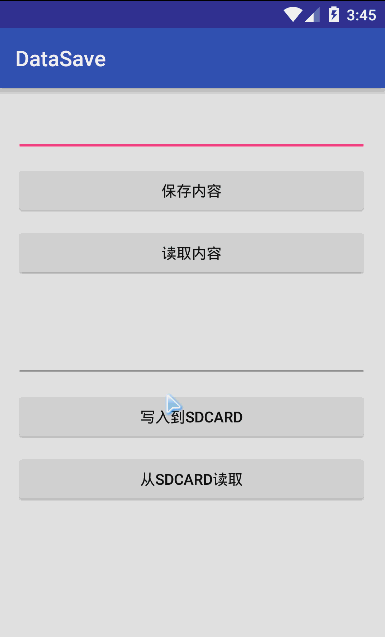
5、读取raw和assets文件的数据
raw/res中的文件会被映射到Android的R文件中,我们直接通过R文件就可以访问,这里就不在过多介绍了。
assets中的文件不会像raw/res中的文件一样被映射到R文件中,可以有目录结构,Android提供了一个访问assets文件的AssetManager对象,我们访问也很简单:
AssetManager assetsManager = getAssets();
InputStream inputStream = assetsManager.open("fileName");
这样就可以直接获取到assets目录下的资源文件。
AndroidOS的文件存储就简单介绍到这里,下面提供一些文件存储的工具方法:
package com.example.datasave.io;
import android.content.Context;
import java.io.BufferedReader;
import java.io.BufferedWriter;
import java.io.ByteArrayOutputStream;
import java.io.FileInputStream;
import java.io.FileNotFoundException;
import java.io.FileOutputStream;
import java.io.IOException;
import java.io.InputStream;
import java.io.InputStreamReader;
import java.io.OutputStreamWriter;
/**
* IO流 工具类<br>
* 很简单,仅支持文本操作
*/
public class IOUtils {
/**
* 文本的写入操作
*
* @param filePath 文件路径。一定要加上文件名字 <br>
* 例如:../a/a.txt
* @param content 写入内容
* @param append 是否追加
*/
public static void write(String filePath, String content, boolean append) {
BufferedWriter bufw = null;
try {
bufw = new BufferedWriter(new OutputStreamWriter(
new FileOutputStream(filePath, append)));
bufw.write(content);
} catch (Exception e1) {
e1.printStackTrace();
} finally {
if (bufw != null) {
try {
bufw.close();
} catch (IOException e) {
e.printStackTrace();
}
}
}
}
/**
* 文本的读取操作
*
* @param path 文件路径,一定要加上文件名字<br>
* 例如:../a/a.txt
* @return
*/
public static String read(String path) {
BufferedReader bufr = null;
try {
bufr = new BufferedReader(new InputStreamReader(
new FileInputStream(path)));
StringBuffer sb = new StringBuffer();
String str = null;
while ((str = bufr.readLine()) != null) {
sb.append(str);
}
return sb.toString();
} catch (Exception e) {
e.printStackTrace();
} finally {
if (bufr != null) {
try {
bufr.close();
} catch (IOException e) {
e.printStackTrace();
}
}
}
return null;
}
/**
* 文本的读取操作
*
* @param is 输入流
* @return
*/
public static String read(InputStream is) {
BufferedReader bufr = null;
try {
bufr = new BufferedReader(new InputStreamReader(is));
StringBuffer sb = new StringBuffer();
String str = null;
while ((str = bufr.readLine()) != null) {
sb.append(str);
}
return sb.toString();
} catch (Exception e) {
e.printStackTrace();
} finally {
if (bufr != null) {
try {
bufr.close();
} catch (IOException e) {
e.printStackTrace();
}
}
}
return null;
}
/**
* @param context 上下文
* @param fileName 文件名
* @return 字节数组
*/
public static byte[] readBytes(Context context, String fileName) {
FileInputStream fin = null;
byte[] buffer = null;
try {
fin = context.openFileInput(fileName);
int length = fin.available();
buffer = new byte[length];
fin.read(buffer);
} catch (FileNotFoundException e) {
e.printStackTrace();
} catch (IOException e) {
e.printStackTrace();
} finally {
try {
if (fin != null) {
fin.close();
fin = null;
}
} catch (IOException e) {
e.printStackTrace();
}
}
return buffer;
}
/**
* 快速读取程序应用包下的文件内容
*
* @param context 上下文
* @param filename 文件名称
* @return 文件内容
* @throws IOException
*/
public static String read(Context context, String filename)
throws IOException {
FileInputStream inStream = context.openFileInput(filename);
ByteArrayOutputStream outStream = new ByteArrayOutputStream();
byte[] buffer = new byte[1024];
int len = 0;
while ((len = inStream.read(buffer)) != -1) {
outStream.write(buffer, 0, len);
}
byte[] data = outStream.toByteArray();
return new String(data);
}
}
好的,关于Android的数据存储与访问的文件读写就到这里,如果在学习本文中遇到什么问题,或者觉得有些纰漏的地方,欢迎提出,万分感激,谢谢~
- 上一篇文章: Android入门教程之Vibrator(振动器)
- 下一篇文章: Android 保存Fragment 切换状态实例代码