
- Android手机号注册、绑定手机号获取短信验证码实例
- Android 新手入门体验
- MT6589平台通话录音时播放提示音给对方功能的具体实现
- Unity3D游戏引擎实现在Android中打开WebView的实例
- Listview的异步加载性能优化
- Android学习笔记(二)App工程文件分析
- Android布局技巧之使用ViewStub
- Android中AsyncTask详细介绍
- Android应用启动另外一个apk应用的方法
- android控件封装 自己封装的dialog控件
- Android笔记之:在ScrollView中嵌套ListView的方法
- Android实现自定义的弹幕效果
- Android仿微信5实现滑动导航条
- android 通过向viewpage中添加listview来完成滑动效果(类似于qq滑动界面)
- 新浪微博第三方登录界面上下拉伸图片之第三方开源PullToZoomListViewEx(一)
- Android TabHost组件使用方法详解
- 从零开始学android实现计算器功能示例分享(计算器源码)
- Android日期显示和日期选择库
- Android里实现退出主程序的提示代码
- Android中用onSaveInstanceState保存Fragment状态的方法
- Android远程获取图片并本地缓存
- Android-App增量更新的使用姿势
- Android实现Activities之间进行数据传递的方法
- android读取sdcard路径下的文件的方法
- Android StickListView实现悬停效果
- Android应用中通过Layout_weight属性用ListView实现表格
- 详解Android中App的启动界面Splash的编写方法
- Android自定义组件ListPopWindow
- Android中实现水平滑动(横向滑动)ListView示例
- Android实现上传文件功能的方法
Android自动播放Banner图片轮播效果
作者:佚名 Android开发编辑:admin 更新时间:2022-07-23
先看一下效果图
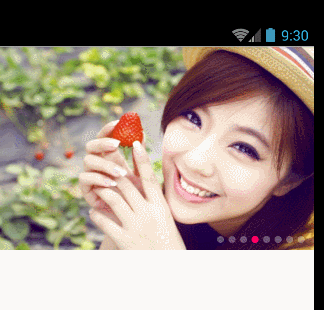
支持本地图片以及网络图片or本地网络混合。
使用方式:
<com.jalen.autobanner.BannerView android:id="@+id/banner" android:layout_width="match_parent" android:layout_height="230dip"> </com.jalen.autobanner.BannerView>
核心代码:
int length = mList.size();
View view = LayoutInflater.from(mContext).inflate(R.layout.banner_view,this,true);
LinearLayout ll = (LinearLayout) view.findViewById(R.id.ll_points);
vp= (ViewPager) view.findViewById(R.id.vp);
ll.removeAllViews();
LinearLayout.LayoutParams ll_parmas = new LinearLayout.LayoutParams(LayoutParams.WRAP_CONTENT,LayoutParams.WRAP_CONTENT);
ll_parmas.leftMargin=5;
ll_parmas.rightMargin=5;
for(int i=0;i<length;i++){
ImageView img = new ImageView(mContext);
img.setLayoutParams(ll_parmas);
if(i==0){
img.setImageResource(R.mipmap.dot_focus);
}else{
img.setImageResource(R.mipmap.dot_blur);
}
ll.addView(img);
mImgs.add(img);
final ImageView imgforview = new ImageView(mContext);
imgforview.setOnClickListener(this);
imgforview.setScaleType(ImageView.ScaleType.FIT_XY);
if(mList.get(i).getType()==0){//本地图片
imgforview.setImageResource(mList.get(i).getDrawableforint());
}else{//网络
Glide.with(mContext).load(mList.get(i).getDrawableforurl()).diskCacheStrategy(DiskCacheStrategy.ALL).into(imgforview);
// Glide.with(mContext).load(mList.get(i).getDrawableforurl()).listener(new RequestListener<String, GlideDrawable>() {
// @Override
// public boolean onException(Exception e, String model, Target<GlideDrawable> target, boolean isFirstResource) {
// Log.d("yu","Faile:"+e.toString());
// return false;
// }
//
// @Override
// public boolean onResourceReady(GlideDrawable resource, String model, Target<GlideDrawable> target, boolean isFromMemoryCache, boolean isFirstResource) {
// imgforview.setImageDrawable(resource);
// return false;
// }
// }).into(imgforview);
// Log.d("yu","url: "+mList.get(i).getDrawableforurl());
}
mViews.add(imgforview);
}
vp.setAdapter(new MyAdapter());
vp.addOnPageChangeListener(onPageChange);
自动轮播利用的是handler的postdelay方法。
private Runnable task = new Runnable() {
@Override
public void run() {
if(isAuto){
currentItem = currentItem%(mViews.size());
// Log.d("yu","runalbe "+currentItem);
if(currentItem==0){
vp.setCurrentItem(currentItem,false);
}else{
vp.setCurrentItem(currentItem);
}
currentItem++;
mHandle.postDelayed(task,delaytime);
}else{
mHandle.postDelayed(task,delaytime);
}
}
};
利用isAuto判断是否正在自动轮播 如果为false 不自动切换item。isAuto赋值操作位于OnPageChangeListener的onPageScrollStateChanged方法中:
public void onPageScrollStateChanged(int state) {
switch (state){
case ViewPager.SCROLL_STATE_IDLE://用户什么都没有操作
isAuto=true;
currentItem = vp.getCurrentItem();
// Log.d("yu","IDLE"+currentItem);
// if(vp.getCurrentItem()==mViews.size()){
// vp.setCurrentItem(0,false);
// }
break;
case ViewPager.SCROLL_STATE_DRAGGING://正在滑动
isAuto =false;
break;
case ViewPager.SCROLL_STATE_SETTLING://滑动结束
isAuto=true;
break;
}
}
当状态为SCROLL_STATE_DRAGGING时 说明用户正在操作 ,看下源码中的解释:
/** * Indicates that the pager is in an idle, settled state. The current page * is fully in view and no animation is in progress. */ public static final int SCROLL_STATE_IDLE = 0; /** * Indicates that the pager is currently being dragged by the user. */ public static final int SCROLL_STATE_DRAGGING = 1; /** * Indicates that the pager is in the process of settling to a final position. */ public static final int SCROLL_STATE_SETTLING = 2;
大致意思呢就是 0代码没有任何操作。1页面正在被用户拖动。2代表成功切换至下一页面。
源码地址:https://github.com/yudehai0204/autoBanner
以上就是本文的全部内容,希望对大家的学习有所帮助,也希望大家多多支持脚本之家。
- 上一篇文章: Android支付宝和微信支付集成
- 下一篇文章: Android实现定时器的3种方法
- Android中自定义加载样式图片的具体实现
- Android仿微信发朋友圈浏览图片效果
- android 布局属性详解
- Android实现Activity、Service与Broadcaste
- Core Animation一些Demo总结 (动态切换图片
- 配置android开发环境时出现eclipse获取不到
- Android学习小结之获取被启动的Activity传回