
- Android中BroadcastReceiver(异步接收广播Intent)的使用
- Android Animation实战之一个APP的ListView的动画效果
- 分享Android开发中最有效率最快的循环代码
- [Android开发视频教学]01_28_项目详细设计
- 解析Android中webview和js之间的交互
- Android保持屏幕常亮唤醒状态的方法
- android listview优化几种写法详细介绍
- android将Bitmap对象保存到SD卡中的方法
- Android实现带有记住密码功能的登陆界面
- 解决Fedora14下eclipse进行android开发,ibus提示没有输入窗口的方法详解
- Android短信验证码自动填充功能
- Android自定义View仿微博运动积分动画效果
- Android开发中关于获取当前Activity的一些思考
- 简介Android 中的AsyncTask
- android TextView设置中文字体加粗实现方法
- Android获取经纬度计算距离介绍
- 解决eclipse启动时报错Failed to create the Java Virtural Machine.问题的方法
- [Java4Android]16_this的使用方法
- Android WaveView实现水流波动效果
- Android波纹扩散效果之仿支付宝咻一咻功能实现波纹扩散特效
- Android实现上传文件功能的方法
- Android 3D旋转动画效果实现分解
- Android LayoutInflater中 Inflate()方法应用
- 基于将Android工程做成jar包和资源文件的解决方法
- Android编程调节屏幕亮度(背景灯)及保持背景灯常亮的方法
- 仿iPhone风格对话框(附件包含例子/jar包/jar包源码)
- [Android开发视频教程]02_11_Animations的使用(四)
- android中Bitmap的放大和缩小实例代码
- 基于android startActivityForResult的学习心得总结
- ListView异步加载图片实现思路(优化篇)
Android自定义View实现BMI指数条
作者:佚名 Android开发编辑:admin 更新时间:2022-07-23
最近项目需要,需要做一个BMI指数的指示条,先上效果图:
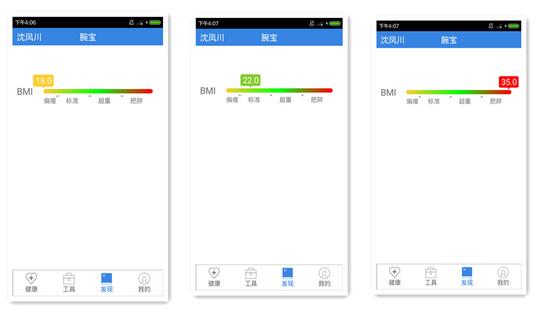
BMI指数从18到35,然后上面指示条的颜色会随着偏移量的变化而改变,数字显示当前的BMI指数,下面的BMI标准也是根据不同数值的范围来判断的。考虑到这个view的特殊性,最后采用的是自定义的view来完成的。
1.页面布局:
<LinearLayout android:layout_width="fill_parent" android:layout_height="100dp" android:layout_marginLeft="5dp" android:layout_marginRight="5dp" android:layout_marginTop="50dp" android:background="@color/white" android:orientation="horizontal" > <TextView style="@style/w_wrap_h_wrap" android:layout_marginTop="@dimen/login_hei" android:text="@string/bmi_text" android:textColor="@color/gray" android:textSize="@dimen/login_edit_border_margin" /> <com.jxj.jwotchhelper.view.NewBmiView android:id="@+id/bmiview" android:layout_width="fill_parent" android:layout_height="fill_parent" /> </LinearLayout>
左边是BMI文字,右边是自定义的view,没啥说的,下面是view的具体过程:
2.代码实现:
新建一个NewBmiView类,并且继承自view类,然后添加构造方法;
public class NewBmiView extends View {
/** 分段颜色 */
private static final int[] SECTION_COLORS = { Color.rgb(255, 204, 47), Color.GREEN,
Color.RED };
/** 画笔 */
private Paint mPaint;
private Paint textPaint;
private Paint drawablePaint;
private Paint drawableBMIPaint;
private Paint bmiTextpaint;
private int bmiwidth, mWidth, mHeight, widthSum;
private double value;
private double i;
private double bmi;
private float valueWidth;
private String bmiText;
// 定义计算颜色的参数
private int x, y, z;
public NewBmiView(Context context) {
super(context);
initviews(context);
}
public NewBmiView(Context context, AttributeSet attrs) {
super(context, attrs);
initviews(context);
}
public NewBmiView(Context context, AttributeSet attrs, int defStyleAttr) {
super(context, attrs, defStyleAttr);
initviews(context);
}
private void initviews(Context context) {
}
然后就是重写onMeasure与onDraw这两个方法,通过onMeasure这个方法获取到了view的宽高,关于具体设置,可以参考鸿洋大神的相关说明:
http://www.jb51.net/article/86061.htm
protected void onMeasure(int widthMeasureSpec, int heightMeasureSpec) {
int widthSpecMode = MeasureSpec.getMode(widthMeasureSpec);
int widthSpecSize = MeasureSpec.getSize(widthMeasureSpec);
int heightSpecMode = MeasureSpec.getMode(heightMeasureSpec);
int heightSpecSize = MeasureSpec.getSize(heightMeasureSpec);
if (widthSpecMode == MeasureSpec.EXACTLY
|| widthSpecMode == MeasureSpec.AT_MOST) {
widthSum = widthSpecSize;
} else {
widthSum = 0;
}
if (heightSpecMode == MeasureSpec.AT_MOST
|| heightSpecMode == MeasureSpec.UNSPECIFIED) {
mHeight = dipToPx(15);
} else {
mHeight = heightSpecSize;
}
setMeasuredDimension(widthSum, mHeight);
}
然后重点就是onDraw这个方法了:
// 画自定义的渐变条
mPaint = new Paint();
// 去除锯齿
mPaint.setAntiAlias(true);
// 自定义圆角的弧度
int round = mHeight / 20;
// 新建矩形
RectF rectBg = new RectF(bmiwidth, mHeight - (mHeight * 1 / 2), mWidth
+ bmiwidth, mHeight - (mHeight * 2 / 5));
// 设置渐变色
// CLAMP重复最后一个颜色至最后
// MIRROR重复着色的图像水平或垂直方向已镜像方式填充会有翻转效果
// REPEAT重复着色的图像水平或垂直方向
LinearGradient shader = new LinearGradient(bmiwidth, mHeight
- (mHeight * 1 / 2), mWidth + bmiwidth, mHeight
- (mHeight * 2 / 5), SECTION_COLORS, null,
Shader.TileMode.MIRROR);
mPaint.setShader(shader);
// rect:RectF对象。x方向上的圆角半径。ry:y方向上的圆角半径。paint:绘制时所使用的画笔。
canvas.drawRoundRect(rectBg, round, round, mPaint);
// 画下面的小箭头
drawablePaint = new Paint();
drawablePaint.setAntiAlias(true);
Bitmap arrowBitmap = BitmapFactory.decodeResource(getResources(),
R.drawable.arrow_up);
canvas.drawBitmap(arrowBitmap, mWidth * 2 / 17 + bmiwidth, mHeight
- (mHeight * 2 / 5) + 5, drawablePaint);
canvas.drawBitmap(arrowBitmap, mWidth * 7 / 17 + bmiwidth, mHeight
- (mHeight * 2 / 5) + 5, drawablePaint);
canvas.drawBitmap(arrowBitmap, mWidth * 12 / 17 + bmiwidth, mHeight
- (mHeight * 2 / 5) + 5, drawablePaint);
// 画下方的文字
String text = "偏瘦";
Rect textBounds = new Rect();
textPaint = new Paint();
textPaint.setAntiAlias(true);
textPaint.setColor(Color.GRAY);
textPaint.setTextSize(30);
// 获取字体的高宽
textPaint.getTextBounds(text, 0, text.length(), textBounds);
float textWidth = textBounds.width();
float textHeight = textBounds.height();
canvas.drawText("偏瘦", (mWidth * 2 / 17) / 2 - textWidth / 2 + bmiwidth,
mHeight * 7 / 10 + textHeight / 2 + 10, textPaint);
canvas.drawText("标准", (mWidth * 2 / 17) + (mWidth * 5 / 17) / 2
- textWidth / 2 + bmiwidth, mHeight * 7 / 10 + textHeight / 2
+ 10, textPaint);
canvas.drawText("超重", (mWidth * 7 / 17) + (mWidth * 5 / 17) / 2
- textWidth / 2 + bmiwidth, mHeight * 7 / 10 + textHeight / 2
+ 10, textPaint);
canvas.drawText("肥胖", (mWidth * 12 / 17) + (mWidth * 5 / 17) / 2
- textWidth / 2 + bmiwidth, mHeight * 7 / 10 + textHeight / 2
+ 10, textPaint);
// 画上方偏移的小方块
drawableBMIPaint = new Paint();
drawableBMIPaint.setAntiAlias(true);
// 设置颜色
// 通过BMI来RGB计算颜色
i = (value - 18) * (34 / 17);
if (i >= 0 && i <= 17) {
x = (int) ((17 - i) * (255 / 17));
y = 204;
z = 47;
}
if (i > 17 && i <= 34) {
x = (int) ((i - 17) * (255 / 17));
y = (int) ((34 - i) * (255 / 17));
z = 0;
}
drawableBMIPaint.setColor(Color.rgb(x, y, z));
System.out.println("颜色值为" + String.valueOf(x) + String.valueOf(y)
+ String.valueOf(z));
canvas.drawRect(getvalue(), mHeight / 6, getvalue() + bmiBitmap.getWidth(),
bmiBitmap.getHeight()+mHeight / 6, drawableBMIPaint);
System.out.println("偏移量为" + getvalue());
canvas.drawBitmap(bmiBitmap, getvalue(), mHeight / 6, drawablePaint);
// 画上方偏移的小方块里面的文字
String bmitext = "40.0";
Rect bmitextBounds = new Rect();
bmiTextpaint = new Paint();
bmiTextpaint.setAntiAlias(true);
bmiTextpaint.setTextSize(35);
bmiTextpaint.setColor(Color.WHITE);
// 获取字体的高宽
bmiTextpaint.getTextBounds(bmitext, 0, bmitext.length(), bmitextBounds);
canvas.drawText(bmiText, getvalue() - (bmitextBounds.width() / 2)
+ bmiwidth, mHeight / 3 + (bmitextBounds.height() / 3),
bmiTextpaint);
其中需要注意的是,这里小方块的颜色值我是根据BMI值大小,算出RGB三原色的渐变值,没有找到系统自带渲染渐变条的方法中,提供的颜色值,所以就用这种方法计算出来,会有一定得误差。
然后就是关于Textview,因为自带宽高,所以在绘制Textview的时候,需要考虑宽高再绘制。
通过set方法传递参数
public void setBmi(double bmi) {
this.value = bmi;
// 设置颜色
if (value < 18) {
this.value = 18;
} else if (value > 35) {
this.value = 35;
}
invalidate();
}
public void setBmiText(String bmiText) {
this.bmiText = bmiText;
}
最后就是在activity中应用了:
bmiview= (NewBmiView) getView().findViewById(R.id.bmiview);
//将BMI指数传递过去
bmiview.setBmi(35);
bmiview.setBmiText("35.0");
然后就达到了预期的效果,代码有点乱~
以上就是本文的全部内容,希望对大家的学习有所帮助,也希望大家多多支持脚本之家。
- 上一篇文章: Android使用http请求手机号码归属地查询代码分享
- 下一篇文章: Android 自定义View步骤
- 详解Android App中的AsyncTask异步任务执行
- android编程实现图片库的封装方法
- 浅析Android手机卫士保存手机安全号码
- Android开发退出程序的方法汇总
- Android 第三方应用接入微信平台研究情况分
- 使用android-apktool来逆向(反编译)APK包方
- android针对json数据解析方法实例分析