
- android 放大镜ShapeDrawable妙用分享
- Android编程实现获取当前连接wifi名字的方法
- Android下使用TCPDUMP实现数据抓包教程
- 以一个着色游戏展开讲解Android中区域图像填色的方法
- android如何添加桌面图标和卸载程序后自动删除图标
- Android学习之Intent中显示意图和隐式意图的用法实例分析
- Android获取SD卡中选中图片的路径(URL)示例
- Android基础控件(EditView、SeekBar等)的使用方法
- [Android开发从零开始].22.数据存储(1)
- Android编程开发之在Canvas中利用Path绘制基本图形(圆形,矩形,椭圆,三角形等)
- Android自定义控件实现可左右滑动的导航条
- 基于Manifest.xml中不要出现重复的uses permission的说明
- Android Mms之:深入理解Compose
- Android编程之四种Activity加载模式分析
- Android编程开发实现TextView显示表情图像和文字的方法
- Android编程四大组件之BroadcastReceiver(广播接收者)用法实例
- Android中微信抢红包插件原理解析及开发思路
- Android中自定义进度条详解
- Android中创建对话框(确定取消对话框、单选对话框、多选对话框)实例代码
- android布局属性详解分享
- 如何在XML中定义菜单
- Android笔记之:深入ViewStub的应用
- Android开发中多进程共享数据简析
- Android编程之界面跳动提示动画效果实现方法
- Android第三方HTTP网络支持包OkHttp的基础使用教程
- Android中使用TextView实现图文混排的方法
- 实例详解Android Selector和Shape的用法
- Android入门之ListView应用解析(一)
- Android系统自带样式 (android:theme)
- Android开发 -- setTag的妙用和The key must be an application-specific resource id 异常
Android自定义控件LinearLayout实例讲解
作者:佚名 Android开发编辑:admin 更新时间:2022-07-23
很多时候Android常用的控件不能满足我们的需求,那么我们就需要自定义一个控件了。今天做了一个自定义控件的实例,来分享下。
首先定义一个layout实现按钮内部布局:
<?xmlversion="1.0"encoding="utf-8"?> <LinearLayoutxmlns:android="http://schemas.android.com/apk/res/android" android:layout_width="fill_parent" android:layout_height="fill_parent" android:orientation="horizontal"> <ImageView android:id="@+id/imageView1" android:layout_width="wrap_content" android:layout_height="wrap_content" android:layout_gravity="center_vertical" android:paddingBottom="5dip" android:paddingLeft="40dip" android:paddingTop="5dip" android:src="@drawable/right_icon"/> <TextView android:id="@+id/textView1" android:layout_width="wrap_content" android:layout_height="wrap_content" android:layout_gravity="center_vertical" android:layout_marginLeft="8dip" android:text="确定" android:textColor="#000000"/> </LinearLayout>
接下来写一个类继承LinearLayout,导入刚刚的布局,并且设置需要的方法,从而使的能在代码中控制这个自定义控件内容的显示。
public class ImageBtn extendsLinearLayout {
privateImageView imageView;
privateTextView textView;
publicImageBtn(Context context) {
super(context);
// TODO Auto-generated constructor stub
}
publicImageBtn(Context context, AttributeSet attrs) {
super(context, attrs);
// TODO Auto-generated constructor stub
LayoutInflater inflater=(LayoutInflater) context.getSystemService(Context.LAYOUT_INFLATER_SERVICE);
inflater.inflate(R.layout.imagebtn,this);
imageView=(ImageView) findViewById(R.id.imageView1);
textView=(TextView)findViewById(R.id.textView1);
}
/**
* 设置图片资源
*/
publicvoidsetImageResource(intresId) {
imageView.setImageResource(resId);
}
/**
* 设置显示的文字
*/
publicvoidsetTextViewText(String text) {
textView.setText(text);
}
}
在需要使用这个自定义控件的layout中加入这控件,只需要在xml中加入即可。
<?xmlversion="1.0"encoding="utf-8"?> <LinearLayoutxmlns:android="http://schemas.android.com/apk/res/android" android:layout_width="fill_parent" android:layout_height="fill_parent" android:orientation="horizontal"> <cn.com.karl.view.ImageBtn android:id="@+id/btn_right" android:layout_height="wrap_content" android:layout_width="wrap_content" android:background="@drawable/btn" /> <cn.com.karl.view.ImageBtn android:id="@+id/btn_error" android:layout_marginLeft="5dp" android:layout_height="wrap_content" android:layout_width="wrap_content" android:background="@drawable/btn" /> </LinearLayout>
这里用到了背景图片 在drawable/btn.xml
<?xmlversion="1.0"encoding="utf-8"?> <selectorxmlns:android="http://schemas.android.com/apk/res/android"> <itemandroid:state_focused="true"android:state_pressed="false"android:drawable="@drawable/btn_normal"></item> <itemandroid:state_pressed="true"android:drawable="@drawable/btn_white"></item> <itemandroid:state_checked="true"android:drawable="@drawable/btn_white"></item> <itemandroid:state_focused="false"android:state_pressed="false"android:drawable="@drawable/btn_normal"></item> </selector>
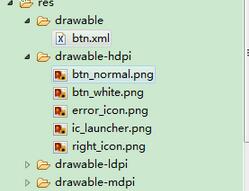
最后在activity中设置该控件,和其他控件差不多:
public class IdentifyButtonActivity extendsActivity {
privateImageBtn imageBtn1;
privateImageBtn imageBtn2;
@Override
protectedvoidonCreate(Bundle savedInstanceState) {
// TODO Auto-generated method stub
super.onCreate(savedInstanceState);
setContentView(R.layout.identifybutton);
imageBtn1=(ImageBtn)this.findViewById(R.id.btn_right);
imageBtn2=(ImageBtn)this.findViewById(R.id.btn_error);
imageBtn1.setTextViewText("确定");
imageBtn2.setTextViewText("取消");
imageBtn1.setImageResource(R.drawable.right_icon);
imageBtn2.setImageResource(R.drawable.error_icon);
imageBtn1.setOnClickListener(newView.OnClickListener() {
publicvoidonClick(View v) {
// TODO Auto-generated method stub
Toast.makeText(getApplicationContext(),"点击的正确按钮",1).show();
}
});
imageBtn2.setOnClickListener(newView.OnClickListener() {
publicvoidonClick(View v) {
// TODO Auto-generated method stub
Toast.makeText(getApplicationContext(),"点击的错误按钮",1).show();
}
});
}
}
最后看看我们自定义控件的效果吧!
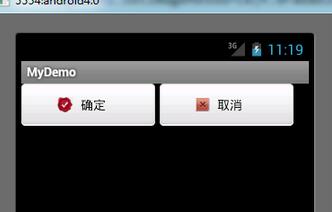
以上就是本文的全部内容,希望对大家的学习有所帮助,也希望大家多多支持脚本之家。
- 上一篇文章: Android多功能时钟开发案例(基础篇)
- 下一篇文章: Android调用第三方QQ登录代码分享
- Android6.0仿微信权限设置
- Android解析Intent Filter的方法
- Android App开发中将View或Drawable转为Bit
- 如何调用百度地图API实现手机自动定位
- 深入Android Browser配置管理的详解
- Android自定义ProgressDialog加载图片
- Android编程开发ScrollView中ViewPager无法