
- Android 游戏开发入门简单示例
- android电源信息查看(电量、温度、电压)实例代码
- Android自定义View实现可以拖拽的GridView
- Android客户端软件开发_14、多线程断点续传之监听器
- 比较完整的android MP3 LRC歌词滚动高亮显示(附源码)
- Android开发之使用ExifInterface获取拍照后的图片属性
- android检查手机和无线是否连接的方法
- Android横竖屏幕切换小结
- Android GridView中包含EditText的焦点重新获取方法
- 浅析Android中的visibility属性
- Android操作存放在assets文件夹下SQLite数据库的方法
- Android下拉刷新完全解析,教你如何一分钟实现下拉刷新功能(附源码)
- Android中WebChromeClient和WebViewClient的区别浅析
- Android 使用Vitamio打造自己的万能播放器(9)—— 在线播放 (在线电视)
- Android App开发中使用RecyclerView实现Gallery画廊的实例
- Android滑动事件冲突详解(一)
- Android高仿京东垂直循环滚动新闻栏
- Android自定义View实现打字机效果
- Android应用启动另外一个apk应用的方法
- Android rom解包打包工具
- Android仿QQ滑动弹出菜单标记已读、未读消息
- Android将支持高效低功耗3D图形API Vulkan
- Android开发之AlarmManager的用法详解
- TextVie获取显示字符串的宽度之Android开发
- android基础教程之开机启动示例
- Android动态加载Activity原理详解
- Android编程实现自定义系统菜单背景的方法
- android将搜索引擎设置为中国雅虎无法搜索问题解决方法
- android实现程序自动升级到安装示例分享(下载android程序安装包)
- 小心!Listview结合EditText使用实例中遇到的那些坑
Android重写View实现全新的控件
通常情况下,Android实现自定义控件无非三种方式。
Ⅰ、继承现有控件,对其控件的功能进行拓展。
Ⅱ、将现有控件进行组合,实现功能更加强大控件。
Ⅲ、重写View实现全新的控件
本文来讨论最难的一种自定义控件形式,重写View来实现全新的控件。
首先,我们要明白在什么样的情况下,需要重写View来实现一种全新的控件,一般当我们遇到了原生控件无法满足我们现有的需求的时候,我们此时就可以考虑创建一个全新的View来实现我们所需要的功能。创建一个全新View实现自定义控件,无非分成这么几步:
Ⅰ、在OnMeasure()方法中,测量自定义控件的大小,使自定义控件能够自适应布局各种各样的需求。
Ⅱ、在OnDraw()方法中,利用哼哈二将(Canvas与Paint)来绘制要显示的内容。
Ⅲ、在OnLayout()方法中来确定控件显示位置。
Ⅳ、在OnTouchEvent()方法处理控件的触摸事件。
相应的思维导图如下:

多说无益,我们通过几个小案例,来讲解到底如何实现自定义控件。
一、一个带有比例进度的环形控件
首先看一下这个控件的示意图:
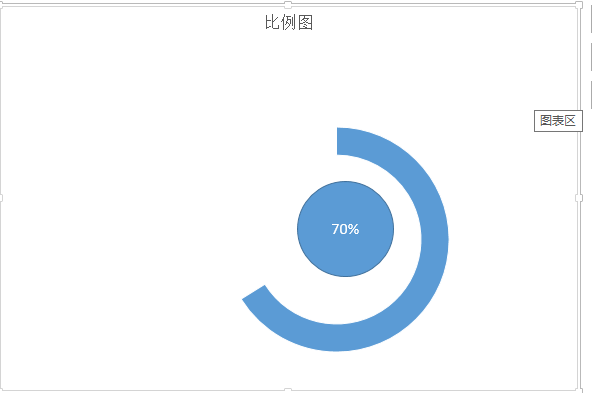
通过这个简单的示意图,我们对于项目所完成的比例,就一目了然了。通过这个简单的示意图,我们可以很快速的把这个图形分成三个部分。Ⅰ、外层的环,Ⅱ、里面的园,三、相应文字。有了这个思路以后,我们只需要在onDraw()方法中一个个进行绘制罢了。我这里为了简单起见,把这个控件的宽度设置为屏幕的宽度。
首先,还是老样子,为自定义控件设置一些自定义属性,便于调用者对其进行扩展,自定义属性的设置代码为:
<declare-styleable name="circleView"> <attr name="textSize" format="dimension" /> <attr name="text" format="string" /> <attr name="circleColor" format="color" /> <attr name="arcColor" format="color" /> <attr name="textColor" format="color" /> <attr name="startAngle" format="integer" /> <attr name="sweepAngle" format="integer" /> </declare-styleable>
Ⅰ、textSize——对应中间文本文字的大小
Ⅱ、text——对应中间文本
Ⅲ、circleColor——对应内圆的颜色
Ⅳ、arcColor——对应外环的颜色
Ⅴ、textColor——对应文本的颜色
Ⅵ、startAngle——对应外环的起始角度
Ⅶ、sweepAngle——对应外环扫描角度
紧接着,就是在自定义控件的初始化方法中来获取这些自定义属性:
TypedArray ta = context.obtainStyledAttributes(attrs,
R.styleable.circleView);
if (ta != null) {
circleColor = ta.getColor(R.styleable.circleView_circleColor, 0);
arcColor = ta.getColor(R.styleable.circleView_arcColor, 0);
textColor = ta.getColor(R.styleable.circleView_textColor, 0);
textSize = ta.getDimension(R.styleable.circleView_textSize, 50);
text = ta.getString(R.styleable.circleView_text);
startAngle = ta.getInt(R.styleable.circleView_startAngle, 0);
sweepAngle = ta.getInt(R.styleable.circleView_sweepAngle, 90);
ta.recycle();
}
这里在多说一嘴子,为了释放更多的资源,一定要将TypedArray这个对象进行资源的释放。
接下来,在OnMeasure()方法中,初始化要绘制画笔样式,获取屏幕的宽度,计算中间位置的坐标,以及指定外接矩形的宽高代码如下:
private void init() {
int length = Math.min(width, height);
mCircleXY = length / 2;
mRadius = length * 0.5f / 2;
mCirclePaint = new Paint(Paint.ANTI_ALIAS_FLAG);
mCirclePaint.setColor(circleColor);
mRectF = new RectF(length * 0.1f, length * 0.1f, length * 0.9f,
length * 0.9f);
mArcPaint = new Paint(Paint.ANTI_ALIAS_FLAG);
mArcPaint.setColor(arcColor);
mArcPaint.setStyle(Paint.Style.STROKE);
mArcPaint.setStrokeWidth((width * 0.1f));
mTextPaint = new Paint(Paint.ANTI_ALIAS_FLAG);
mTextPaint.setTextSize(textSize);
mTextPaint.setColor(textColor);
mTextPaint.setTextAlign(Align.CENTER);
}
将我们设置的自定义属性,设置给不同笔刷。
做了这么多准备以后,我们所需的就是在OnDraw方法中绘制内圆、外环与文字。代码如下:
@Override
protected void onDraw(Canvas canvas) {
super.onDraw(canvas);
drawSth(canvas);
}
private void drawSth(Canvas canvas) {
canvas.drawCircle(mCircleXY, mCircleXY, mRadius, mCirclePaint);
canvas.drawArc(mRectF, startAngle, sweepAngle, false, mArcPaint);
canvas.drawText(text, 0, text.length(), mCircleXY, mCircleXY + textSize
/ 4, mTextPaint);
}
需要指出的是,画环形需要在一个指定矩形区域画取,并且要指定起始角度,扫描角度,这些变量都是自定义属性。
这个自定义控件的最终的运行效果为:
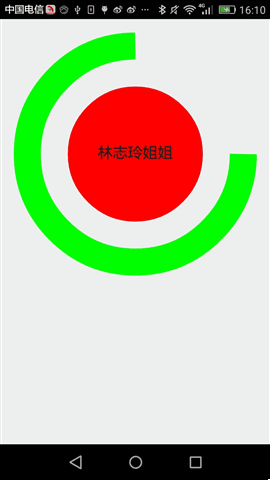
二、动态条形图
条形图,应该在图表展示系统中再普通不过的一种图标了。静态示意图就像这样:
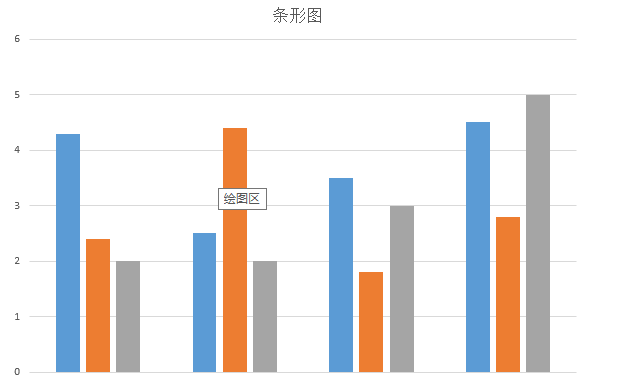
通过这个简单的示意图,我们所需要做的是,绘制一个个的矩形,然后将每一个矩形x坐标平移一定的单位,我们还看到这么一个现象:每个条形图的起始点不一致,而终止点是一样的。起始坐标用个Random(随机函数)刚刚好,实现静态条形图就是这样的思路:
首先,在OnMeasure()方法中计算出每个矩形宽与高,这里为了方便起见,每个矩形默认的高为屏幕的高,每个矩形的宽这里定义为屏幕的宽度乘以80%除以矩形的个数。然后根据宽与高来初始化笔刷(Paint)。为什么要根据宽与高来初始化笔刷了,这里我为了使自定义View更加的逼真,我这里使用LinearGradient(线性渲染器)进行了渲染,这个对象需要使用矩形宽与高。需要指出来的是这个自定义控件是动态的,我只需要onDraw方法不断发生重绘,这里为了防止控件刷新太快,我这里每隔300毫秒刷新视图。这个控件的完整源代码如下:
public class VolumneView extends View {
private Paint mPaint;
private int mCount;
private int mWidth;
private int mRectHeight;
private int mRectWidth;
private LinearGradient mLinearGradient;
private double mRandom;
private float mcurrentHeight;
public static final int OFFSET = 5;
public VolumneView(Context context, AttributeSet attrs, int defStyleAttr) {
super(context, attrs, defStyleAttr);
initView(context, attrs);
}
private void initView(Context context, AttributeSet attrs) {
mPaint = new Paint(Paint.ANTI_ALIAS_FLAG);
mPaint.setColor(Color.GREEN);
mPaint.setStyle(Paint.Style.FILL);
TypedArray ta = context.obtainStyledAttributes(attrs,
R.styleable.volumneView);
if (ta != null) {
mCount = ta.getInt(R.styleable.volumneView_count, 6);
ta.recycle();
}
}
public VolumneView(Context context, AttributeSet attrs) {
this(context, attrs, 0);
}
public VolumneView(Context context) {
this(context, null);
}
@Override
protected void onSizeChanged(int w, int h, int oldw, int oldh) {
super.onSizeChanged(w, h, oldw, oldh);
mWidth = getMeasuredWidth();
mRectHeight = getMeasuredHeight();
mRectWidth = (int) (mWidth * 0.8 / mCount);
mLinearGradient = new LinearGradient(0, 0, mRectWidth, mRectHeight,
Color.GREEN, Color.YELLOW, TileMode.CLAMP);
mPaint.setShader(mLinearGradient);
}
@Override
protected void onDraw(Canvas canvas) {
super.onDraw(canvas);
for (int i = 0; i < mCount; i++) {
mRandom = Math.random();
mcurrentHeight = (float) (mRectHeight * mRandom);
float width = (float) (mWidth * 0.4 / 2 + OFFSET);
canvas.drawRect(width + i * mRectWidth, mcurrentHeight, width
+ (i + 1) * mRectWidth, mRectHeight, mPaint);
}
postInvalidateDelayed(300);
}
最终,运行效果如下:
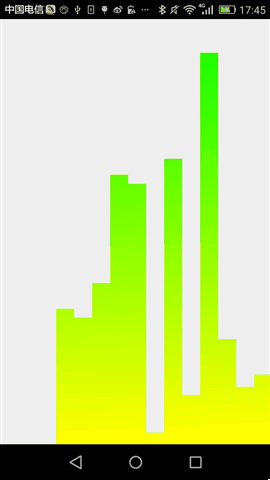
后记,通过这两个简单控件,相信大家对于自定义控件基本步骤有说了解,当然,要真正做好自定义控件的话,我们还需要按这个步骤一步步的来,加油!
- 上一篇文章: Android View如何绘制
- 下一篇文章: Android组合控件实现功能强大的自定义控件
- Android中截取当前屏幕图片的实例代码
- Android自定义控件实现滑动开关效果
- android开发教程之实现listview下拉刷新和上
- Android提高之模拟信号示波器的实现
- Android截取视频帧并转化为Bitmap示例
- Android中加入名片扫描功能实例代码
- Android SDK中的Support兼容包详解