
- Android三种实现定时器的方法
- Android编程中TextView字体属性设置方法(大小、字体、下划线、背景色)
- asynctask的用法详解
- Android中ArrayList和数组相互转换
- 关于Android中ListView嵌套GridView的问题
- Android开发笔记之:AsyncTask的应用详解
- Android TextView显示html样式的文字
- Android 使用Intent传递数据的实现思路与代码
- Android开发之加载图片的方法
- 如何使用Matrix对bitmap的旋转与镜像水平垂直翻转
- Android获取SD卡中选中图片的路径(URL)示例
- Android编程使用内容提供者方式(ContentProvider)进行存储的方法
- android轻松管理安卓应用中的log日志 发布应用时log日志全部去掉的方法
- Android编程实现自动调整TextView字体大小以适应文字长度的方法
- Android发送xml数据给服务器的方法
- Android中使用ListView绘制自定义表格技巧分享
- Android ViewPager实现选项卡切换
- Android实现APP欢迎页面简单制作思路
- Android实现系统语言切换功能
- 详解Android中Service服务的基础知识及编写方法
- Android特效之水波纹的实现
- Android开发笔记之:深入理解多线程AsyncTask
- [Android开发从零开始].31.模拟Http请求
- Android提高之MediaPlayer音视频播放
- android Watchdog 实现剖析
- Android客户端软件开发_19、下载模块的的进一步实现分析和优化
- Android App中ListView仿QQ实现滑动删除效果的要点解析
- Android编程中的四大基本组件与生命周期详解
- Android字符串转Ascii码实例代码
- Android提高之MediaPlayer播放网络音频的实现方法
Android Dialog对话框详解
作者:佚名 Android开发编辑:admin 更新时间:2022-07-23
废话不多说了,直接给大家贴代码了。
布局文件xml:
<LinearLayout xmlns:android="http://schemas.android.com/apk/res/android" xmlns:tools="http://schemas.android.com/tools" android:layout_width="match_parent" android:layout_height="match_parent" android:orientation="vertical" android:paddingBottom="@dimen/activity_vertical_margin" android:paddingLeft="@dimen/activity_horizontal_margin" android:paddingRight="@dimen/activity_horizontal_margin" android:paddingTop="@dimen/activity_vertical_margin" tools:context=".DialogActivity" > <Button android:id="@+id/plainDialog" android:layout_width="match_parent" android:layout_height="wrap_content" android:text="普通Dialog" /> <Button android:id="@+id/plainDialogEvent" android:layout_width="match_parent" android:layout_height="wrap_content" android:text="Dialog按钮事件集中处理" /> <Button android:id="@+id/inputDialog" android:layout_width="match_parent" android:layout_height="wrap_content" android:text="请输入框" /> <Button android:id="@+id/listDialog" android:layout_width="match_parent" android:layout_height="wrap_content" android:text="列表对话框" /> <Button android:id="@+id/radioDialog" android:layout_width="match_parent" android:layout_height="wrap_content" android:text="单选对话框" /> <Button android:id="@+id/checkboxDialog" android:layout_width="match_parent" android:layout_height="wrap_content" android:text="多选对话框" /> <Button android:id="@+id/diyDialog" android:layout_width="match_parent" android:layout_height="wrap_content" android:text="自定义布局对话框" /> </LinearLayout>
Activity文件:
普通的dialog:
private void plainDialogDemo() {
Button plainBtn = (Button) findViewById(R.id.plainDialog);
plainBtn.setOnClickListener(new OnClickListener() {
public void onClick(View v) {
new AlertDialog.Builder(DialogActivity.this)
.setTitle("删除")
.setMessage("确定删除指定数据")
.setPositiveButton("确定",
new DialogInterface.OnClickListener() {
@Override
public void onClick(DialogInterface dialog,
int which) {
Toast.makeText(getApplicationContext(),
"确定了", Toast.LENGTH_SHORT)
.show();
}
})
.setNegativeButton("取消",
new DialogInterface.OnClickListener() {
@Override
public void onClick(DialogInterface dialog,
int which) {
}
}).setCancelable(false).show();
}
});
}
效果如下:
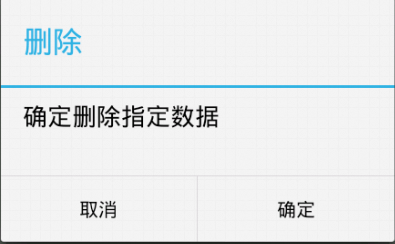
输入文本框的dialog:
private void inputDialog() {
Button inputBtn = (Button) findViewById(R.id.inputDialog);
inputBtn.setOnClickListener(new OnClickListener() {
@Override
public void onClick(View v) {
// TODO Auto-generated method stub
final EditText et = new EditText(DialogActivity.this);
new AlertDialog.Builder(DialogActivity.this)
.setTitle("请输入数字")
.setView(et)
.setPositiveButton("确定",
new DialogInterface.OnClickListener() {
@Override
public void onClick(DialogInterface dialog,
int which) {
// TODO Auto-generated method stub
Toast.makeText(getApplicationContext(),
et.getText(),
Toast.LENGTH_SHORT).show();
}
}).setNegativeButton("取消", null)
.setCancelable(false).show();
}
});
}
效果如下:
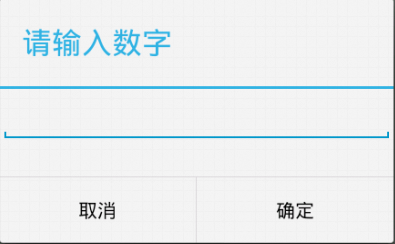
列表dialog:
private void listDialogDemo() {
Button listBtn = (Button) findViewById(R.id.listDialog);
listBtn.setOnClickListener(new OnClickListener() {
@Override
public void onClick(View v) {
final String[] names = { "C罗", "J罗", "H罗" };
new AlertDialog.Builder(DialogActivity.this).setTitle("列表对话框")
.setItems(names, new DialogInterface.OnClickListener() {
@Override
public void onClick(DialogInterface dialog,
int which) {
Toast.makeText(DialogActivity.this,
names[which], Toast.LENGTH_SHORT)
.show();
}
}).setNegativeButton("取消", null).show();
}
});
}
效果如下:
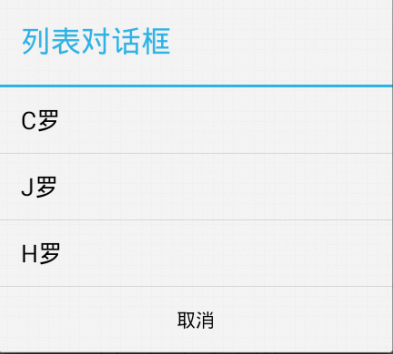
单选dialog:
private void radioDialogDemo() {
Button radioButton = (Button) findViewById(R.id.radioDialog);
radioButton.setOnClickListener(new OnClickListener() {
@Override
public void onClick(View v) {
final String[] names = { "C罗", "J罗", "H罗" };
new AlertDialog.Builder(DialogActivity.this)
.setTitle("列表对话框")
.setSingleChoiceItems(names, ,
new DialogInterface.OnClickListener() {
@Override
public void onClick(DialogInterface dialog,
int which) {
selecteName = names[which];
}
})
.setPositiveButton("确定",
new DialogInterface.OnClickListener() {
@Override
public void onClick(DialogInterface dialog,
int which) {
Toast.makeText(DialogActivity.this,
selecteName, Toast.LENGTH_SHORT)
.show();
}
}).setNegativeButton("取消", null).show();
}
});
}
效果如下:
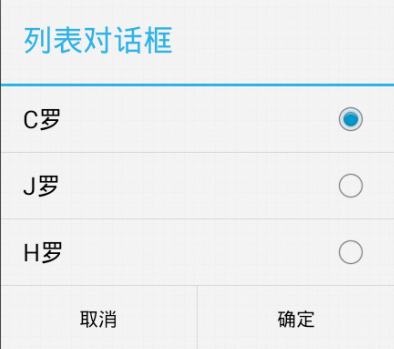
多选dialog:
private void checkDialogDemo() {
Button checkBtn = (Button) findViewById(R.id.checkboxDialog);
checkBtn.setOnClickListener(new OnClickListener() {
@Override
public void onClick(View v) {
final String[] names = { "C罗", "J罗", "H罗" };
final boolean[] selected = new boolean[] { true, false, true };
new AlertDialog.Builder(DialogActivity.this)
.setMultiChoiceItems(
names,
selected,
new DialogInterface.OnMultiChoiceClickListener() {
@Override
public void onClick(DialogInterface dialog,
int which, boolean isChecked) {
}
})
.setPositiveButton("确定",
new DialogInterface.OnClickListener() {
@Override
public void onClick(DialogInterface dialog,
int which) {
StringBuilder sb = new StringBuilder(
"你选择了:");
for (int i = ; i < names.length; i++) {
if (selected[i]) {
sb.append(names[i]);
}
}
Toast.makeText(DialogActivity.this,
sb.toString(), ).show();
}
}).setNegativeButton("取消", null).show();
}
});
}
效果如下:
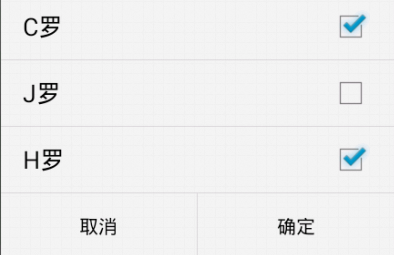
自定义dialog:
private void customDialogDemo() {
final AlertDialog dlg = new AlertDialog.Builder(this).create();
dlg.show();
Window window = dlg.getWindow();
window.setContentView(R.layout.diylayout);
ImageButton ok = (ImageButton) window.findViewById(R.id.btnok);
ok.setOnClickListener(new View.OnClickListener() {
@Override
public void onClick(View v) {
Toast.makeText(getApplicationContext(), "关闭了",
Toast.LENGTH_SHORT).show();
dlg.dismiss();
}
});
}
自定义布局:
<?xml version="." encoding="utf-"?> <RelativeLayout xmlns:android="http://schemas.android.com/apk/res/android" android:layout_width="match_parent" android:layout_height="match_parent" > <ImageView android:id="@+id/dialogimg" android:layout_width="wrap_content" android:layout_height="wrap_content" android:layout_centerInParent="true" android:src="@drawable/dialog_bg" /> <TextView android:layout_width="wrap_content" android:layout_height="wrap_content" android:layout_alignLeft="@id/dialogimg" android:layout_alignTop="@id/dialogimg" android:layout_marginLeft="dp" android:layout_marginTop="dp" android:text="自定义的dialog" /> <ImageButton android:id="@+id/btnok" android:layout_width="dp" android:layout_height="dp" android:layout_alignRight="@id/dialogimg" android:layout_alignTop="@id/dialogimg" android:layout_marginRight="dp" android:layout_marginTop="dp" android:background="@drawable/close_dialog" /> </RelativeLayout>
效果如:

有关Android Dialog对话框详解小编就给大家介绍这么多,希望对大家有所帮助!
- Android开发笔记之探秘WebView
- Android中SurfaceView和view画出触摸轨迹
- Android 监听apk安装替换卸载广播的实现代码
- Android4.0平板开发之隐藏底部任务栏的方法
- 自定义一个theme在不同的sdk环境下继承不同
- android控件之WebView控件缩小
- Android下Activity全屏显示实现方法