
- Android 网络图片查看显示的实现方法
- android滑动解锁震动效果的开启和取消
- Android使用MobSDK短信验证
- Android提高之多级树形菜单的实现方法
- [Java4Android]11_练习课(三)
- 自定义Android圆形进度条(附源码)
- 从源码分析Android的Volley库的工作流程
- 详解Android JS相互调用
- Android实现仿网易今日头条等自定义频道listview 或者grideview等item上移到另一个view中
- [Android开发视频教学]01_24_Socket编程
- [Android开发视频教学]01_03_say_hello_to_Android
- Android实现拍照截图功能
- Android编程实现换肤功能实例
- 四种Android数据存储方式
- Android json解析及简单例子
- Android开发之图形图像与动画(二)Animation实现图像的渐变/缩放/位移/旋转
- Android编程实现仿优酷旋转菜单效果(附demo源码)
- android编程实现的自定义注释模板实例
- [Android开发从零开始].22.数据存储(1)
- 在Android模拟器上模拟GPS功能总是null的解决方法
- 解决MySQL忘记密码问题的方法
- Android编程实现读取手机联系人、拨号、发送短信及长按菜单操作方法实例小结
- Android仿微信联系人按字母排序
- Android viewpager中动态添加view并实现伪无限循环的方法
- android图库播放幻灯片时按power键灭屏再亮屏显示keyguard
- Android获取当前已连接的wifi信号强度的方法
- PC版与Android手机版带断点续传的多线程下载
- Android动画效果之自定义ViewGroup添加布局动画(五)
- Android辅助功能AccessibilityService与抢红包辅助
- 获取Android手机中所有短信的实现代码
以一个着色游戏展开讲解Android中区域图像填色的方法
一、着色游戏概述
近期群里偶然看到一哥们在群里聊不规则图像填充什么四联通、八联通什么的,就本身好学务实的态度去查阅了相关资料。对于这类着色的资料,最好的就是去搜索些相关app,根据我的观察呢,不规则图像填充在着色游戏里面应用居多,不过大致可以分为两种:
- 基于层的的填充
- 基于边界的填充
那么针对上述两种,我们会通过两篇博文来讲解,本篇就是叙述基于层的填充方式,那么什么基于层的填充方式呢?其实就是一张图实际上是由多个层组成的,每个层显示部分图像(无图像部分为透明),多层叠加后形成一张完整的图案,图层间是叠加的关系,类似下图。
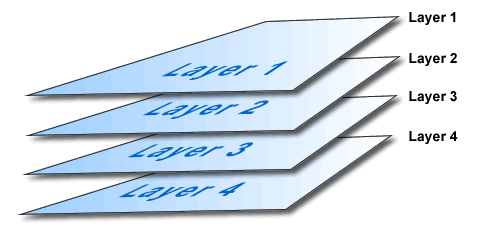
相信大家如果学过PS,对上述肯定再了解不过了。比如你要绘制一个天空,你可以最底层去绘制蓝天,在上层绘制白云,再上层会执行小鸟。然后三层叠加以后就是一副小鸟在天空翱翔的图了。
二、效果与分析
好了,接下来看下今天的效果。
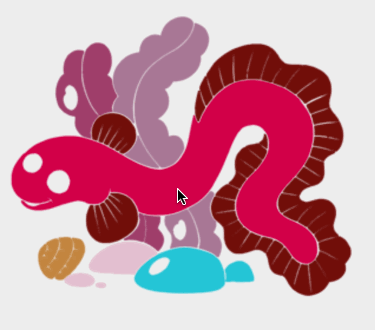
ok,可以看到一个简单的着色效果,其实原理很简单,首先呢,该图实际上是由7层组成:
例如下图。
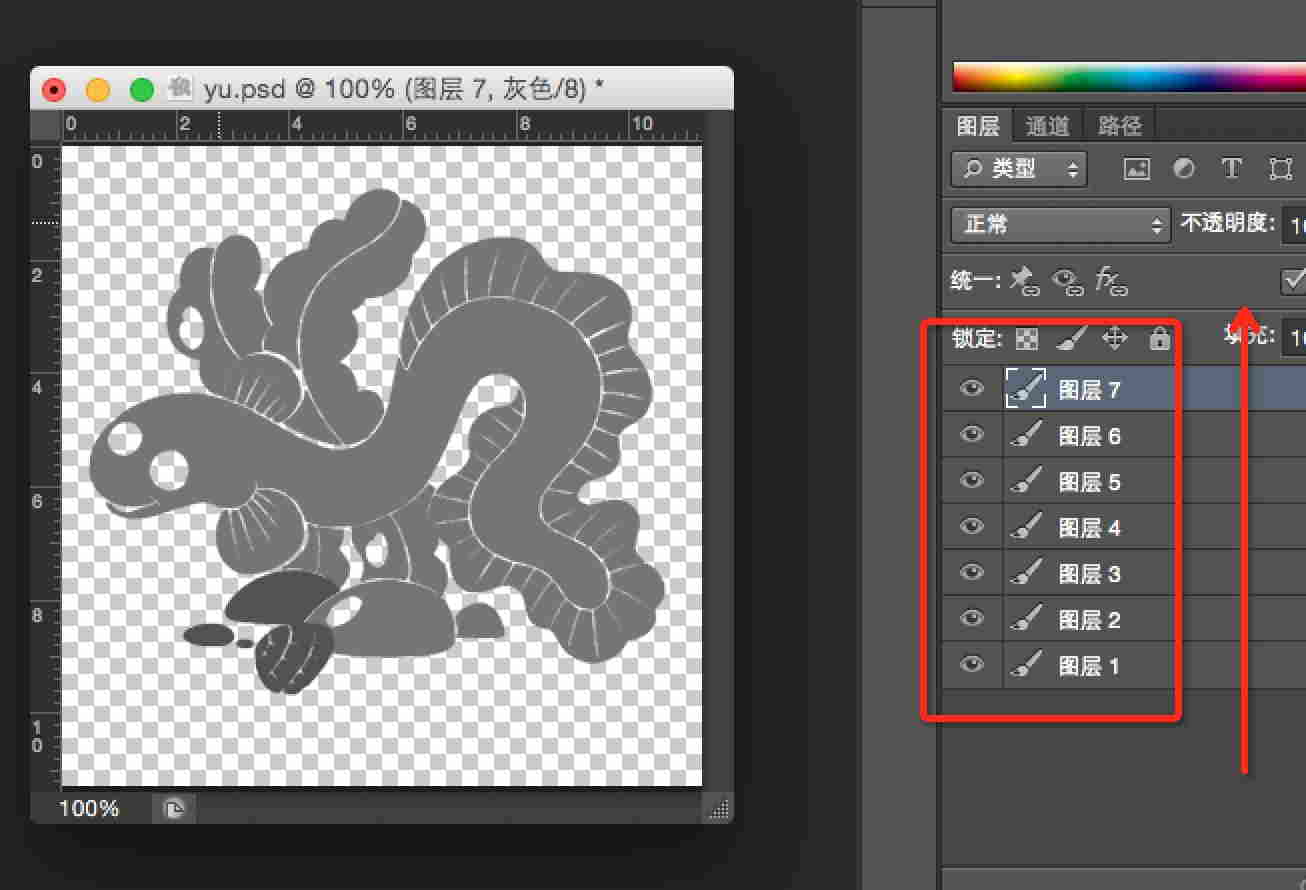
那么如果我们需要给这幅图的某个位置着色,实际上是给某一层的非透明区域着色。实际上就转化为:
用户点击的(x,y)-> 判断落在哪一层的非透明区域 -> 然后给该层非透明区域着色。
ok,这样原理就叙述清楚了,实际上也是非常的简单,基于该原理,我们可以自定义一个View,然后一幅一幅去绘制图层,最后按照上述步骤去编写代码。不过,我们还有可以偷懒的地方,其实没必要我们自己去一个图层一个图层的绘制,我们可以利用Drawable去完成图层叠加的工作,我们有一类Drawable叫做LayerDrawable,对应的xml为layer-list,我们可以通过使用LayerDrawable极大的简化我们的工作。
三、编码与实现
上述已经描述很清楚了,我再给大家细化一下:
layer-list中去定义我们的drawable
然后把该drawable作为我们View的背景
复写onTouchEvent方法
判断用户点击的坐标落在哪一层的非透明位置,改变该层非透明区域颜色
(一)layer-list
<?xml version="1.0" encoding="utf-8"?> <layer-list xmlns:android="http://schemas.android.com/apk/res/android"> <item android:drawable="@drawable/eel_mask1"/> <item android:drawable="@drawable/eel_mask2"/> <item android:drawable="@drawable/eel_mask3"/> <item android:drawable="@drawable/eel_mask4"/> <item android:drawable="@drawable/eel_mask5"/> <item android:drawable="@drawable/eel_mask6"/> <item android:drawable="@drawable/eel_mask7"/> </layer-list>
ok,这样我们的drawable就ok了~~没撒说的,不过layer-list可以做很多事情,大家可以关注下。
(二)View代码
package com.zhy.colour_app_01;
import android.content.Context;
import android.graphics.Bitmap;
import android.graphics.Color;
import android.graphics.PorterDuff;
import android.graphics.drawable.BitmapDrawable;
import android.graphics.drawable.Drawable;
import android.graphics.drawable.LayerDrawable;
import android.util.AttributeSet;
import android.util.Log;
import android.view.MotionEvent;
import android.view.View;
import java.util.Random;
/**
* Created by zhy on 15/5/14.
*/
public class ColourImageBaseLayerView extends View
{
private LayerDrawable mDrawables;
public ColourImageBaseLayerView(Context context, AttributeSet attrs)
{
super(context, attrs);
mDrawables = (LayerDrawable) getBackground();
}
@Override
protected void onMeasure(int widthMeasureSpec, int heightMeasureSpec)
{
setMeasuredDimension(mDrawables.getIntrinsicWidth(), mDrawables.getIntrinsicHeight());
}
@Override
public boolean onTouchEvent(MotionEvent event)
{
final float x = event.getX();
final float y = event.getY();
if (event.getAction() == MotionEvent.ACTION_DOWN)
{
Drawable drawable = findDrawable(x, y);
if (drawable != null)
drawable.setColorFilter(randomColor(), PorterDuff.Mode.SRC_IN);
}
return super.onTouchEvent(event);
}
private int randomColor()
{
Random random = new Random();
int color = Color.argb(255, random.nextInt(256), random.nextInt(256), random.nextInt(256));
return color;
}
private Drawable findDrawable(float x, float y)
{
final int numberOfLayers = mDrawables.getNumberOfLayers();
Drawable drawable = null;
Bitmap bitmap = null;
for (int i = numberOfLayers - 1; i >= 0; i--)
{
drawable = mDrawables.getDrawable(i);
bitmap = ((BitmapDrawable) drawable).getBitmap();
try
{
int pixel = bitmap.getPixel((int) x, (int) y);
if (pixel == Color.TRANSPARENT)
{
continue;
}
} catch (Exception e)
{
continue;
}
return drawable;
}
return null;
}
}
ok,代码也比较简单,首先我们把drawable作为view的背景,然后在构造中获取drawable(LayerDrawable)。接下来复写onTouchEvent,捕获用户点击的(x,y),根据(x,y)去找出当前点击的是哪一层(必须点击在非透明区域),最后通过设置setColorFilter去改变颜色即可~很easy吧最后贴下布局文件:
(三)布局文件
<RelativeLayout xmlns:android="http://schemas.android.com/apk/res/android"
xmlns:tools="http://schemas.android.com/tools"
android:layout_width="match_parent"
android:layout_height="match_parent"
android:paddingLeft="@dimen/activity_horizontal_margin"
android:paddingRight="@dimen/activity_horizontal_margin"
android:paddingTop="@dimen/activity_vertical_margin"
android:paddingBottom="@dimen/activity_vertical_margin"
tools:context=".MainActivity">
<com.zhy.colour_app_01.ColourImageBaseLayerView
android:background="@drawable/eel"
android:layout_width="match_parent"
android:layout_centerInParent="true"
android:layout_height="match_parent"/>
</RelativeLayout>
四、边界的填充
1.图像的填充有2种经典算法。
一种是种子填充法。种子填充法理论上能够填充任意区域和图形,但是这种算法存在大量的反复入栈和大规模的递归,降低了填充效率。
另一种是扫描线填充法。
注意:实际上图像填充的算法还是很多的,有兴趣可以去Google学术上去搜一搜。
ok,下面先看看效果图:
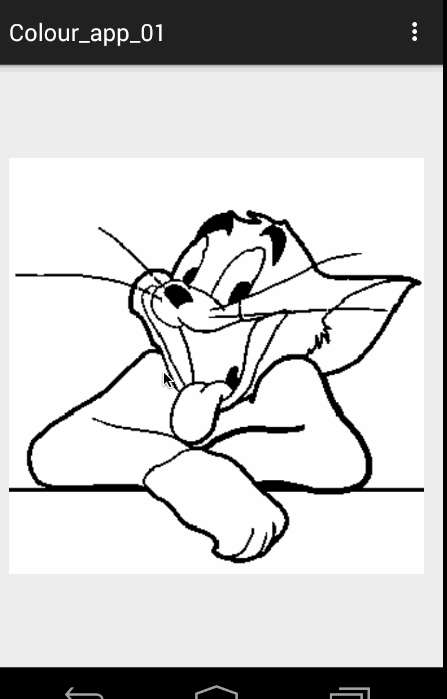
ok,可以看到这样的颜色填充比上一篇的基于层的在素材的准备上要easy 很多~~~
2.原理分析
首先我们简述下原理,我们在点击的时候拿到点击点的”颜色”,然后按照我们选择的算法进行填色即可。
算法1:种子填充法,四联通/八联通
算法简介:假设要将某个区域填充成红色。
从用户点击点的像素开始,上下左右(八联通还有左上,左下,右上,右下)去判断颜色,如果四个方向上的颜色与当前点击点的像素一致,则改变颜色至目标色。然后继续上述这个过程。
ok,可以看到这是一个递归的过程,1个点到4个,4个到16个不断的去延伸。如果按照这种算法,你会写出类似这样的代码:
/**
* @param pixels 像素数组
* @param w 宽度
* @param h 高度
* @param pixel 当前点的颜色
* @param newColor 填充色
* @param i 横坐标
* @param j 纵坐标
*/
private void fillColor01(int[] pixels, int w, int h, int pixel, int newColor, int i, int j)
{
int index = j * w + i;
if (pixels[index] != pixel || i >= w || i < 0 || j < 0 || j >= h)
return;
pixels[index] = newColor;
//上
fillColor01(pixels, w, h, pixel, newColor, i, j - 1);
//右
fillColor01(pixels, w, h, pixel, newColor, i + 1, j);
//下
fillColor01(pixels, w, h, pixel, newColor, i, j + 1);
//左
fillColor01(pixels, w, h, pixel, newColor, i - 1, j);
}
代码很简单,但是如果你去运行,会发生StackOverflowException异常,这个异常主要是因为大量的递归造成的。虽然简单,但是在移动设备上使用该方法不行。
于是,我就想,这个方法不是递归深度过多么,那么我可以使用一个Stack去存像素点,减少递归的深度和次数,于是我把代码改成如下的方式:
/**
* @param pixels 像素数组
* @param w 宽度
* @param h 高度
* @param pixel 当前点的颜色
* @param newColor 填充色
* @param i 横坐标
* @param j 纵坐标
*/
private void fillColor(int[] pixels, int w, int h, int pixel, int newColor, int i, int j)
{
mStacks.push(new Point(i, j));
while (!mStacks.isEmpty())
{
Point seed = mStacks.pop();
Log.e("TAG", "seed = " + seed.x + " , seed = " + seed.y);
int index = seed.y * w + seed.x;
pixels[index] = newColor;
if (seed.y > 0)
{
int top = index - w;
if (pixels[top] == pixel)
{
mStacks.push(new Point(seed.x, seed.y - 1));
}
}
if (seed.y < h - 1)
{
int bottom = index + w;
if (pixels[bottom] == pixel)
{
mStacks.push(new Point(seed.x, seed.y + 1));
}
}
if (seed.x > 0)
{
int left = index - 1;
if (pixels[left] == pixel)
{
mStacks.push(new Point(seed.x - 1, seed.y));
}
}
if (seed.x < w - 1)
{
int right = index + 1;
if (pixels[right] == pixel)
{
mStacks.push(new Point(seed.x + 1, seed.y));
}
}
}
}
方法的思想也比较简单,将当前像素点入栈,然后出栈着色,接下来分别判断四个方向的,如果符合条件也进行入栈(只要栈不为空持续运行)。ok,这个方法我也尝试跑了下,恩,这次不会报错了,但是速度特别的慢~~~~慢得我是不可接受的。(有兴趣可以尝试,记得如果ANR,点击等待)。
这样来看,第一种算法,我们是不考虑了,没有办法使用,主要原因是假设对于矩形同色区域,都是需要填充的,而算法一依然是各种入栈。于是考虑第二种算法
扫描线填充法
详细可参考 扫描线种子填充算法的解析和扫描线种子填充算法。
算法思想:
初始化一个空的栈用于存放种子点,将种子点(x, y)入栈;
判断栈是否为空,如果栈为空则结束算法,否则取出栈顶元素作为当前扫描线的种子点(x, y),y是当前的扫描线;
从种子点(x, y)出发,沿当前扫描线向左、右两个方向填充,直到边界。分别标记区段的左、右端点坐标为xLeft和xRight;
分别检查与当前扫描线相邻的y - 1和y + 1两条扫描线在区间[xLeft, xRight]中的像素,从xRight开始向xLeft方向搜索,假设扫描的区间为AAABAAC(A为种子点颜色),那么将B和C前面的A作为种子点压入栈中,然后返回第(2)步;
上述参考自参考文献[4],做了些修改,文章[4]中描述算法,测试有一点问题,所以做了修改.
可以看到该算法,基本上是一行一行着色的,这样的话在大块需要着色区域的效率比算法一要高很多。
ok,关于算法的步骤大家目前觉得模糊,一会可以参照我们的代码。选定了算法以后,接下来就开始编码了。
3.编码实现
我们代码中引入了一个边界颜色,如果设置的话,着色的边界参考为该边界颜色,否则会只要与种子颜色不一致为边界。
(一)构造方法与测量
public class ColourImageView extends ImageView
{
private Bitmap mBitmap;
/**
* 边界的颜色
*/
private int mBorderColor = -1;
private boolean hasBorderColor = false;
private Stack<Point> mStacks = new Stack<Point>();
public ColourImageView(Context context, AttributeSet attrs)
{
super(context, attrs);
TypedArray ta = context.obtainStyledAttributes(attrs, R.styleable.ColourImageView);
mBorderColor = ta.getColor(R.styleable.ColourImageView_border_color, -1);
hasBorderColor = (mBorderColor != -1);
L.e("hasBorderColor = " + hasBorderColor + " , mBorderColor = " + mBorderColor);
ta.recycle();
}
@Override
protected void onMeasure(int widthMeasureSpec, int heightMeasureSpec)
{
super.onMeasure(widthMeasureSpec, heightMeasureSpec);
int viewWidth = getMeasuredWidth();
int viewHeight = getMeasuredHeight();
//以宽度为标准,等比例缩放view的高度
setMeasuredDimension(viewWidth,
getDrawable().getIntrinsicHeight() * viewWidth / getDrawable().getIntrinsicWidth());
L.e("view's width = " + getMeasuredWidth() + " , view's height = " + getMeasuredHeight());
//根据drawable,去得到一个和view一样大小的bitmap
BitmapDrawable drawable = (BitmapDrawable) getDrawable();
Bitmap bm = drawable.getBitmap();
mBitmap = Bitmap.createScaledBitmap(bm, getMeasuredWidth(), getMeasuredHeight(), false);
}
可以看到我们选择的是继承ImageView,这样只需要将图片设为src即可。
构造方法中获取我们的自定义边界颜色,当然可以不设置~~
重写测量的目的是为了获取一个和View一样大小的Bitmap便于我们操作。
接下来就是点击啦~
4.onTouchEvent
@Override
public boolean onTouchEvent(MotionEvent event)
{
final int x = (int) event.getX();
final int y = (int) event.getY();
if (event.getAction() == MotionEvent.ACTION_DOWN)
{
//填色
fillColorToSameArea(x, y);
}
return super.onTouchEvent(event);
}
/**
* 根据x,y获得改点颜色,进行填充
*
* @param x
* @param y
*/
private void fillColorToSameArea(int x, int y)
{
Bitmap bm = mBitmap;
int pixel = bm.getPixel(x, y);
if (pixel == Color.TRANSPARENT || (hasBorderColor && mBorderColor == pixel))
{
return;
}
int newColor = randomColor();
int w = bm.getWidth();
int h = bm.getHeight();
//拿到该bitmap的颜色数组
int[] pixels = new int[w * h];
bm.getPixels(pixels, 0, w, 0, 0, w, h);
//填色
fillColor(pixels, w, h, pixel, newColor, x, y);
//重新设置bitmap
bm.setPixels(pixels, 0, w, 0, 0, w, h);
setImageDrawable(new BitmapDrawable(bm));
}
可以看到,我们在onTouchEvent中获取(x,y),然后拿到改点坐标:
获得点击点颜色,获得整个bitmap的像素数组
改变这个数组中的颜色
然后重新设置给bitmap,重新设置给ImageView
重点就是通过fillColor去改变数组中的颜色
/**
* @param pixels 像素数组
* @param w 宽度
* @param h 高度
* @param pixel 当前点的颜色
* @param newColor 填充色
* @param i 横坐标
* @param j 纵坐标
*/
private void fillColor(int[] pixels, int w, int h, int pixel, int newColor, int i, int j)
{
//步骤1:将种子点(x, y)入栈;
mStacks.push(new Point(i, j));
//步骤2:判断栈是否为空,
// 如果栈为空则结束算法,否则取出栈顶元素作为当前扫描线的种子点(x, y),
// y是当前的扫描线;
while (!mStacks.isEmpty())
{
/**
* 步骤3:从种子点(x, y)出发,沿当前扫描线向左、右两个方向填充,
* 直到边界。分别标记区段的左、右端点坐标为xLeft和xRight;
*/
Point seed = mStacks.pop();
//L.e("seed = " + seed.x + " , seed = " + seed.y);
int count = fillLineLeft(pixels, pixel, w, h, newColor, seed.x, seed.y);
int left = seed.x - count + 1;
count = fillLineRight(pixels, pixel, w, h, newColor, seed.x + 1, seed.y);
int right = seed.x + count;
/**
* 步骤4:
* 分别检查与当前扫描线相邻的y - 1和y + 1两条扫描线在区间[xLeft, xRight]中的像素,
* 从xRight开始向xLeft方向搜索,假设扫描的区间为AAABAAC(A为种子点颜色),
* 那么将B和C前面的A作为种子点压入栈中,然后返回第(2)步;
*/
//从y-1找种子
if (seed.y - 1 >= 0)
findSeedInNewLine(pixels, pixel, w, h, seed.y - 1, left, right);
//从y+1找种子
if (seed.y + 1 < h)
findSeedInNewLine(pixels, pixel, w, h, seed.y + 1, left, right);
}
}
可以看到我已经很清楚的将该算法的四个步骤标识到该方法中。好了,最后就是一些依赖的细节上的方法:
/**
* 在新行找种子节点
*
* @param pixels
* @param pixel
* @param w
* @param h
* @param i
* @param left
* @param right
*/
private void findSeedInNewLine(int[] pixels, int pixel, int w, int h, int i, int left, int right)
{
/**
* 获得该行的开始索引
*/
int begin = i * w + left;
/**
* 获得该行的结束索引
*/
int end = i * w + right;
boolean hasSeed = false;
int rx = -1, ry = -1;
ry = i;
/**
* 从end到begin,找到种子节点入栈(AAABAAAB,则B前的A为种子节点)
*/
while (end >= begin)
{
if (pixels[end] == pixel)
{
if (!hasSeed)
{
rx = end % w;
mStacks.push(new Point(rx, ry));
hasSeed = true;
}
} else
{
hasSeed = false;
}
end--;
}
}
/**
* 往右填色,返回填充的个数
*
* @return
*/
private int fillLineRight(int[] pixels, int pixel, int w, int h, int newColor, int x, int y)
{
int count = 0;
while (x < w)
{
//拿到索引
int index = y * w + x;
if (needFillPixel(pixels, pixel, index))
{
pixels[index] = newColor;
count++;
x++;
} else
{
break;
}
}
return count;
}
/**
* 往左填色,返回填色的数量值
*
* @return
*/
private int fillLineLeft(int[] pixels, int pixel, int w, int h, int newColor, int x, int y)
{
int count = 0;
while (x >= 0)
{
//计算出索引
int index = y * w + x;
if (needFillPixel(pixels, pixel, index))
{
pixels[index] = newColor;
count++;
x--;
} else
{
break;
}
}
return count;
}
private boolean needFillPixel(int[] pixels, int pixel, int index)
{
if (hasBorderColor)
{
return pixels[index] != mBorderColor;
} else
{
return pixels[index] == pixel;
}
}
/**
* 返回一个随机颜色
*
* @return
*/
private int randomColor()
{
Random random = new Random();
int color = Color.argb(255, random.nextInt(256), random.nextInt(256), random.nextInt(256));
return color;
}
ok,到此,代码就介绍完毕了~~~
最后贴下布局文件~~
<RelativeLayout xmlns:android="http://schemas.android.com/apk/res/android"
xmlns:tools="http://schemas.android.com/tools"
xmlns:zhy="http://schemas.android.com/apk/res-auto"
android:layout_width="match_parent"
android:layout_height="match_parent"
android:paddingLeft="@dimen/activity_horizontal_margin"
android:paddingRight="@dimen/activity_horizontal_margin"
android:paddingTop="@dimen/activity_vertical_margin"
android:paddingBottom="@dimen/activity_vertical_margin"
tools:context=".MainActivity">
<com.zhy.colour_app_01.ColourImageView
zhy:border_color="#FF000000"
android:src="@drawable/image_007"
android:background="#33ff0000"
android:layout_width="match_parent"
android:layout_centerInParent="true"
android:layout_height="match_parent"/>
</RelativeLayout>
<?xml version="1.0" encoding="utf-8"?>
<resources>
<declare-styleable name="ColourImageView">
<attr name="border_color" format="color|reference"></attr>
</declare-styleable>
</resources>
- 上一篇文章: Andriod 读取网络图片实例代码解析
- 下一篇文章: 详解Android中App的启动界面Splash的编写方法