
- 解决MySQL忘记密码问题的方法
- Android 自定义对话框 showSetPwdDialog
- Android技巧一之启动屏+新功能左右导航逻辑
- Android 图像处理(类型转换,比例缩放,倒影,圆角)的小例子
- Android快速分析apk工具aapt的使用教程
- Android TabHost组件使用方法详解
- Android远程服务编写和调用教程
- Android编程之SharedPreferences文件存储操作实例分析
- Android单选按钮对话框用法实例分析
- Android 动画之AlphaAnimation应用详解
- Android开发之在程序中时时获取logcat日志信息的方法(附demo源码下载)
- Android获取应用程序大小的方法
- android Gallery组件实现的iPhone图片滑动效果实例
- 详解Android中的Context抽象类
- 基于将Android工程做成jar包和资源文件的解决方法
- Android开发 旋转屏幕导致Activity重建解决方法
- 从源码剖析Android中的Intent组件
- 在Android中访问WebService接口的方法
- android接收到蓝牙配对请求时如何点亮屏幕具体实现
- Android仿XListView支持下拉刷新和上划加载更多的自定义RecyclerView
- Android string.xml中的替换方法
- Android第三方HTTP网络支持包OkHttp的基础使用教程
- android下拉刷新ListView的介绍和实现代码
- Android权限控制之自定义权限
- 深入理解Activity之间的数据传递
- android 动态控制状态栏显示和隐藏的方法实例
- Android中通知栏跳动问题解决方法
- Android ListView物流获取追踪功能实现
- Android多线程及异步处理问题详细探讨
- android 获取文件的扩展名和去掉文件扩展名的小例子
Android编程中selector背景选择器用法实例分析
本文实例讲述了Android编程中selector背景选择器用法。分享给大家供大家参考,具体如下:
在Android开发过程中,经常对某一View的背景在不同的状态下,设置不同的背景,增强用户体验。如果按钮,在按下时,背景变化,如果在代码中动态设置,相对比较麻烦。Android为我们提供了selector背景选择器可以非常方便的解决这一问题。
Selector的结构描述:
1.android:state_pressed="true/false"
true:表示按下状态下使用,false:表示非按下状态下使用。
2.android:state_focused="true/false"
ture:表示聚焦状态使用(例如使用滚动球/D-pad聚焦Button),false:表示非聚集状态下使用。
3.android:state_selected="true/false"
true:表示被选中状态下使用,false:表示非选中下使用
4.android:state_active="true/false"
true:表示可勾选状态时使用,false:表示不可勾选状态下使用
5. android:state_checkable="true/false"
true:表示勾选状态下使用,false:表示非勾选状态使用
6.android:state_checked="true/false"
true:表示勾选状态下使用,false:表示非勾选状态使用
7. android:state_enabled="true/false"
true:表示可用状态使用(能接收触摸/点击事件),false:表示不可用状态使用
8. android:state_window_focused="true/false"
true:表示应用程序窗口有焦点时使用(应用程序在前台),false:表示无焦点时使用
9.android:background
设置背景图片 模拟灯开启关闭
在drawable目录先新建bg_button.xml
<?xml version="1.0" encoding="UTF-8"?> <selector xmlns:android="http://schemas.android.com/apk/res/android"> <item android:state_checked="true" android:drawable="@drawable/r7"></item> <item android:state_checked="false" android:drawable="@drawable/r7b"></item> </selector>
为了方便点击查看效果 使用CheckBox组件
<CheckBox android:layout_width="wrap_content" android:layout_height="wrap_content" android:button="@null" android:textSize="15sp" android:textColor="#EE2C2C" android:drawableTop="@drawable/bg_button" android:text="灯"/>
效果:
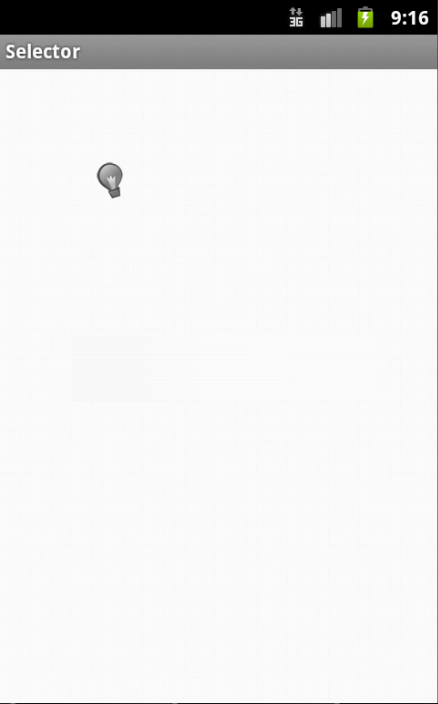
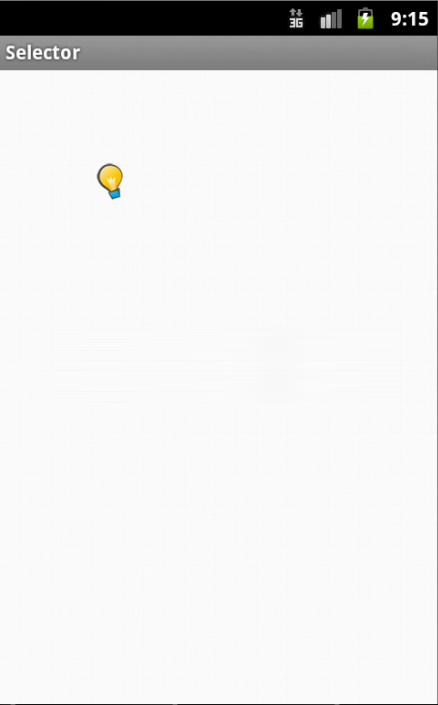
更多关于Android开发相关内容感兴趣的读者可查看本站专题:《Android开发入门与进阶教程》
希望本文所述对大家Android程序设计有所帮助。
- 上一篇文章: Android编程获取网络时间实例分析
- 下一篇文章: Android编程之selector下设置背景属性值的方法
- Android View进行手势识别详解
- Android通过自定义View实现随机验证码
- Android定制自己的EditText轻松改变底线颜色
- Android中自定义进度条详解
- [Android开发从零开始].10.LinearLayout学习
- Android启动模拟器报错解决方法
- android实现图片反转效果