
- 获取Android系统唯一识别码的方法
- Android 中对于图片的内存优化方法
- android中DatePicker和TimePicker的使用方法详解
- Android编程操作联系人的方法(查询,获取,添加等)
- Android开发之软键盘用法实例分析
- 悬浮对话框Android代码实现
- Android实现listview动态加载数据分页的两种方法
- Android实现多线程下载文件的方法
- 分析Android App中内置换肤功能的实现方式
- android LinearLayout和RelativeLayout组合实现精确布局方法介绍
- Android编程使用缓存优化ListView的方法
- Android编程之TabWidget选项卡用法实例分析
- Android Http实现文件的上传和下载
- 从源码解析Android中View的容器ViewGroup
- Android使用ListView批量删除item的方法
- [Android开发从零开始].23.数据存储(2)
- Android判断用户的网络类型实例讲解(2/3/4G、wifi)
- [Android开发从零开始].27.使用SAX解析XML
- Android系统关机的全流程解析
- Android Studio使用小技巧:自定义Logcat
- Mac中Eclipse连不上Android手机的解决方法
- Android手势控制实现缩放、移动图片
- Android编程之SharedPreferences文件存储操作实例分析
- andoid打包短信发送到gmail邮箱实现代码
- android不读入内存获取图像宽高信息的方法
- Android应用程序签名步骤及相关知识介绍
- Android实现底部导航栏功能(选项卡)
- Android中Service服务详解(一)
- Android实现左右滑动效果的方法详解
- android双缓冲技术实例详解
Android Animation实战之屏幕底部弹出PopupWindow
Android动画的一个实战内容,从屏幕底部滑动弹出PopupWindow。 相信这种效果大家在很多APP上都遇到过,比如需要拍照或者从SD卡选择图片,再比如需要分享某些东西时,大多会采用这么一种效果:
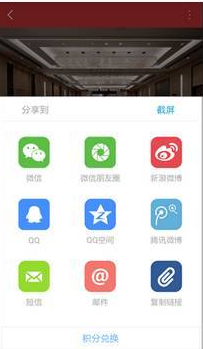
那这种效果如何实现呢?
我们仿写一个这种效果的实例吧:
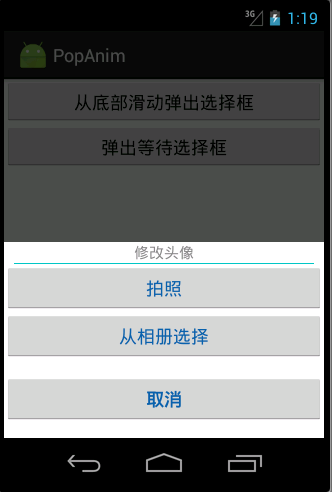
1)我们首先定义一下,弹出窗口的页面布局组件:take_photo_pop.xml
<?xml version="1.0" encoding="utf-8"?>
<RelativeLayout xmlns:android="http://schemas.android.com/apk/res/android"
android:layout_width="fill_parent"
android:layout_height="wrap_content"
android:gravity="center_horizontal"
android:orientation="vertical">
<LinearLayout
android:id="@+id/pop_layout"
android:layout_width="fill_parent"
android:layout_height="wrap_content"
android:background="#ffffff"
android:layout_alignParentBottom="true"
android:gravity="center_horizontal"
android:orientation="vertical">
<TextView
android:layout_width="fill_parent"
android:layout_height="wrap_content"
android:clickable="false"
android:gravity="center"
android:text="修改头像"
android:textColor="#8a8a8a"
android:textSize="15sp" />
<View
android:layout_width="fill_parent"
android:layout_height="0.1dp"
android:layout_marginLeft="10dp"
android:layout_marginRight="10dp"
android:background="#00c7c0" />
<Button
android:id="@+id/btn_take_photo"
android:layout_width="fill_parent"
android:layout_height="wrap_content"
android:text="拍照"
android:textColor="#0e61aa"
android:textSize="18sp" />
<Button
android:id="@+id/btn_pick_photo"
android:layout_width="fill_parent"
android:layout_height="wrap_content"
android:text="从相册选择"
android:textColor="#0e61aa"
android:textSize="18sp" />
<Button
android:id="@+id/btn_cancel"
android:layout_width="fill_parent"
android:layout_height="wrap_content"
android:layout_marginBottom="15dip"
android:layout_marginTop="15dip"
android:text="取消"
android:textColor="#0e61aa"
android:textSize="18sp"
android:textStyle="bold" />
</LinearLayout>
</RelativeLayout>
2)现在定义动画,要知道该Popupwindow出现时是从页面底部向上滑动,消失时是从上向下滑动消失,,所以我们需要定义两个动画文件:
退出动画pop_exit_anim.xml
<?xml version="1.0" encoding="utf-8"?>
<set xmlns:android="http://schemas.android.com/apk/res/android">
<translate
android:duration="200"
android:fromYDelta="0"
android:toYDelta="50%p" />
<alpha
android:duration="200"
android:fromAlpha="1.0"
android:toAlpha="0.0" />
</set>
显示动画pop_enter_anim.xml
<?xml version="1.0" encoding="utf-8"?>
<set xmlns:android="http://schemas.android.com/apk/res/android">
<translate
android:duration="200"
android:fromYDelta="100%p"
android:toYDelta="0" />
<alpha
android:duration="200"
android:fromAlpha="0.0"
android:toAlpha="1.0" />
</set>
关于这两个动画,此处不再多做解析,读过我之前博文的都应该知道啦,很简单的,若是看不懂?请点击此文上方的链接学习之。
3)自定义弹出框Popupwindow:
import android.content.Context;
import android.graphics.drawable.ColorDrawable;
import android.view.LayoutInflater;
import android.view.MotionEvent;
import android.view.View;
import android.widget.Button;
import android.widget.PopupWindow;
import android.widget.RelativeLayout;
public class TakePhotoPopWin extends PopupWindow {
private Context mContext;
private View view;
private Button btn_take_photo, btn_pick_photo, btn_cancel;
public TakePhotoPopWin(Context mContext, View.OnClickListener itemsOnClick) {
this.view = LayoutInflater.from(mContext).inflate(R.layout.take_photo_pop, null);
btn_take_photo = (Button) view.findViewById(R.id.btn_take_photo);
btn_pick_photo = (Button) view.findViewById(R.id.btn_pick_photo);
btn_cancel = (Button) view.findViewById(R.id.btn_cancel);
// 取消按钮
btn_cancel.setOnClickListener(new View.OnClickListener() {
public void onClick(View v) {
// 销毁弹出框
dismiss();
}
});
// 设置按钮监听
btn_pick_photo.setOnClickListener(itemsOnClick);
btn_take_photo.setOnClickListener(itemsOnClick);
// 设置外部可点击
this.setOutsideTouchable(true);
// mMenuView添加OnTouchListener监听判断获取触屏位置如果在选择框外面则销毁弹出框
this.view.setOnTouchListener(new View.OnTouchListener() {
public boolean onTouch(View v, MotionEvent event) {
int height = view.findViewById(R.id.pop_layout).getTop();
int y = (int) event.getY();
if (event.getAction() == MotionEvent.ACTION_UP) {
if (y < height) {
dismiss();
}
}
return true;
}
});
/* 设置弹出窗口特征 */
// 设置视图
this.setContentView(this.view);
// 设置弹出窗体的宽和高
this.setHeight(RelativeLayout.LayoutParams.MATCH_PARENT);
this.setWidth(RelativeLayout.LayoutParams.MATCH_PARENT);
// 设置弹出窗体可点击
this.setFocusable(true);
// 实例化一个ColorDrawable颜色为半透明
ColorDrawable dw = new ColorDrawable(0xb0000000);
// 设置弹出窗体的背景
this.setBackgroundDrawable(dw);
// 设置弹出窗体显示时的动画,从底部向上弹出
this.setAnimationStyle(R.style.take_photo_anim);
}
}
定义要弹出的组件TakePhotoPopWin,它继承自PopupWindow,具体如何实现的,我备注信息很详细了。 有一个地方要提醒的是,就是最后要设置弹出窗体的显示动画,this.setAnimationStyle(R.style.take_photo_anim); 这是必不可少的,只有加上了它,才能应用动画效果!
看下take_photo_anim style的定义:
<style name="take_photo_anim" parent="android:Animation">
<item name="android:windowEnterAnimation">@anim/pop_enter_anim</item>
<item name="android:windowExitAnimation">@anim/pop_exit_anim</item>
</style>
就这么几步,一个可以从屏幕底部滑动弹出的组件
public void showPopFormBottom(View view) {
TakePhotoPopWin takePhotoPopWin = new TakePhotoPopWin(this, onClickListener);
//showAtLocation(View parent, int gravity, int x, int y)
takePhotoPopWin.showAtLocation(findViewById(R.id.main_view), Gravity.CENTER, 0, 0);
}
private View.OnClickListener onClickListener = new View.OnClickListener() {
@Override
public void onClick(View v) {
switch (v.getId()) {
case R.id.btn_take_photo:
System.out.println("btn_take_photo");
break;
case R.id.btn_pick_photo:
System.out.println("btn_pick_photo");
break;
}
}
};
这下子,效果就和我一开始传的图一致啦!有木有学会了呢!?
拓展:
玩过APP的大家都知道,在你进入新页面或者注册登录啥的时候,都会弹出一个等待的框框,表示网络请求中,你需要耐心等待下,比如微信的等待请求框效果如下:

这里面其中也有个地方用到了动画,那就是不停旋转的那个小图标,它其实用的就是旋转动画!
关于如何实现这么样一个旋转等待框,我以前写过一篇介绍的文章,可查看: 《Android自定义ProgressDialog进度等待框》
- 上一篇文章: Android实现可输入数据的弹出框
- 下一篇文章: Android使用自定义字体的方法
- Android app第三方支付宝支付接入教程
- 真正的android程序入口
- android开发教程之获取power_profile.xml文
- Android编程判断当前指定App是否在前台的方
- Android应用开发中单元测试分析
- Android编程实现仿iphone抖动效果的方法(附
- Ubuntu下android adb环境变量配置方法