
- Android学习笔记之AndroidManifest.xml文件解析(详解)
- 刷新Activity中的scrollview示例(局部ui刷新)
- Android WebView 优化之路
- [Android开发视频教学]01_04_Activity初步
- Android使用Handler和Message更新UI
- android 开发教程之日历项目实践(三)
- web app与原生app的区别
- android开发之为activity增加左右手势识别示例
- Android客户端与服务端交互
- [Android开发视频教程]02_12_JSON数据解析
- Android实现Toast提示框图文并存的方法
- Android 底部导航控件实例代码
- Android 开发延时调用的几种方法
- android开发教程之间隔执行程序(android计时器)
- Android实现把文件存放在SDCard的方法
- Android开发笔记 Handler使用总结
- android照相、相册获取图片剪裁报错的解决方法
- Android使用socket创建简单TCP连接的方法
- 属于自己的常见Android选项菜单样式集合
- 分享几个Android开发有用的程序代码
- [Java4Android]21_对象的转型
- Android利用BitMap获得图片像素数据的方法
- Android解析JSON数据的方法分析
- android 判断横竖屏问题的详解
- Android中SharedPreference使用实例讲解
- [Android开发视频教学]01_21_广播机制(一)
- Unity3D游戏引擎实现在Android中打开WebView的实例
- Android编程获取地理位置的经度和纬度实例
- android LinearLayout 布局实例代码
- Android获取当前运行的类名或者方法
Android编程之界面跳动提示动画效果实现方法
作者:佚名 Android开发编辑:admin 更新时间:2022-07-23
本文实例讲述了Android编程之界面跳动提示动画效果实现方法。分享给大家供大家参考,具体如下:
上一个效果图:
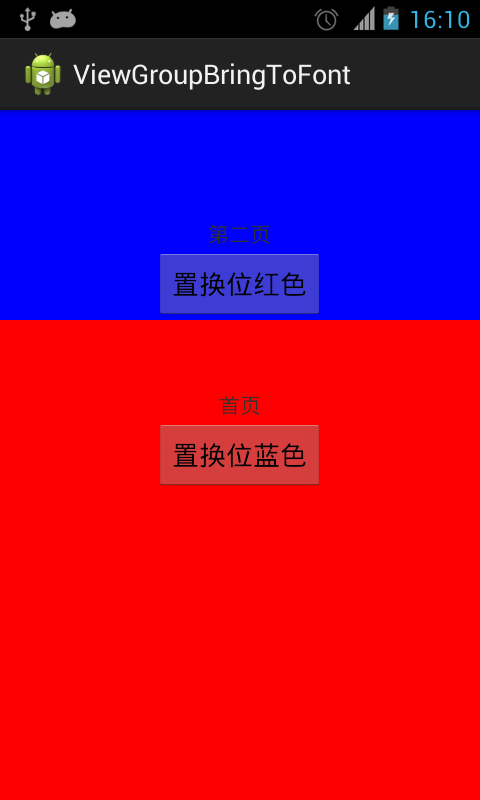
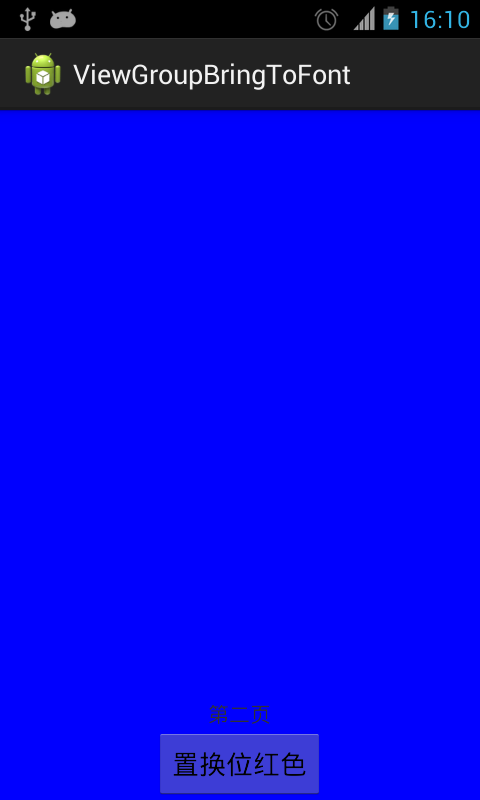
先上布局:
<RelativeLayout xmlns:android="http://schemas.android.com/apk/res/android" xmlns:tools="http://schemas.android.com/tools" android:layout_width="match_parent" android:layout_height="match_parent" > <RelativeLayout android:id="@+id/red" android:layout_width="match_parent" android:layout_height="match_parent" android:background="#ff0000" > <TextView android:layout_width="wrap_content" android:layout_height="wrap_content" android:layout_above="@+id/switch2blue" android:layout_centerHorizontal="true" android:text="首页" /> <Button android:id="@+id/switch2blue" android:layout_width="wrap_content" android:layout_height="wrap_content" android:layout_centerInParent="true" android:text="置换位蓝色" /> </RelativeLayout> <RelativeLayout android:id="@+id/blue" android:layout_width="match_parent" android:layout_height="match_parent" android:background="#0000ff" > <TextView android:layout_width="wrap_content" android:layout_height="wrap_content" android:layout_above="@+id/switch2red" android:layout_centerHorizontal="true" android:text="第二页" /> <Button android:id="@+id/switch2red" android:layout_width="wrap_content" android:layout_height="wrap_content" android:layout_alignParentBottom="true" android:layout_centerHorizontal="true" android:text="置换位红色" /> </RelativeLayout> </RelativeLayout>
代码如下:
import java.lang.reflect.Field;
import android.app.Activity;
import android.os.Bundle;
import android.os.Handler;
import android.util.DisplayMetrics;
import android.view.GestureDetector;
import android.view.MotionEvent;
import android.view.View;
import android.view.GestureDetector.OnGestureListener;
import android.view.View.OnClickListener;
import android.view.View.OnTouchListener;
import android.view.animation.AccelerateDecelerateInterpolator;
import android.view.animation.AccelerateInterpolator;
import android.view.animation.Animation;
import android.view.animation.AnimationSet;
import android.view.animation.TranslateAnimation;
import android.view.animation.Animation.AnimationListener;
import android.widget.Button;
import android.widget.RelativeLayout;
public class MainActivity extends Activity implements OnClickListener,
OnTouchListener, OnGestureListener {
private RelativeLayout red, blue;
private Button switch2blue, switch2red;
private float thisDelta = 0.05f;
private static boolean hasEverPulled = false;
private boolean pulled = false;
private static int height;
private GestureDetector gestureDetector;
private static int statusHeight = 0;
@Override
protected void onCreate(Bundle savedInstanceState) {
super.onCreate(savedInstanceState);
setContentView(R.layout.activity_main);
DisplayMetrics metrics = getResources().getDisplayMetrics();
height = metrics.heightPixels;
statusHeight = getStatusHeight();
initView();
// 跳动提示可以上拉
final Handler handler = new Handler();
handler.postDelayed(new Runnable() {
@Override
public void run() {
jump(thisDelta);
// handler.postDelayed(this, 3000);
}
}, 3000);
}
private void initView() {
red = (RelativeLayout) findViewById(R.id.red);
blue = (RelativeLayout) findViewById(R.id.blue);
switch2blue = (Button) findViewById(R.id.switch2blue);
switch2red = (Button) findViewById(R.id.switch2red);
switch2blue.setOnClickListener(this);
switch2red.setOnClickListener(this);
blue.setOnTouchListener(this);
blue.setLongClickable(true);
gestureDetector = new GestureDetector(this, this);
}
@Override
public void onClick(View arg0) {
// TODO Auto-generated method stub
switch (arg0.getId()) {
case R.id.switch2blue:
red2BlueUI();
break;
case R.id.switch2red:
blue2RedUI();
break;
}
}
// 从红页面转到蓝页面
private void red2BlueUI() {
blue.bringToFront();
blue.requestLayout();
blue.invalidate();
}
// 从蓝页面转到红页面
private void blue2RedUI() {
red.bringToFront();
red.requestLayout();
red.invalidate();
}
// 获取状态栏的高度
private int getStatusHeight() {
Class<?> c = null;
Object obj = null;
Field field = null;
int x = 0;
int height = 0;
try {
c = Class.forName("com.android.internal.R$dimen");
obj = c.newInstance();
field = c.getField("status_bar_height");
x = Integer.parseInt(field.get(obj).toString());
height = getResources().getDimensionPixelSize(x);
} catch (Exception e) {
e.printStackTrace();
}
return height;
}
// 主页面跳动
private void jump(float delta) {
if (thisDelta - 0.03f < 0.001f) {
thisDelta = 0.05f;
return;
}
thisDelta = delta;
if (hasEverPulled) {
return;
}
playJumpAnimation(thisDelta);
}
// 上拉/下拉主页面
private void pull(boolean upward) {
if (upward && pulled) {
return;
}
if (!upward && !pulled) {
return;
}
float originalY;
float finalY;
if (!pulled) {
originalY = 0;
finalY = (float) (0 - height + 0.4 * height);
} else {
originalY = (float) (0 - height + 0.4 * height);
finalY = 0;
}
pulled = !pulled;
AnimationSet animationSet = new AnimationSet(true);
animationSet.addAnimation(new TranslateAnimation(0, 0, originalY,
finalY));
animationSet.setDuration(300);
animationSet.setInterpolator(new AccelerateDecelerateInterpolator());
animationSet.setFillAfter(true);
animationSet.setAnimationListener(new AnimationListener() {
@Override
public void onAnimationStart(Animation animation) {
if (!pulled) {
red2BlueUI();
}
}
@Override
public void onAnimationRepeat(Animation animation) {
}
@Override
public void onAnimationEnd(Animation animation) {
// if (pulled) {
// blue2RedUI();
// }
}
});
blue.startAnimation(animationSet);
hasEverPulled = true;
}
// 跳起动画
private void playJumpAnimation(final float delta) {
float originalY = 0;
float finalY = 0 - height * delta;
AnimationSet animationSet = new AnimationSet(true);
animationSet.addAnimation(new TranslateAnimation(0, 0, originalY,
finalY));
animationSet.setDuration(300);
animationSet.setInterpolator(new AccelerateDecelerateInterpolator());
animationSet.setFillAfter(true);
animationSet.setAnimationListener(new AnimationListener() {
@Override
public void onAnimationStart(Animation animation) {
}
@Override
public void onAnimationRepeat(Animation animation) {
}
@Override
public void onAnimationEnd(Animation animation) {
playLandAnimation(delta);
}
});
blue.startAnimation(animationSet);
}
// 落下动画
private void playLandAnimation(final float delta) {
float originalY = 0 - height * delta;
float finalY = 0;
AnimationSet animationSet = new AnimationSet(true);
animationSet.addAnimation(new TranslateAnimation(0, 0, originalY,
finalY));
animationSet.setDuration(200);
animationSet.setInterpolator(new AccelerateInterpolator());
animationSet.setFillAfter(true);
animationSet.setAnimationListener(new AnimationListener() {
@Override
public void onAnimationStart(Animation animation) {
}
@Override
public void onAnimationRepeat(Animation animation) {
}
@Override
public void onAnimationEnd(Animation animation) {
jump(0.03f);
}
});
blue.startAnimation(animationSet);
}
@Override
public boolean onDown(MotionEvent e) {
pull(false);
return false;
}
@Override
public boolean onFling(MotionEvent e1, MotionEvent e2, float velocityX,
float velocityY) {
// 手势滑动达到100才触发
if (e1.getY() - e2.getY() > 100) {
pull(true);
} else if (e2.getY() >= e1.getY()) {
pull(false);
}
return false;
}
@Override
public void onLongPress(MotionEvent e) {
}
@Override
public boolean onScroll(MotionEvent e1, MotionEvent e2, float distanceX,
float distanceY) {
return false;
}
@Override
public void onShowPress(MotionEvent e) {
}
@Override
public boolean onSingleTapUp(MotionEvent e) {
return false;
}
@Override
public boolean onTouch(View v, MotionEvent event) {
if (pulled) {
// 首张页可触控点
if (event.getY() > height * 0.4 - statusHeight) {
return false;
}
}
return gestureDetector.onTouchEvent(event);
}
}
希望本文所述对大家Android程序设计有所帮助。
- 上一篇文章: Android编程实现仿心跳动画效果的方法
- 下一篇文章: Android编程使用自定义shape实现shadow阴影效果的方法
- Android编程之书架效果背景图处理方法
- Android uses-permission权限列表中文注释版
- Android 使用Vitamio打造自己的万能播放器(
- android Gallery组件实现的iPhone图片滑动效
- Android布局之GridLayout网格布局
- Android编程实现号码归属地查询的方法
- Android可循环显示图像的Android Gallery组