
- android编程实现类似于支付宝余额快速闪动效果的方法
- Android创建Menu菜单实例
- Android编程之Application设置全局变量及传值用法实例分析
- 全面解析Android应用开发中Activity类的用法
- Android模仿To圈儿个人资料界面层叠淡入淡出显示效果
- Android应用中加入微信分享简单方法
- Android实现模仿UCweb菜单效果的方法
- Android调用第三方QQ登录代码分享
- 真正的android程序入口
- Android仿String的对象驻留示例分析
- Android调用系统默认浏览器访问的方法
- Android优化应用启动速度
- Android Dialog对话框详解
- android bitmap compress(图片压缩)代码
- android编程实现添加文本内容到sqlite表中的方法
- Android AndBase框架使用封装好的函数完成Http请求(三)
- android不读入内存获取图像宽高信息的方法
- Android发送短信功能代码
- Andorid实现点击获取验证码倒计时效果
- Android中判断网络连接状态的方法
- 深入解读Android的内部进程通信接口AIDL
- Android自定义View仿QQ等级天数进度
- Android中的Button自定义点击效果实例代码
- Android实现TextView显示HTML加图片的方法
- 分析Android App中内置换肤功能的实现方式
- android完美实现 拍照 选择图片 剪裁等代码分享
- android源码探索之定制android关机界面的方法
- android通过配置文件设置应用安装到SD卡上的方法
- Android开发之DOM解析xml文件的方法
- Android中bindService基本使用方法概述
android编程实现局部界面动态切换的方法
作者:佚名 Android开发编辑:admin 更新时间:2022-07-23
本文实例讲述了android编程实现局部界面动态切换的方法。分享给大家供大家参考,具体如下:
局部界面固定,局部界面可以动态切换。效果如下:
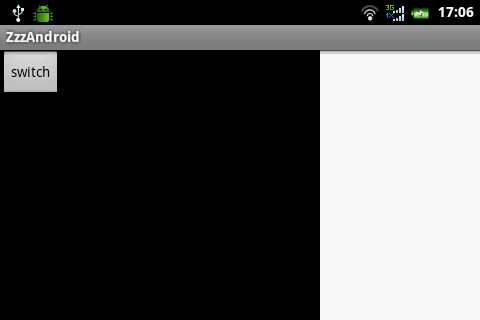
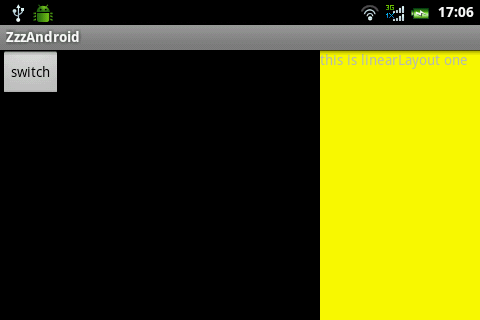
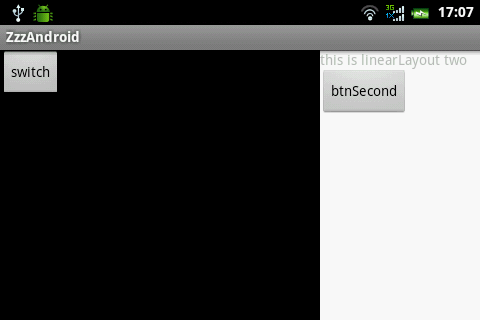
这个效果由3个layout构成
main.xml
<?xml version="1.0" encoding="utf-8"?>
<LinearLayout xmlns:android="http://schemas.android.com/apk/res/android"
android:layout_width="fill_parent"
android:layout_height="fill_parent"
android:orientation="horizontal" >
<LinearLayout
android:layout_width="fill_parent"
android:layout_height="fill_parent"
android:layout_weight="1"
android:background="@android:color/black" >
<Button
android:id="@+id/btnSwitch"
android:layout_width="wrap_content"
android:layout_height="wrap_content"
android:text="switch" />
<Button
android:id="@+id/btnScreen"
android:layout_width="wrap_content"
android:layout_height="wrap_content"
android:text="screen" />
</LinearLayout>
<LinearLayout
android:id="@+id/frameSwitch"
android:layout_width="160dp"
android:layout_height="fill_parent"
android:background="@android:color/white" >
</LinearLayout>
</LinearLayout>
one.xml
<?xml version="1.0" encoding="utf-8"?>
<LinearLayout xmlns:android="http://schemas.android.com/apk/res/android"
android:layout_width="fill_parent"
android:layout_height="fill_parent"
android:background="@color/yellow"
android:orientation="vertical" >
<TextView
android:layout_width="wrap_content"
android:layout_height="wrap_content"
android:text="this is linearLayout one" />
</LinearLayout>
two.xml
<?xml version="1.0" encoding="utf-8"?>
<LinearLayout xmlns:android="http://schemas.android.com/apk/res/android"
android:layout_width="match_parent"
android:layout_height="match_parent"
android:orientation="vertical" >
<TextView
android:layout_width="wrap_content"
android:layout_height="wrap_content"
android:text="this is linearLayout two" />
<Button
android:id="@+id/btnSecond"
android:layout_width="wrap_content"
android:layout_height="wrap_content"
android:text="btnSecond" />
</LinearLayout>
下面是Java代码
public class ZzzAndroidActivity extends Activity {
private LinearLayout frameSwitch;
/** Called when the activity is first created. */
@Override
public void onCreate(Bundle savedInstanceState) {
super.onCreate(savedInstanceState);
setContentView(R.layout.main);
frameSwitch = (LinearLayout) findViewById(R.id.frameSwitch);
Button btnSwitch = (Button) findViewById(R.id.btnSwitch);
btnSwitch.setOnClickListener(new OnClickListener() {
boolean boo = false;
@Override
public void onClick(View v) {
boo = !boo;
if (boo) {
getViewOne();
} else {
getViewSecond();
}
}
});
/*
* 是否全屏
*/
Button btnScreen = (Button) findViewById(R.id.btnScreen);
btnScreen.setOnClickListener(new OnClickListener() {
boolean isScreen = false;
@Override
public void onClick(View v) {
isScreen = !isScreen;
if (isScreen) {
frameSwitch.setVisibility(android.view.View.GONE);
} else {
frameSwitch.setVisibility(android.view.View.VISIBLE);
}
}
});
}
public void getViewOne() {
View viewOne = getLayoutInflater().inflate(R.layout.one, null);
frameSwitch.removeAllViews();
frameSwitch.addView(viewOne, LayoutParams.FILL_PARENT,
LayoutParams.FILL_PARENT);
}
public void getViewSecond() {
View viewSecond = getLayoutInflater().inflate(R.layout.two, null);
Button btn = (Button) viewSecond.findViewById(R.id.btnSecond);
btn.setOnClickListener(new OnClickListener() {
@Override
public void onClick(View v) {
Toast.makeText(ZzzAndroidActivity.this, "hello world",
Toast.LENGTH_LONG).show();
}
});
frameSwitch.removeAllViews();
frameSwitch.addView(viewSecond, LayoutParams.FILL_PARENT,
LayoutParams.FILL_PARENT);
}
}
希望本文所述对大家Android程序设计有所帮助。
- 上一篇文章: Android编程之监听器的实现方法
- 下一篇文章: Android获取app应用程序大小的方法
- Android下拉列表(Spinner)效果(使用C#和
- 四种Android数据存储方式
- Android使用DrawerLayout实现仿QQ双向侧滑菜
- Android利用Camera实现中轴3D卡牌翻转效果
- Android保持屏幕常亮2种实现方法
- Android 简单的照相机程序的实例代码
- android中DatePicker和TimePicker的使用方法