
- Android EditText限制输入字数的方法
- Android自定义图片集合
- Android中在WebView里实现Javascript调用Java类的方法
- Android 控件(button)对齐方法实现详解
- Android中微信抢红包插件原理解析及开发思路
- android中使用Activity实现监听手指上下左右滑动
- Android使用setCustomTitle()方法自定义对话框标题
- Eclipse安装ADT插件速度慢的解决方法
- Android自定义控件ViewGroup实现标签云(四)
- 图文讲解Android的ImageView类中的ScaleType属性设置
- Android自定义View弧线进度控件
- android中ListView数据刷新时的同步方法
- Android中WebView用法实例分析
- Android异步加载数据和图片的保存思路详解
- Android实现双模(CDMA/GSM)手机短信监听的方法
- Android 解决使用SearchView时软键盘不支持actionSearch的问题
- 分享Android开发中最有效率最快的循环代码
- android 解析json数据格式的方法
- Android RecylerView入门教程
- android根据分辨率自动调整字体大小的实例代码
- android将搜索引擎设置为中国雅虎无法搜索问题解决方法
- Android App仿QQ制作Material Design风格沉浸式状态栏
- Android App开发中将View或Drawable转为Bitmap的方法
- Android波纹扩散效果之仿支付宝咻一咻功能实现波纹扩散特效
- Android判断touch事件点是否在view范围内的方法
- Android之ScrollView嵌套ListView和GridView冲突的解决方法
- 移动端WebApp隐藏地址栏的方法
- Android程序开发之防止密码输入错误 密码明文显示功能
- android实现获取有线和无线Ip地址的方法
- [Android开发从零开始].29.Content.Providers(1)
Android编程中TextView宽度过大导致Drawable无法居中问题解决方法
作者:佚名 Android开发编辑:admin 更新时间:2022-07-23
本文实例讲述了Android编程中TextView宽度过大导致Drawable无法居中问题解决方法。分享给大家供大家参考,具体如下:
在做项目的时候,很多时候我们都要用到文字和图片一起显示,一般设置TextView的DrawableLeft、DrawableRight、DrawableTop、DrawableBottom就行了。但是有一种情况是当TextView的熟悉是fill_parent或者使用权重的时候并且设置了起Gravity的ceter的时候,Drawable图片是无法一起居中的,为了解决其,我们一般再套一层布局,然后设置TextView的熟悉是wrap_content,但是有时候嵌套过多的布局的时候,有可能发生StackOverFlow,所以必须要优化,下面说一下其中的一个解决方案。先上图
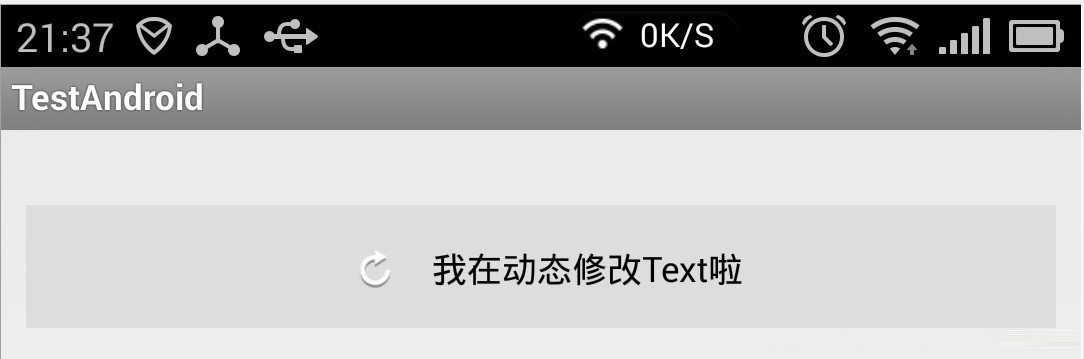
这个解决方案很粗糙,局限性很大,文字不能换行,换行之后就不准了,下面是源码:
package com.example.testandroid;
import java.lang.ref.WeakReference;
import android.content.Context;
import android.graphics.Bitmap;
import android.graphics.BitmapFactory;
import android.graphics.Canvas;
import android.graphics.Color;
import android.graphics.Rect;
import android.util.AttributeSet;
import android.view.MotionEvent;
import android.widget.TextView;
public class DrawableTextView extends TextView {
private WeakReference<Bitmap> normalReference;
private WeakReference<Bitmap> pressReference;
private WeakReference<Bitmap> showReference;
private int normalColor = Color.WHITE, pressColor = Color.WHITE;
private String text;
private int textWidth = 0;
private int textHeight = 0;
public DrawableTextView(Context context) {
super(context);
}
public DrawableTextView(Context context, AttributeSet attrs) {
super(context, attrs);
}
public DrawableTextView(Context context, AttributeSet attrs, int defStyle) {
super(context, attrs, defStyle);
}
@Override
protected void onFinishInflate() {
super.onFinishInflate();
initText();
}
private void initText() {
text = super.getText().toString();
initVariable();
}
/**
* 初始化,测量Textview内容的长度,高度
*/
private void initVariable() {
textWidth = (int) (getPaint().measureText(text));
final Rect rect = new Rect();
getPaint().getTextBounds(text, 0, 1, rect);
textHeight = rect.height();
}
/**
* 设置TextView的内容
* @param text
*/
public void setText(String text) {
this.text = text;
initVariable();
invalidate();
}
/**
* 获取TextView内容
*/
public String getText() {
return text;
}
/**
* 设置TextView的Drawable内容,目前仅支持DrawableLeft
* @param normalDrawableId
* DrawableLeft的normal状态Id
* @param pressDrawableId
* DrawableLeft的press状态的Id(没有press状态,请传-1)
*/
public void setDrawableLeftId(final int normalDrawableId, final int pressDrawableId) {
normalReference = new WeakReference<Bitmap>(BitmapFactory.decodeResource(getResources(), normalDrawableId));
if (pressDrawableId != -1) {
pressReference = new WeakReference<Bitmap>(BitmapFactory.decodeResource(getResources(), pressDrawableId));
}
showReference = normalReference;
invalidate();
}
/**
* 设置TextView的Color
* @param normalColor
* TextView normal状态的Color值
* @param pressDrawableId
* TextView press状态的Color值(如果没有press状态,请传与normal状态的值)
*/
public void setTextColor(final int normalColor, final int pressColor) {
this.normalColor = normalColor;
this.pressColor = pressColor;
getPaint().setColor(normalColor);
initVariable();
}
@Override
protected void onDraw(Canvas canvas) {
if (showReference != null && showReference.get() != null) {
final int bitmapWidth = showReference.get().getWidth();
final int bitmapHeight = showReference.get().getHeight();
final int viewHeight = getHeight();
final int drawablePadding = getCompoundDrawablePadding();
final int start = (getWidth() - (bitmapWidth + drawablePadding + textWidth)) >> 1;
canvas.drawBitmap(showReference.get(), start, (viewHeight >> 1) - (bitmapHeight >> 1), getPaint());
/**
* 注意改方法,第三个参数y,本人也被误导了好久,原来在画文字的时候,y表示文字最后的位置(不是下笔点的起始位置)
* 所以为什么 是TextView高度的一半(中间位置) + 文字高度的一半 = 文字居中
*/
canvas.drawText(text, start + drawablePadding + bitmapWidth, (viewHeight >> 1) + (textHeight >> 1), getPaint());
}
}
@Override
public boolean onTouchEvent(MotionEvent event) {
if (event.getAction() == MotionEvent.ACTION_DOWN) {
if (pressReference != null && pressReference.get() != null) {
showReference = pressReference;
}
getPaint().setColor(pressColor);
} else if (event.getAction() == MotionEvent.ACTION_UP) {
if (normalReference != null && normalReference.get() != null) {
showReference = normalReference;
}
getPaint().setColor(normalColor);
}
invalidate();
return super.onTouchEvent(event);
}
}
xml布局:
<com.example.testandroid.DrawableTextView android:id="@+id/my_textview" android:layout_width="fill_parent" android:layout_marginTop="20dp" android:background="@drawable/text_selector" android:drawablePadding="8dp" android:textColor="@color/standard_orange" android:layout_height="wrap_content" android:padding="15dp" android:textSize="16sp" android:text="有Drawable的TextView" />
调用代码:
DrawableTextView drawableTextView = (DrawableTextView) getView().findViewById(R.id.my_textview);
drawableTextView.setDrawableLeftId(R.drawable.bg_btn_delete_normal, R.drawable.bg_btn_delete_pressed);
drawableTextView.setTextColor(getResources().getColor(R.color.standard_orange), getResources().getColor(R.color.standard_white));
drawableTextView.setText("我在动态修改Text啦");
其实还有更加方便的方法,下面朋友借鉴某个网友的代码(地址我就不知道了):
@Override
protected void onDraw(Canvas canvas) {
Drawable[] drawables = getCompoundDrawables();
if (drawables != null) {
Drawable drawableLeft = drawables[0];
if (drawableLeft != null) {
final float textWidth = getPaint().measureText(getText().toString());
final int drawablePadding = getCompoundDrawablePadding();
final int drawableWidth = drawableLeft.getIntrinsicWidth();
final float bodyWidth = textWidth + drawableWidth + drawablePadding;
canvas.translate((getWidth() - bodyWidth) / 2, 0);
}
}
super.onDraw(canvas);
}
xml布局:
<com.example.testandroid.DrawableTextView android:id="@+id/my_textview" android:layout_width="fill_parent" android:layout_marginTop="20dp" android:background="@drawable/text_selector" android:drawablePadding="8dp" android:drawableLeft="@drawable/clear_edittext_selector" android:textColor="@color/text_color_selector" android:layout_height="wrap_content" android:padding="15dp" android:textSize="16sp" android:text="有Drawable的TextView" />
嗯,自己写这个东西,也学到了一些东西,大家有什么更好的方法,大家可以讨论一下。
希望本文所述对大家Android程序设计有所帮助。
- Android NDK中socket的用法以及注意事项分析
- 图文讲解Android的ImageView类中的ScaleTyp
- android 定时启动\取消小例子
- Android编程实现自动调整TextView字体大小以
- Android编程之简单逐帧动画Frame的实现方法
- Android编程实现拦截短信并屏蔽系统Notific
- 浅析Android.mk