
- Android中播放在线音乐代码
- Android GridView不改变背景色实现网格线效果
- 使用Java代码在Android中实现图片裁剪功能
- android编程之XML文件解析方法详解(附源码)
- android 默认时间格式修改方法
- Android编程之控件状态配置文件实例
- Android编程之蓝牙测试实例
- Android 监听Notification 被清除实例代码
- 基于linux与windows平台下 如何下载android sdk源代码的方法详解
- Android App中读取XML与JSON格式数据的基本方法示例
- [Android开发视频教学]01_13_常用控件(三)
- Android项目中引用本地aar文件的方法
- Android指纹识别API初试
- android计算器代码示例分享
- 单独编译Android 源代码中的模块实现方法
- Android中手机震动的设置(Vibrator)的步骤简要说明
- Android仿微信5实现滑动导航条
- Android获取app应用程序大小的方法
- [Android开发视频教学]01_27_项目功能分析
- 解决Fedora14下eclipse进行android开发,ibus提示没有输入窗口的方法详解
- 简单好用的PHP分页类
- Android中判断有无可用网络的代码(是否是3G或者WIFI网络)
- 分享Android平板电脑上开发应用程序不能全屏显示的问题解决
- Android Touch事件分发深入了解
- Android编程实现基于局域网udp广播自动建立socket连接的方法
- Android 显示和隐藏输入法实现代码
- android开发之方形圆角listview代码分享
- Android开发实战之漂亮的ViewPager引导页
- [Android开发视频教学]01_09_Activity布局初步(一)
- Android实现粒子爆炸效果的方法
Android实现九宫格(GridView中各项平分空间)的方法
作者:佚名 Android开发编辑:admin 更新时间:2022-07-23
本文实例讲述了Android实现九宫格(GridView中各项平分空间)的方法。分享给大家供大家参考。具体如下:
项目需要做一个九宫格(也不一定是9的,4宫格、16宫格、4x3宫格。。。),封了 一个宫格,它能够根据为它分配的空间来自动的调节宫中各项的尺寸。
从TableLayout集成来的,因此如果你直接在设计器上使用该封装的话需要把它自动加进去的那几个TableRow删除一下。
类名为AdvancedGridView,代码如下:
import android.content.Context;
import android.util.AttributeSet;
import android.view.View;
import android.widget.BaseAdapter;
import android.widget.Button;
import android.widget.TableLayout;
import android.widget.TableRow;
/**
* AdvancedGridView
* @author RobinTang
* @time 2012-10-15
*/
public class AdvancedGridView extends TableLayout {
// private static final String tag = "AdvancedGridView";
private int rowNum = 0; // row number
private int colNum = 0; // col number
private BaseAdapter adapter = null;
private Context context = null;
public AdvancedGridView(Context context) {
super(context);
initThis(context, null);
}
public AdvancedGridView(Context context, AttributeSet attrs) {
super(context, attrs);
initThis(context, attrs);
}
private void initThis(Context context, AttributeSet attrs) {
this.context = context;
if (this.getTag() != null) {
String atb = (String) this.getTag();
int ix = atb.indexOf(',');
if (ix > 0) {
rowNum = Integer.parseInt(atb.substring(0, ix));
colNum = Integer.parseInt(atb.substring(ix+1, atb.length()));
}
}
if (rowNum <= 0)
rowNum = 3;
if (colNum <= 0)
colNum = 3;
if(this.isInEditMode()){
this.removeAllViews();
for(int y=0; y<rowNum; ++y){
TableRow row = new TableRow(context);
row.setLayoutParams(new LayoutParams(LayoutParams.FILL_PARENT, LayoutParams.FILL_PARENT, 1.0f));
for(int x=0; x<colNum; ++x){
View button = new Button(context);
row.addView(button, new TableRow.LayoutParams (LayoutParams.MATCH_PARENT, LayoutParams.MATCH_PARENT, 1.0f));
}
this.addView(row);
}
}
}
public BaseAdapter getAdapter() {
return adapter;
}
public void setAdapter(BaseAdapter adapter) {
if(adapter != null){
if(adapter.getCount() < this.rowNum*this.colNum){
throw new IllegalArgumentException("The view count of adapter is less than this gridview's items");
}
this.removeAllViews();
for(int y=0; y<rowNum; ++y){
TableRow row = new TableRow(context);
row.setLayoutParams(new LayoutParams(LayoutParams.FILL_PARENT, LayoutParams.FILL_PARENT, 1.0f));
for(int x=0; x<colNum; ++x){
View view = adapter.getView(y*colNum+x, this, row);
row.addView(view, new TableRow.LayoutParams (LayoutParams.MATCH_PARENT, LayoutParams.MATCH_PARENT, 1.0f));
}
this.addView(row);
}
}
this.adapter = adapter;
}
public int getRowNum() {
return rowNum;
}
public void setRowNum(int rowNum) {
this.rowNum = rowNum;
}
public int getColNum() {
return colNum;
}
public void setColNum(int colNum) {
this.colNum = colNum;
}
}
如果你想在设计阶段就看到宫格效果的话,你可以在该空间的Tag属性上设置行列个数。比如我想看到3x3的宫格样子的话就设置成"3,3",如下图,当然你也可以在代码中使用setRowNum()和setColNum()来进行设置,但是请在设置适配器前调用这两个方法。
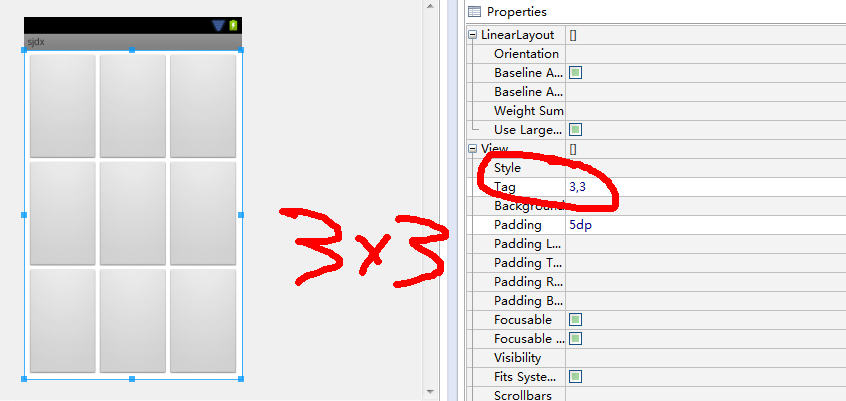
希望本文所述对大家的Android程序设计有所帮助。
- android内存及内存溢出分析详解
- Android开发获取短信的内容并截取短信
- Android开发之Service用法实例
- Android设置全屏代码分享
- Android的ImageButton当显示Drawable图片时
- Java4Android开发教程(五)java的基本数据
- Android中回调接口的使用介绍