
- android 字体颜色选择器(ColorPicker)介绍
- Android通过SOCKET下载文件的方法
- Android巧用ViewPager实现左右循环滑动图片
- Android中怎样避免创建不必要的对象
- android自定义进度条渐变色View的实例代码
- Android实现手写签名
- Android编程开发之TextView控件用法(2种方法)
- android中Intent传值与Bundle传值的区别详解
- Android源码学习之组合模式定义及应用
- android panellistview 圆角实现代码
- Android客户端软件开发_13、多线程断点续传之多线程
- Android Http实现文件的上传和下载
- Android Service自启动注意事项分析
- Android应用中拍照后获取照片路径并上传的实例分享
- Android控件系列之相册Gallery&Adapter适配器入门&控件缩放动画入门
- Android编程之界面实现全屏显示的方法(2种方法)
- Android HorizontalScrollView内子控件横向拖拽实例代码
- Android RichText 让Textview轻松的支持富文本(图像ImageSpan、点击效果等等类似QQ微信聊天)
- Android开发基础之创建启动界面Splash Screen的方法
- 控制Android LED灯颜色的代码实例
- Android实现字母雨的效果
- Android uses-permission权限列表中文注释版
- Android桌面插件App Widget用法分析
- Android单点触控实现图片平移、缩放、旋转功能
- Android 使用【AIDL】调用外部服务的解决方法
- Android自定义View实现左右滑动选择出生年份
- Android RecyclerView艺术般的控件使用完全解析
- Android WebView使用的技巧与一些坑
- 详解Android开发中硬件加速支持的使用方法
- Android中扫描多媒体文件操作详解
Android开发之时间日期操作实例
作者:佚名 Android开发编辑:admin 更新时间:2022-07-23
相信对于手机的时间日期设置大家一定都不陌生吧,今天举一个关于时间日期设置的示例,其中有些许不完善之处,例如如何使设置的时间日期和手机系统同步等。感兴趣的读者可以根据自身经验加以完善。
现来看看具体示例,希望对大家有所帮助。
首先是时间设置:
.java文件(MainActivity.java)代码如下:
package com.example.activity_time_date;
import java.util.Calendar;
import android.app.Activity;
import android.app.Dialog;
import android.app.TimePickerDialog;
import android.content.Intent;
import android.os.Bundle;
import android.view.Menu;
import android.view.MenuItem;
import android.view.View;
import android.view.View.OnClickListener;
import android.widget.Button;
import android.widget.TextView;
import android.widget.TimePicker;
public class MainActivity extends Activity {
private TextView mytext = null;
private Button mybutton1 = null;
private Button mybutton2 = null;
private int mHour;
private int mMinute;
static final int TIME_DIALOG_ID = 0;
private TimePickerDialog.OnTimeSetListener mTimeSetListener = new TimePickerDialog.OnTimeSetListener() {
@Override
public void onTimeSet(TimePicker view, int hourOfDay, int minute) {
// TODO Auto-generated method stub
mHour = hourOfDay;
mMinute = minute;
updateDisplay();
}
};
@Override
protected void onCreate(Bundle savedInstanceState) {
super.onCreate(savedInstanceState);
setContentView(R.layout.activity_main);
mytext = (TextView)findViewById(R.id.textview);
mybutton1 = (Button)findViewById(R.id.button1);
mybutton2 = (Button)findViewById(R.id.button2);
mybutton1.setOnClickListener(new OnClickListener() {
@Override
public void onClick(View v) {
// TODO Auto-generated method stub
showDialog(TIME_DIALOG_ID);
}
});
mybutton2.setOnClickListener(new OnClickListener() {
@Override
public void onClick(View v) {
// TODO Auto-generated method stub
MainActivity.this.startActivity(new Intent(MainActivity.this, dateActivity.class));
}
});
final Calendar cal = Calendar.getInstance();
mHour = cal.get(Calendar.HOUR_OF_DAY);
mMinute = cal.get(Calendar.MINUTE);
updateDisplay();
}
private void updateDisplay(){
mytext.setText(new StringBuilder().append(pad(mHour)).append(":")
.append(pad(mMinute)));
}
private static String pad(int i){
if (i >= 10)
return String.valueOf(i);
else
return "0" + String.valueOf(i);
}
@Override
protected Dialog onCreateDialog(int id) {
switch (id) {
case TIME_DIALOG_ID:
return new TimePickerDialog(this, mTimeSetListener, mHour, mMinute,
false);
}
return null;
}
}
布局文件(activity_main.xml)代码如下:
<RelativeLayout xmlns:android="http://schemas.android.com/apk/res/android"
xmlns:tools="http://schemas.android.com/tools"
android:layout_width="match_parent"
android:layout_height="match_parent"
tools:context="${relativePackage}.${activityClass}" >
<LinearLayout
android:layout_width="fill_parent"
android:layout_height="fill_parent"
android:orientation="vertical"
>
<TextView
android:id="@+id/textview"
android:layout_width="wrap_content"
android:layout_height="wrap_content"
/>
<Button
android:id="@+id/button1"
android:layout_width="fill_parent"
android:layout_height="wrap_content"
android:text="设置时间"
/>
<Button
android:id="@+id/button2"
android:layout_width="fill_parent"
android:layout_height="wrap_content"
android:text="下一页"
/>
</LinearLayout>
</RelativeLayout>
运行效果如下图所示:
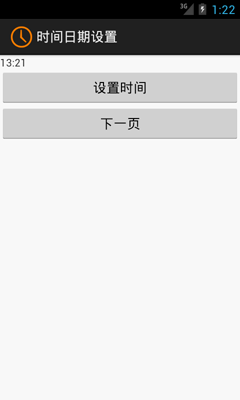
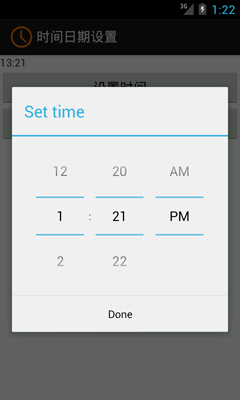
日期设置和时间设置基本一致,在此不再赘述。读者可以调试并改进本文示例代码,相信会有新的收获!
- 上一篇文章: Android开发之时间日期组件用法实例
- 下一篇文章: Qt for Android开发实例教程
- Android编程实现3D滑动旋转效果的方法
- Android开发之merge结合include优化布局
- 详解Android系统中跨应用数据分享功能的实现
- android startActivityForResult的使用方法
- Android仿微信底部实现Tab选项卡切换效果
- Android开发学习笔记之通过API接口将LaTex数
- Android提高之多方向抽屉实现方法