
- Android自定义控件样式实例详解
- 解析Android中webview和js之间的交互
- Android 开机广播的使用及配置
- Android Drawable及其相关类的使用
- Android中自定义加载样式图片的具体实现
- Android 5.1系统默认图标机器人变半身像
- 解决EditText、ListView以及GridView同时使用,输入法自动跳出来的方法
- Android编程获取手机后台运行服务的方法
- Android仿支付宝支付从底部弹窗效果
- Android 几种屏幕间跳转的跳转Intent Bundle
- Android编程之监听器用法实例分析
- Android Tabhost使用方法详解
- Android中通过Notification&NotificationManager实现消息通知
- Android开发中CheckBox的简单用法示例
- Android通过SOCKET下载文件的方法
- Android UI设计系列之自定义DrawView组件实现数字签名效果(5)
- Android编程操作联系人的方法(查询,获取,添加等)
- Android布局(RelativeLayout、TableLayout等)使用方法
- android实现http中请求访问添加cookie的方法
- Android开发之获取短信验证码后按钮背景变化并且出现倒计时
- Android拍照或从图库选择图片并裁剪
- Android中关于Notification及NotificationManger的详解
- Android应用中Back键的监听及处理实例
- Android笔记之:深入为从右向左语言定义复杂字串的详解
- android滑动解锁震动效果的开启和取消
- Android自定义ListView实现下拉刷新
- Android利用BitMap获得图片像素数据的方法
- Android开发笔记之:返回键的复写onBackPressed()介绍
- Handler与Android多线程详解
- Android学习之文件存储读取
android实现百度地图自定义弹出窗口功能
我们使用百度地图的时候,点击地图上的Marker,会弹出一个该地点详细信息的窗口,如下左图所示,有时候,我们希望自己定义这个弹出窗口的内容,或者,干脆用自己的数据来构造这样的弹出窗口,但是,在百度地图最新的Android SDK中,没有方便操作这种弹出窗口的类,虽然有一个PopupOverlay,但是它只支持将弹出内容转化为不多于三个Bitmap,如果这个弹出窗口里想有按钮来响应点击事件,用这个就不能满足要求了,于是,看了一遍百度地图覆盖物的API,我决定用自定义View的方法来实现类似的效果,先贴一下大体效果图,如下右图: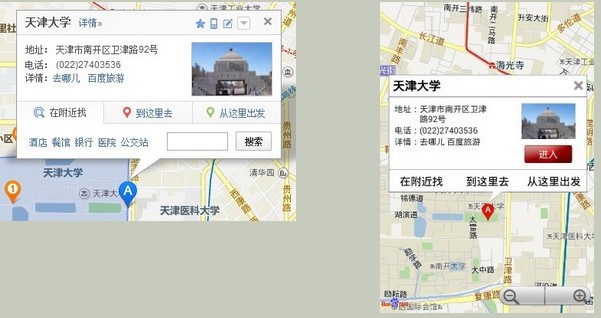
基本原理就是用ItemizedOverlay来添加附加物,在OnTap方法中向MapView上添加一个自定义的View(如果已存在就直接设为可见),下面具体来介绍我的实现方法:
一、自定义覆盖物类:MyPopupOverlay,这个类是最关键的一个类ItemizedOverlay,用于设置Marker,并定义Marker的点击事件,弹出窗口,至于弹出窗口的内容,则通过定义Listener,放到Activity中去构造。如果没有特殊需求,这个类不需要做什么改动。代码如下,popupLinear这个对象,就是加到地图上的自定义View:
复制代码 代码如下:
public class MyPopupOverlay extends ItemizedOverlay<OverlayItem> {
private Context context = null;
// 这是弹出窗口, 包括内容部分还有下面那个小三角
private LinearLayout popupLinear = null;
// 这是弹出窗口的内容部分
private View popupView = null;
private MapView mapView = null;
private Projection projection = null;
// 这是弹出窗口内容部分使用的layoutId,在Activity中设置
private int layoutId = 0;
// 是否使用百度带有A-J字样的Marker
private boolean useDefaultMarker = false;
private int[] defaultMarkerIds = { R.drawable.icon_marka,
R.drawable.icon_markb, R.drawable.icon_markc,
R.drawable.icon_markd, R.drawable.icon_marke,
R.drawable.icon_markf, R.drawable.icon_markg,
R.drawable.icon_markh, R.drawable.icon_marki,
R.drawable.icon_markj, };
// 这个Listener用于在Marker被点击时让Activity填充PopupView的内容
private OnTapListener onTapListener = null;
public MyPopupOverlay(Context context, Drawable marker, MapView mMapView) {
super(marker, mMapView);
this.context = context;
this.popupLinear = new LinearLayout(context);
this.mapView = mMapView;
popupLinear.setOrientation(LinearLayout.VERTICAL);
popupLinear.setVisibility(View.GONE);
projection = mapView.getProjection();
}
@Override
public boolean onTap(GeoPoint pt, MapView mMapView) {
// 点击窗口以外的区域时,当前窗口关闭
if (popupLinear != null && popupLinear.getVisibility() == View.VISIBLE) {
LayoutParams lp = (LayoutParams) popupLinear.getLayoutParams();
Point tapP = new Point();
projection.toPixels(pt, tapP);
Point popP = new Point();
projection.toPixels(lp.point, popP);
int xMin = popP.x - lp.width / 2 + lp.x;
int yMin = popP.y - lp.height + lp.y;
int xMax = popP.x + lp.width / 2 + lp.x;
int yMax = popP.y + lp.y;
if (tapP.x < xMin || tapP.y < yMin || tapP.x > xMax
|| tapP.y > yMax)
popupLinear.setVisibility(View.GONE);
}
return false;
}
@Override
protected boolean onTap(int i) {
// 点击Marker时,该Marker滑动到地图中央偏下的位置,并显示Popup窗口
OverlayItem item = getItem(i);
if (popupView == null) {
// 如果popupView还没有创建,则构造popupLinear
if (!createPopupView()){
return true;
}
}
if (onTapListener == null)
return true;
popupLinear.setVisibility(View.VISIBLE);
onTapListener.onTap(i, popupView);
popupLinear.measure(0, 0);
int viewWidth = popupLinear.getMeasuredWidth();
int viewHeight = popupLinear.getMeasuredHeight();
LayoutParams layoutParams = new LayoutParams(viewWidth, viewHeight,
item.getPoint(), 0, -60, LayoutParams.BOTTOM_CENTER);
layoutParams.mode = LayoutParams.MODE_MAP;
popupLinear.setLayoutParams(layoutParams);
Point p = new Point();
projection.toPixels(item.getPoint(), p);
p.y = p.y - viewHeight / 2;
GeoPoint point = projection.fromPixels(p.x, p.y);
mapView.getController().animateTo(point);
return true;
}
private boolean createPopupView() {
// TODO Auto-generated method stub
if (layoutId == 0)
return false;
popupView = LayoutInflater.from(context).inflate(layoutId, null);
popupView.setBackgroundResource(R.drawable.popupborder);
ImageView dialogStyle = new ImageView(context);
dialogStyle.setImageDrawable(context.getResources().getDrawable(
R.drawable.iw_tail));
popupLinear.addView(popupView);
android.widget.LinearLayout.LayoutParams lp = new android.widget.LinearLayout.LayoutParams(
LayoutParams.MATCH_PARENT, LayoutParams.WRAP_CONTENT);
lp.topMargin = -2;
lp.leftMargin = 60;
popupLinear.addView(dialogStyle, lp);
mapView.addView(popupLinear);
return true;
}
@Override
public void addItem(List<OverlayItem> items) {
// TODO Auto-generated method stub
int startIndex = getAllItem().size();
for (OverlayItem item : items){
if (startIndex >= defaultMarkerIds.length)
startIndex = defaultMarkerIds.length - 1;
if (useDefaultMarker && item.getMarker() == null){
item.setMarker(context.getResources().getDrawable(
defaultMarkerIds[startIndex++]));
}
}
super.addItem(items);
}
@Override
public void addItem(OverlayItem item) {
// TODO Auto-generated method stub
// 重载这两个addItem方法,主要用于设置自己默认的Marker
int index = getAllItem().size();
if (index >= defaultMarkerIds.length)
index = defaultMarkerIds.length - 1;
if (useDefaultMarker && item.getMarker() == null){
item.setMarker(context.getResources().getDrawable(
defaultMarkerIds[getAllItem().size()]));
}
super.addItem(item);
}
public void setLayoutId(int layoutId) {
this.layoutId = layoutId;
}
public void setUseDefaultMarker(boolean useDefaultMarker) {
this.useDefaultMarker = useDefaultMarker;
}
public void setOnTapListener(OnTapListener onTapListener) {
this.onTapListener = onTapListener;
}
public interface OnTapListener {
public void onTap(int index, View popupView);
}
}
二、MainActivity,这是主界面,用来显示地图,创建MyPopupOverlay对象,在使用我写的MyPopupOverlay这个类时,需要遵循以下步骤:
创建MyPopupOverlay对象,构造函数为public MyPopupOverlay(Context context, Drawable marker, MapView mMapView),四个参数分别为当前的上下文、通用的Marker(这是ItemizedOverlay需要的,当不设置Marker时的默认Marker)以及百度地图对象。
设置自定义的弹出窗口内容的布局文件ID,使用的方法为public void setLayoutId(int layoutId)。
设置是使用自定义的Marker,还是预先写好的带有A-J字样的百度地图原装Marker,使用的方法为public void setUseDefaultMarker(boolean useDefaultMarker),只有当这个值为true且没有调用OverlayItem的setMarker方法为特定点设置Marker时,才使用原装Marker。
创建Marker所在的点,即分别创建一个个OverlayItem,然后调用public void addItem(OverlayItem item)或public void addItem(List<OverlayItem> items)方法来把这些OverlayItem添加到自定义的附加层上去。
为MyPopupOverlay对象添加onTap事件,当Marker被点击时,填充弹出窗口中的内容(也就是第2条中layoutId布局中的内容),设置方法为public void setOnTapListener(OnTapListener onTapListener),OnTapListener是定义在MyPopupOverlay中的接口,实现这个接口需要覆写public void onTap(int index, View popupView)方法,其中,index表示被点击的Marker(确切地说是OverlayItem)的索引,popupView是使用layoutId这个布局的View,也就是弹出窗口除了下面的小三角之外的部分。
把这个MyPopupOverlay对象添加到地图上去:mMapView.getOverlays().add(myOverlay);mMapView.refresh();
下面是我的代码(MainActivity):
复制代码 代码如下:
public class MainActivity extends Activity {
private BMapManager mBMapMan = null;
private MapView mMapView = null;
private String keyString = "这里填入申请的KEY";
@Override
protected void onCreate(Bundle savedInstanceState) {
// TODO Auto-generated method stub
super.onCreate(savedInstanceState);
mBMapMan = new BMapManager(getApplication());
mBMapMan.init(keyString, new MKGeneralHandler(MainActivity.this));//MKGeralHandler是一个实现MKGeneralListener接口的类,详见百度的文档
setContentView(R.layout.activity_main);// activity_main.xml中就是百度地图官方文档提供的LinearLayout下面放一个MapView的布局
mMapView = (MapView) findViewById(R.id.bmapsView);// 获取地图MapView对象
mMapView.setBuiltInZoomControls(true);
final MapController mMapController = mMapView.getController();
mMapController.setZoom(16);
GeoPoint p1 = new GeoPoint(39113458, 117183652);// 天大正门的坐标
GeoPoint p2 = new GeoPoint(39117258, 117178252);// 天大大活的坐标
mMapController.animateTo(p1);
//声明MyPopupOverlay对象
MyPopupOverlay myOverlay = new MyPopupOverlay(
MainActivity.this,
getResources().getDrawable(R.drawable.icon_gcoding),
mMapView);// 这是第1步,创建MyPopupOverlay对象
myOverlay.setLayoutId(R.layout.popup_content);// 这是第2步,设置弹出窗口的布局文件
myOverlay.setUseDefaultMarker(true);// 这是第3步,设置是否使用A-J的Marker
OverlayItem item1 = new OverlayItem(p1, "", "");
OverlayItem item2 = new OverlayItem(p2, "", "");
List<OverlayItem> items = new ArrayList<OverlayItem>();
items.add(item1);
items.add(item2);
myOverlay.addItem(items);// 这是第4步,向MyPopupOverlay中依次添加OverlayItem对象,或存到链表中一次性添加
// myOverlay.addItem(item2);
final List<MapPopupItem> mItems = new ArrayList<MapPopupItem>();// 这是暂时自己造的model对象,存储显示的数据
MapPopupItem mItem = new MapPopupItem();
mItem.setTitle("天津大学");
// ...... 这里依次添加了地址、电话、标签、图片等信息
mItems.add(mItem);
mItem = new MapPopupItem();
mItem.setTitle("天津大学大学生活动中心");
// ...... 同样添加第二个点的地址、电话、标签、图片信息
mItems.add(mItem);
myOverlay.setOnTapListener(new OnTapListener() {
@Override
public void onTap(int index, View popupView) {// 这是第5步,设置监听器,为popupView填充数据
// TODO Auto-generated method stub
MapPopupItem mItem = mItems.get(index);// 这是存储model数据的数组,根据被点击的点的index获取具体对象
TextView shopName = (TextView) popupView.findViewById(R.id.name);
// ...... 依次获得视图中的各个控件(地址、电话、标签、图片等)
shopName.setText(mItem.getTitle());
// ...... 依次为这些控件赋上值(地址、电话、标签、图片等信息)
}
});
mMapView.getOverlays().add(myOverlay); // 最后一步,添加覆盖物层
mMapView.refresh();
}
@Override
protected void onDestroy() {
mMapView.destroy();
if (mBMapMan != null) {
mBMapMan.destroy();
mBMapMan = null;
}
super.onDestroy();
}
@Override
protected void onPause() {
mMapView.onPause();
if (mBMapMan != null) {
mBMapMan.stop();
}
super.onPause();
}
@Override
protected void onResume() {
mMapView.onResume();
if (mBMapMan != null) {
mBMapMan.start();
}
super.onResume();
}
}
这就是主要的思路和代码了,因为代码文件、资源文件弄得比较多,不大容易贴出来全部能直接运行的代码,而且布局文件里控件太多也不容易理解,就这么写了,如果大家有什么更好的方法,或者有什么好的建议,欢迎讨论和指正。
注:为了说明问题,主类中我简化了很多东西,而且有些图片找起来也挺麻烦,把源代码附在这里供大家参考,运行前需要在MainActivity中修改百度地图的Key。
- 上一篇文章: 安卓应用开发通过java调用c++ jni的图文使用方法
- 下一篇文章: 实现轮转广告带底部指示的自定义ViewPager控件
- Android改变ExpandableListView的indicator
- 超实用的Android手势锁制作实例教程
- Android中使用ContentProvider管理系统资源
- 实例讲解Android多线程应用开发中Handler的
- Android使用Jsoup解析Html表格的方法
- Android编程自定义Notification实例分析
- android中把文件保存到sdcard代码实例