
- 探讨Android与iOS,我们将何去何从?
- Android开发退出程序的方法汇总
- Android中使用RecyclerView实现下拉刷新和上拉加载
- android实现Uri获取真实路径转换成File的方法
- Android使用BroadcastReceiver实现手机开机之后显示画面的功能
- Cocos2d-x的内存管理总结
- phonegap教程使用jspdf库在应用中生成pdf文件(pdf生成方法)
- Android注册广播的两种方法分析
- Android环形进度条(安卓默认形式)实例代码
- 你值得拥有的Android Studio开发小技巧
- Android客户端软件开发_12、多线程断点续传之数据库
- 提升Android应用视觉吸引效果的10个UI设计技巧
- 真正的android程序入口
- popupwindow焦点问题解决方案
- Android开发之App widget用法实例分析
- Android自定义view实现水波纹进度球效果
- Android App开发中创建Fragment组件的教程
- 详解Android MVP开发模式
- Android中BroadcastReceiver(异步接收广播Intent)的使用
- Android中Activity的生命周期探讨
- Qt for Android开发实例教程
- Android开发之多线程中实现利用自定义控件绘制小球并完成小球自动下落功能实例
- Android不使用自定义布局情况下实现自定义通知栏图标的方法
- Android 读取Properties配置文件的小例子
- Android手机开发 控件 TextView文字居中
- android内存及内存溢出分析详解
- Android编程ViewPager回弹效果实例分析
- Android实现歌词渐变色和进度的效果
- 解决EditText、ListView以及GridView同时使用,输入法自动跳出来的方法
- Android用户注册界面
android Tween Animation属性设置方法实例
在Android开发中,Animation是用来给控件制作效果的。大多数的控件都可以用这个类,这个类包含了4种基本动作,分别为移动,旋转,淡入淡出,缩放。在使用Animation时,可以在.java文件中用java代码对其进行设置,这样的优点是可以方便调试程序效果;另外一种方法就是在xml中对控件的属性做设置,好处是代码的重用性比较高,缺点是不方便调试。
一、在java代码中使用Animation
在java代码中使用Animation主要分为下面4个步骤。
创建一个AnimationSet类,AnimationSet类是一个Animation集合,里面可以许多Animation,且在AnimationSet中设置的属性适用于里面的所有Animation。
根据我们需要的动态效果创建一个Animation类,主要有4个这样的类,分别为AlphaAnimation,ScaleAnimation,RotateAnimation,TranslateAnimation,分别对应着一种动画效果。
将上面建立好的Animation设置相应的动态属性,然后加入到AnimationSet中。
最后在需要适用这个动态的效果的控件中加载这个AnimationSet。
这里,做了一个简单的实验,分别试了下上面的动态效果。实验室对一个image图标进行动态演示,下面有4个按钮,每个按钮对应一个动态演示的效果。这4中效果分别是:image图标由完全透明到完全不透明变化,持续时间为1s;image图标由原来大小尺寸沿自身尺寸中心逐渐缩放到0,持续时间为1s;image图标以自身中心为圆心旋转360度,持续时间为1s;image图标从自身位置开始同时向右和向下移动了imageView控件的宽和高长度。
界面如下所示(动态效果就不一张一张截图演示了):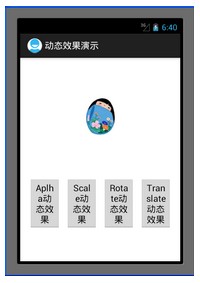
在设置Animation属性的时候,有一点需要注意的是,在进行尺度缩放,平移,旋转会涉及到中心点以及移动的距离那些参数,这些参数的值的设置是需要依据它值属性来的,如果值属性为Animation.RELATIVE_TO_SELF,那么就是参考控件自身的坐标,如果是Animation.RELATIVE_TO_PARENT,那么就是参考程序界面的坐标。
Java文件代码如下:
复制代码 代码如下:
package com.example.anim_1;
import android.app.Activity;
import android.view.View;
import android.view.View.OnClickListener;
import android.os.Bundle;
import android.view.Menu;
import android.view.animation.AlphaAnimation;
import android.view.animation.Animation;
import android.view.animation.AnimationSet;
import android.view.animation.RotateAnimation;
import android.view.animation.ScaleAnimation;
import android.view.animation.TranslateAnimation;
import android.widget.Button;
import android.widget.ImageView;
public class MainActivity extends Activity {
private ImageView image = null;
private Button alpha = null;
private Button scale = null;
private Button rotate = null;
private Button translate = null;
@Override
public void onCreate(Bundle savedInstanceState) {
super.onCreate(savedInstanceState);
setContentView(R.layout.activity_main);
image = (ImageView)findViewById(R.id.image);
alpha = (Button)findViewById(R.id.alpha);
scale = (Button)findViewById(R.id.scale);
rotate = (Button)findViewById(R.id.rotate);
translate = (Button)findViewById(R.id.translate);
alpha.setOnClickListener(new AlphaButtonListener());
scale.setOnClickListener(new ScaleButtonListener());
rotate.setOnClickListener(new RotateButtonListener());
translate.setOnClickListener(new TranslateButtonListener());
}
private class AlphaButtonListener implements OnClickListener{
public void onClick(View v) {
// TODO Auto-generated method stub
//这里设置ture参数表示共享interpolator
AnimationSet alpha_animation_set = new AnimationSet(true);
//从完全不透明到完全透明
//这里的数字后面用f难道表示浮点型?
AlphaAnimation alpha_animation = new AlphaAnimation(1.0f, 0.0f);
alpha_animation_set.addAnimation(alpha_animation);
alpha_animation.setDuration(1000);//1s钟
image.startAnimation(alpha_animation_set);
}
}
private class ScaleButtonListener implements OnClickListener{
public void onClick(View v) {
// TODO Auto-generated method stub
AnimationSet scale_animation_set = new AnimationSet(true);
//以自身为尺度缩放中心,从原大小尺寸逐渐缩放到0尺寸
ScaleAnimation scale_animation = new ScaleAnimation(1.0f, 0.0f, 1.0f, 0.0f,
Animation.RELATIVE_TO_SELF, 0.5f,
Animation.RELATIVE_TO_SELF, 0.5f);
scale_animation_set.addAnimation(scale_animation);
scale_animation.setDuration(1000);//1s钟
image.startAnimation(scale_animation_set);
}
}
private class RotateButtonListener implements OnClickListener{
public void onClick(View v) {
// TODO Auto-generated method stub
AnimationSet rotate_animation_set = new AnimationSet(true);
//以自身中心为圆心,旋转360度
RotateAnimation rotate_animation = new RotateAnimation(0, 360,
Animation.RELATIVE_TO_SELF, 0.5f,
Animation.RELATIVE_TO_SELF, 0.5f);
rotate_animation_set.addAnimation(rotate_animation);
rotate_animation.setDuration(1000);//1s钟
image.startAnimation(rotate_animation_set);
}
}
private class TranslateButtonListener implements OnClickListener{
public void onClick(View v) {
// TODO Auto-generated method stub
AnimationSet translate_animation_set = new AnimationSet(true);
//以自身为坐标系和长度单位,从(0,0)移动到(1,1)
TranslateAnimation translate_animation = new TranslateAnimation(Animation.RELATIVE_TO_SELF,
0.0f, Animation.RELATIVE_TO_SELF, 1.0f,
Animation.RELATIVE_TO_SELF, 0.0f,
Animation.RELATIVE_TO_SELF, 1.0f);
translate_animation_set.addAnimation(translate_animation);
translate_animation.setDuration(1000);//1s钟
image.startAnimation(translate_animation_set);
}
}
@Override
public boolean onCreateOptionsMenu(Menu menu) {
getMenuInflater().inflate(R.menu.activity_main, menu);
return true;
}
}
本次试验的xml布局文件代码如下:
复制代码 代码如下:
<RelativeLayout xmlns:android="http://schemas.android.com/apk/res/android"
xmlns:tools="http://schemas.android.com/tools"
android:layout_width="match_parent"
android:layout_height="match_parent" >
<ImageView
android:id="@+id/image"
android:layout_centerHorizontal="true"
android:paddingTop="80px"
android:paddingBottom="80px"
android:layout_width="wrap_content"
android:layout_height="wrap_content"
android:src="@drawable/girl"
/>
<LinearLayout
android:id="@+id/button_group"
android:orientation="horizontal"
android:layout_width="fill_parent"
android:layout_height="fill_parent"
android:gravity="center_horizontal"
android:layout_below="@id/image"
>
<Button
android:id="@+id/alpha"
android:layout_width="wrap_content"
android:layout_height="wrap_content"
android:layout_margin="5px"
android:text="@string/alpha"
android:ems="1"
/>
<Button
android:id="@+id/scale"
android:layout_width="wrap_content"
android:layout_height="wrap_content"
android:layout_margin="5px"
android:text="@string/scale"
android:ems="1"
/>
<Button
android:id="@+id/rotate"
android:layout_width="wrap_content"
android:layout_height="wrap_content"
android:layout_margin="5px"
android:text="@string/rotate"
android:ems="1"
/>
<Button
android:id="@+id/translate"
android:layout_width="wrap_content"
android:layout_height="wrap_content"
android:layout_margin="5px"
android:text="@string/translate"
android:ems="1"
/>
</LinearLayout>
</RelativeLayout>
二、在xml文件中使用animation
在xml中使用animation,只需对xml文件中的动画属性进行设置,这样写好的一个xml文件可以被多次利用。
完成该功能步骤大概如下:
首先在res目录下新建anim目录,在anim目录里面建立xml文件,每个xml文件对应里面可以设置各种动画,可以将上面讲到的4种动画都放里面。这些xml文件的属性设置应该都在set标签下面。
在java语句中,只需要对需要动画显示的控件加载一个animation对象,该animation对象采用AnimationUtils.loadAnimation()方法来获得,该方法里面就有一个参数为anim下的一个xml,因此这个控件也就得到了相应xml里面设置的动画效果了。
这次试验的效果和第一种情况的一样,只是图片换了一张。
效果演示界面如下: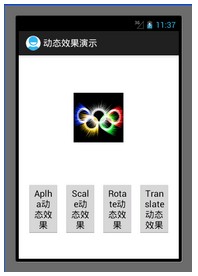
在用xml设置动态属性的时候,有些属性比如旋转中心,平移尺寸的设置,有如下规则:
如果android:pivotX=”N”,则表示绝对坐标比例,即屏幕的坐标比例。
如果android:pivotX=”N%”,则表示相对自身的坐标比例。
如果android:pivotX=”N%p”,则表示相对于父控件的坐标比例。
实验代码如下(附录有工程code下载链接):
MainActivity.java:
复制代码 代码如下:
package com.example.anim_2;
import android.app.Activity;
import android.view.View;
import android.view.View.OnClickListener;
import android.os.Bundle;
import android.view.Menu;
import android.view.animation.Animation;
import android.view.animation.AnimationUtils;
import android.widget.Button;
import android.widget.ImageView;
public class MainActivity extends Activity {
private ImageView image = null;
private Button alpha = null;
private Button scale = null;
private Button rotate = null;
private Button translate = null;
@Override
public void onCreate(Bundle savedInstanceState) {
super.onCreate(savedInstanceState);
setContentView(R.layout.activity_main);
image = (ImageView)findViewById(R.id.image);
alpha = (Button)findViewById(R.id.alpha);
scale = (Button)findViewById(R.id.scale);
rotate = (Button)findViewById(R.id.rotate);
translate = (Button)findViewById(R.id.translate);
alpha.setOnClickListener(new AlphaButtonListener());
scale.setOnClickListener(new ScaleButtonListener());
rotate.setOnClickListener(new RotateButtonListener());
translate.setOnClickListener(new TranslateButtonListener());
}
private class AlphaButtonListener implements OnClickListener{
public void onClick(View v) {
// TODO Auto-generated method stub
Animation animation = AnimationUtils.loadAnimation(MainActivity.this, R.anim.alpha);
image.startAnimation(animation);
}
}
private class ScaleButtonListener implements OnClickListener{
public void onClick(View v) {
Animation animation = AnimationUtils.loadAnimation(MainActivity.this, R.anim.scale);
image.startAnimation(animation);
}
}
private class RotateButtonListener implements OnClickListener{
public void onClick(View v) {
Animation animation = AnimationUtils.loadAnimation(MainActivity.this, R.anim.rotate);
image.startAnimation(animation);
}
}
private class TranslateButtonListener implements OnClickListener{
public void onClick(View v) {
Animation animation = AnimationUtils.loadAnimation(MainActivity.this, R.anim.translate);
image.startAnimation(animation);
}
}
@Override
public boolean onCreateOptionsMenu(Menu menu) {
getMenuInflater().inflate(R.menu.activity_main, menu);
return true;
}
}
activity_main.xml:
复制代码 代码如下:
<LinearLayout xmlns:android="http://schemas.android.com/apk/res/android"
xmlns:tools="http://schemas.android.com/tools"
android:layout_width="match_parent"
android:layout_height="match_parent"
android:orientation="vertical"
>
<LinearLayout
android:id="@+id/image_layout"
android:layout_width="fill_parent"
android:layout_height="250dip"
android:gravity="center"
>
<ImageView
android:id="@+id/image"
android:layout_width="wrap_content"
android:layout_height="wrap_content"
android:src="@drawable/olympic"
/>
</LinearLayout>
<LinearLayout
android:id="@+id/button_group"
android:orientation="horizontal"
android:gravity="center_horizontal"
android:layout_width="fill_parent"
android:layout_height="fill_parent"
android:layout_below="@id/image_layout"
>
<Button
android:id="@+id/alpha"
android:layout_width="wrap_content"
android:layout_height="wrap_content"
android:layout_margin="5dip"
android:text="@string/alpha"
android:ems="1"
/>
<Button
android:id="@+id/scale"
android:layout_width="wrap_content"
android:layout_height="wrap_content"
android:layout_margin="5dip"
android:text="@string/scale"
android:ems="1"
/>
<Button
android:id="@+id/rotate"
android:layout_width="wrap_content"
android:layout_height="wrap_content"
android:layout_margin="5dip"
android:text="@string/rotate"
android:ems="1"
/>
<Button
android:id="@+id/translate"
android:layout_width="wrap_content"
android:layout_height="wrap_content"
android:layout_margin="5dip"
android:text="@string/translate"
android:ems="1"
/>
</LinearLayout>
</LinearLayout>
anim/alpha.xml:
复制代码 代码如下:
set
android:interpolator="@android:anim/accelerate_interpolator"
xmlns:android="http://schemas.android.com/apk/res/android">
<alpha
android:fromAlpha="1.0"
android:toAlpha="0.0"
android:duration="1000"
/>
</set>
anim/scale.xml:
复制代码 代码如下:
<?xml version="1.0" encoding="utf-8"?>
<set xmlns:android="http://schemas.android.com/apk/res/android"
android:interpolator="@android:anim/accelerate_interpolator">
<scale
android:fromXScale="1.0"
android:toXScale="0.0"
android:fromYScale="1.0"
android:toYScale="0.0"
android:pivotX="50%"
android:pivotY="50%"
android:duration="1000"
/>
</set>
anim/rotate.xml:
复制代码 代码如下:
<?xml version="1.0" encoding="utf-8"?>
<set xmlns:android="http://schemas.android.com/apk/res/android"
android:interpolator="@android:anim/accelerate_interpolator"
>
<rotate
android:fromDegrees="0"
android:toDegrees="360"
android:pivotX="50%"
android:pivotY="50%"
android:duration="1000"
/>
</set>
anim/translate.xml:
复制代码 代码如下:
<?xml version="1.0" encoding="utf-8"?>
<set xmlns:android="http://schemas.android.com/apk/res/android">
android:interpolator="@android:anim/accelerate_interpolator"
>
<translate
android:fromXDelta="0%"
android:toXDelta="100%"
android:fromYDelta="0%"
android:toYDelta="100%"
android:duration="1000"
/>
</set>
总结:本次实验主要讲android中animation这个类对控件的动画效果设置,对用java代码和用xml代码2种方式都做了个简单的实验。懂得其使用方法的大体流程。
作者:tornadomeet
- Android抢红包插件实现原理浅析
- android实现通知栏下载更新app示例
- Android中vim编辑器进阶的使用介绍
- android图像绘制(四)自定义一个SurfaceView
- 基于Android SDK-在64位Linux中使用需要注意
- 浅谈Android onTouchEvent 与 onInterceptT
- Android自定义View实现左右滑动选择出生年份