
- [Android开发从零开始].8.Activity生命周期
- Android账号注册实现点击获取验证码倒计时效果
- Android中ProgressBar用法简单实例
- Android 图片特效处理的方法实例
- Android实现图片文字轮播特效
- Android组件必学之TabHost使用方法详解
- Android SDK三种更新失败及其解决方法
- 实例解析Android系统中的ContentProvider组件用法
- Android UI设计系列之自定义ListView仿QQ空间阻尼下拉刷新和渐变菜单栏效果(8)
- 详解Android中Intent传递对象给Activity的方法
- Android中TelephonyManager类的方法实例分析
- Android编程实现自定义进度条颜色的方法
- Mac中Eclipse连不上Android手机的解决方法
- 解析android中隐藏与显示软键盘及不自动弹出键盘的实现方法
- Android Service自启动注意事项分析
- Android实现内存中数据保存到sdcard的方法
- Android基础知识之单点触摸
- 使用OkHttp包在Android中进行HTTP头处理的教程
- Android中删除sdcard里文件的命令
- Android Webview使用小结
- Android实现带有边框的ListView和item的方法
- Android下拉刷新完全解析,教你如何一分钟实现下拉刷新功能(附源码)
- android 复制 粘贴 剪切功能应用
- Android中EditText和AutoCompleteTextView设置文字选中颜色方法
- Android编程实现Home键的屏蔽,捕获与修改方法
- Android使用Sensor感应器获取用户移动方向(指南针原理)
- Android程序开发中单选按钮(RadioGroup)的使用详解
- android USB如何修改VID具体实现
- Android 取得状态栏、任务栏高度的小例子
- 很赞的引导界面效果Android控件ImageSwitcher实现
Android变形(Transform)之Matrix用法
引言
最近在研究Android的变形,Android的2D变形(包括缩放,扭曲,平移,旋转等)可以通过Matrix来实现,3D变形可以通过Camera来实现。接下来就将我这俩天研究的东西和大家分享下,先来看看Matrix的用法。
效果图

变形以后
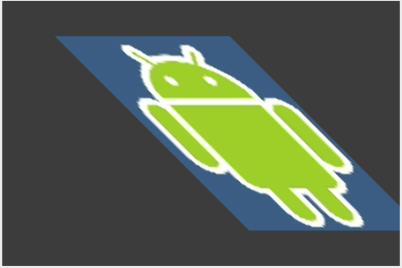

Matrix矩阵
坐标变换矩阵,即一个3*3的矩阵,用来对图形进行坐标变换。
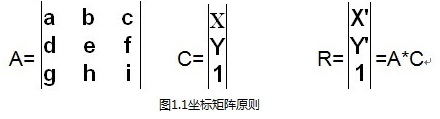
图1.1 A为坐标矩阵,C为原始矩阵,R是A和C矩阵相乘记过,那么可以知道:(矩阵知识,大学没学好的伤不起啊)
x' = a*x + b*y + c
y' = d*x + b*y + f
最后一列很少有资料提到,不过初始值g=h=0,大家可以去改变值试试,变化为3D效果,但是值没看出规律,那么i为缩放比例,初始值为1。
初始化坐标矩阵为{1,0,0, 0,1,0, 0,0,1}
上面讲到的是基本的算法,那么具体这个矩阵x行x列的值代表上面呢,不防简单的来看看
如果A={1,0,100, 0,1,-100, 0,0,2},那么可以算出来
x' = x + 100;
y' = y - 100;
也即在原始的基础上右移100,上移100,单位为像素。第三列第三行为2,表示为以前比例的1/2,记住这块容易弄错。
下面给出具体坐标对应变形的属性
|scaleX, skewX, translateX|
|skewY, scaleY, translateY|
|0 ,0 , scale |
实践
通过代码来看看具体的用法
复制代码 代码如下:
public class MatrixTransformView extends View {
private Matrix mMatrix;
private Paint mPaint = new Paint(Paint.ANTI_ALIAS_FLAG);
private Bitmap mBitmap;
public MatrixTransformView(Context context) {
super(context);
}
public MatrixTransformView(Context context, AttributeSet attrs) {
super(context, attrs);
}
public void setDrawable(int resId) {
mBitmap = BitmapFactory.decodeResource(getContext().getResources(), resId);
}
/*
* 设置矩阵,并重绘
*/
public void setMatrixValues(float[] array) {
if (mMatrix == null) {
mMatrix = new Matrix();
}
mMatrix.reset();
mMatrix.setValues(array);
invalidate();
}
public void resetMatrix() {
if (mMatrix != null) {
mMatrix.reset();
}
invalidate();
}
@Override
protected void onDraw(Canvas canvas) {
if (mMatrix != null) {
Paint paint = mPaint;
canvas.drawBitmap(mBitmap, mMatrix, paint);
}
super.onDraw(canvas);
}
}
通过Matrix的setValues方法,将3*3的矩阵坐标值进行设置即可。
强调的一点是,在调用setMatrixValues的时候需要调用invalidate方法,让View进行调用onDraw进行重绘。
矩阵的基本用法就是这些,往往在开发过程中,不直接通过矩阵坐标去实现变形,因为如果要实现选择,那么就比较复杂了,涉及到三角函数,对于数据早已经忘差不多的人,很是痛苦,当然如果非要用的话,算起来也不难。
那么为了避免直接使用矩阵坐标来操作变形,Matrix类提供方法来进行变:
set方式:setScale, setSkew, setTranslate, setRotate
post方式:postScale, postSkew, postTranslate, postRotate
pre方式:preScale, preSkew, preTranslate, preRotate
set方式为直接设置,每一次调用set方法都会先重置矩阵。post可以理解成设置多次有效,效果是累加的。pre这里暂且理解成和post方式完全一样,后面3D的时候再纠结。
看代码:
复制代码 代码如下:
public class MatrixTransformView extends View {
private Matrix mMatrix;
private Paint mPaint = new Paint(Paint.ANTI_ALIAS_FLAG);
private Bitmap mBitmap;
public MatrixTransformView(Context context) {
super(context);
}
public MatrixTransformView(Context context, AttributeSet attrs) {
super(context, attrs);
}
public void setDrawable(int resId) {
mBitmap = BitmapFactory.decodeResource(getContext().getResources(), resId);
}
/*
* 设置矩阵,并重绘
*/
public void setMatrixValues(float[] array) {
if (mMatrix == null) {
mMatrix = new Matrix();
}
mMatrix.reset();
mMatrix.setValues(array);
invalidate();
}
public void postMatrixScale(float scaleX, float scaleY, float centerX, float centerY) {
if (mMatrix == null) {
mMatrix = new Matrix();
}
mMatrix.preScale(scaleX, scaleY, centerX, centerY);
invalidate();
}
public void postMatrixSkew(float skewX, float skewY, float centerX, float centerY) {
if (mMatrix == null) {
mMatrix = new Matrix();
}
mMatrix.postSkew(skewX, skewY, centerX, centerY);
invalidate();
}
public void postMatrixTranslate(float translateX, float translateY) {
if (mMatrix == null) {
mMatrix = new Matrix();
}
mMatrix.postTranslate(translateX, translateY);
invalidate();
}
public void postMatrixRotate(float degree, float centerX, float centerY) {
if (mMatrix == null) {
mMatrix = new Matrix();
}
mMatrix.postRotate(degree, centerX, centerY);
invalidate();
}
public void resetMatrix() {
if (mMatrix != null) {
mMatrix.reset();
}
invalidate();
}
@Override
protected void onDraw(Canvas canvas) {
if (mMatrix != null) {
Paint paint = mPaint;
canvas.drawBitmap(mBitmap, mMatrix, paint);
}
super.onDraw(canvas);
}
}
Matrix的基本用法就这么多。
扩展
变形是需要canvas来进行绘制的,canvas的绘制需要bitmap,所以这块利用一个继承自View的控件,通过setDrawable方式设置bitmap,那么选择目标必须是个bitmap,在文章的demo中,通过参数为int型resource的setDrawable方法进行bitmap获取,如果想对别的控件进行变形,例如ViewGroup,可以通过如下方式:
复制代码 代码如下:
Matrix m = new Matrix();
m.setValues(new float[] {
1, 0, 0,
0, 1, 0,
0, 0, 1
});
Bitmap bp = Bitmap.createBitmap(viewGroup.getWidth(), viewGroup.getHeight(), Bitmap.Config.RGB_565);
Canvas can = new Canvas(bp);
viewGroup.draw(can);
bp = Bitmap.createBitmap(bp, 0, 0, bp.getWidth(), bp.getHeight(), m, true);
img.setImageBitmap(bp);
通过将ViewGroup转换成Bitmap,然后自定义一个Image来变形,隐藏ViewGroup来达到效果。
疑问
1.如果谁知道post,pre的区别,请告诉我下,看看我的理解是否正确。
2.能否实现ViewGroup直接变形,而非我上面讲的那种。
- 上一篇文章: Android变形(Transform)之Camera使用介绍
- 下一篇文章: Android开源组件小结
- Android中获取IMEI码的方法
- Android蓝牙通信编程
- 详解Android App中使用VideoView来实现视频
- 解析libcurl在android下的移植、编译与测试
- android弹出activity设置大小的方法
- Android开发笔记之:ListView刷新顺序的问题
- Android中Permission权限机制的具体使用