
- Android实现EditText内容保存为Bitmap的方法
- 在Android中创建菜单项Menu以及获取手机分辨率的解决方法
- 详解Android文件存储
- android ImageView 的几点经验总结
- android播放gif格式图片示例
- Android webview与js交换JSON对象数据示例
- Android中HttpURLConnection与HttpClient的使用与封装
- Android自定义控件实现可左右滑动的导航条
- [Android开发从零开始].24.数据存储(3)
- Android客户端软件开发_7、Android软件开发的思考
- 简析Android多种AlertDialog对话框效果
- Android自定义HorizontalScrollView打造超强Gallery效果
- Android实现标题显示隐藏功能
- Android字体设置及Roboto字体使用方法
- 基于Android实现ListView圆角效果
- Android 使用Vitamio打造自己的万能播放器(2)—— 手势控制亮度、音量、缩放
- 解析在Android中为TextView增加自定义HTML标签的实现方法
- Android中自定义加载样式图片的具体实现
- Android中使用WebSocket实现群聊和消息推送功能(不使用WebView)
- Android编程获取并设置Activity亮度的方法
- Android UI设计系列之自定义TextView属性实现带下划线的文本框(4)
- Android中3种图片压缩处理方法
- Android编程实现ListView头部ViewPager广告轮询图效果
- Java实现Andriod带看括弧的计算器代码
- java,Android:在eclipse中的快捷键(经典收藏)
- Android实现的仿淘宝购物车demo示例
- Android编程滑动效果之Gallery+GridView实现图片预览功能(附demo源码下载)
- android编程之ip2id程序实例
- 一步步实现Viewpager卡片翻页效果
- Android 蓝牙开发实例解析
myeclipse android环境搭建图文教程
作者:佚名 Android开发编辑:admin 更新时间:2022-07-23
1,基本环境准备:
安装JDK1.5以上,Eclipse3.3以上版本.(MyEclipse也可以),笔者安装了JDK1.6和MyEclipse 8.6。
2,下载Android SDK
非 常不幸的是,Android.com 被我们强大的GFW 给墙了,但是我们又不得不去官网下载(当然,你能从朋友手中拿到SDK也很不错哦),让我们不得不***。当然***的方法很多,我这里也不能说了,如果 你实在没有找到方法,可以加QQ 276294057 和我交流。
地址:http://developer.android.com/sdk/index.html
下载成功后:
3,配置SDK环境变量:
主要是在path 中加入SDK 下的tools目录:
4,给MyEclipse安装ADT插件
打开eclipse的help菜单->MyEclipse Configuration Center
点击window –>preferences
6,AVD的管理
点击window-> Android SDK and AVD Manager
因为需要兼容性测试,如果条件允许,最好 多装些版本。
然后,点击Install Selected 开始安装。这又是一个漫长的过程,可能非常漫长。呵呵
安装好了后。我们开始建立一个虚拟机
7,创建Hello World程序
创建一个Android 项目
安装JDK1.5以上,Eclipse3.3以上版本.(MyEclipse也可以),笔者安装了JDK1.6和MyEclipse 8.6。

JDK1.6
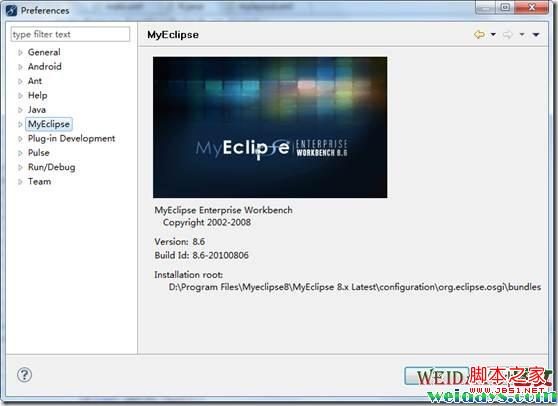
MyEclipse 8.6
2,下载Android SDK
非 常不幸的是,Android.com 被我们强大的GFW 给墙了,但是我们又不得不去官网下载(当然,你能从朋友手中拿到SDK也很不错哦),让我们不得不***。当然***的方法很多,我这里也不能说了,如果 你实在没有找到方法,可以加QQ 276294057 和我交流。
地址:http://developer.android.com/sdk/index.html
下载成功后:

Android SDK文件

解压文件
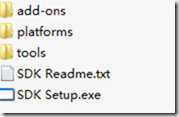
解压目录
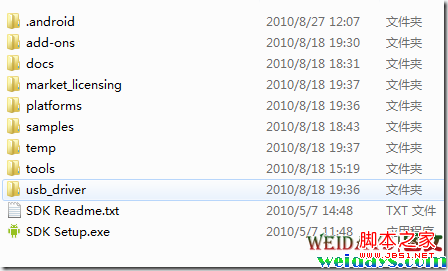
安装SDK
3,配置SDK环境变量:
主要是在path 中加入SDK 下的tools目录:
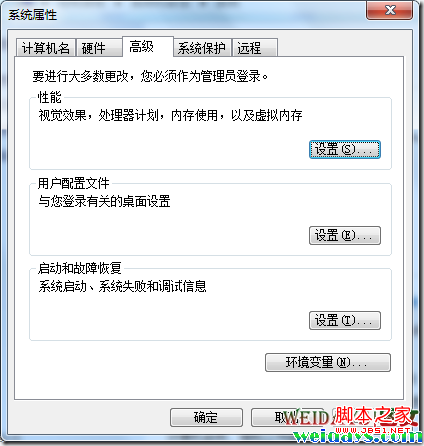
在path 中加入SDK 下的tools目录
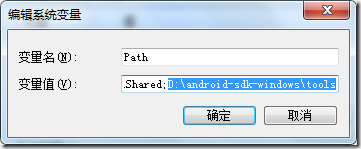
环境变量
完成以后SDK就算配置完成。4,给MyEclipse安装ADT插件
打开eclipse的help菜单->MyEclipse Configuration Center
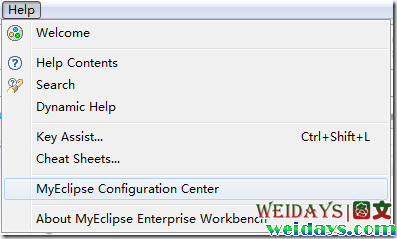
打开eclipse的help菜单
进入后点击 Software 标签
Software 标签

Browser Software
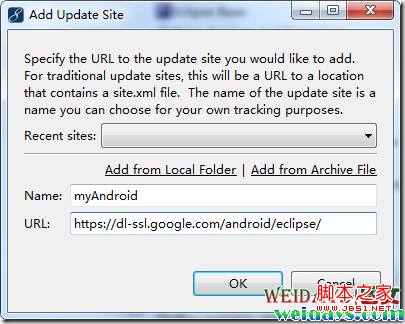
在对话框中填写名称后点击ok
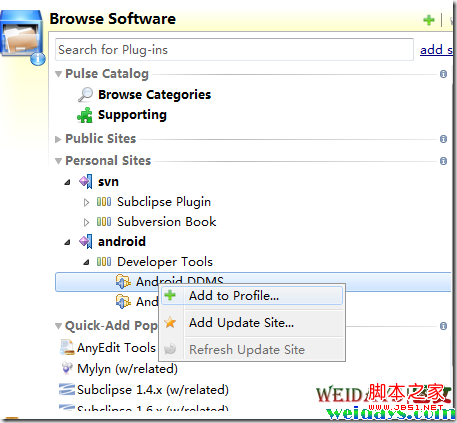
点击Add to Profile
选中目标,右键点击Add to Profile,于是在右边的Software Updates Available 就会有所反应,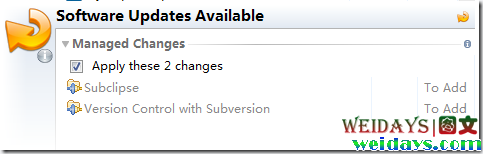
Software Updates Available

点击下面的Apply 2 changes
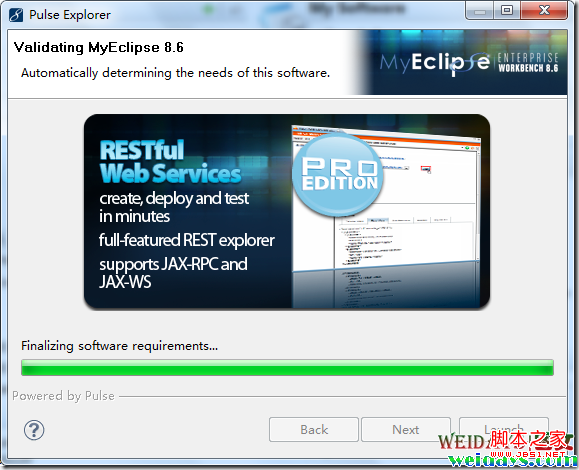
开始安装

点击接受
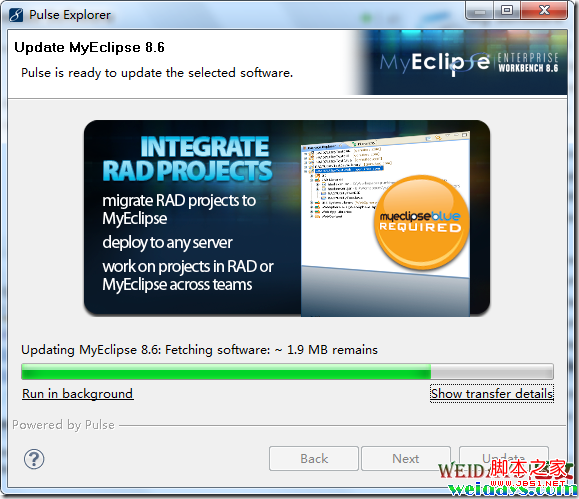
Update开始安装
点击window –>preferences
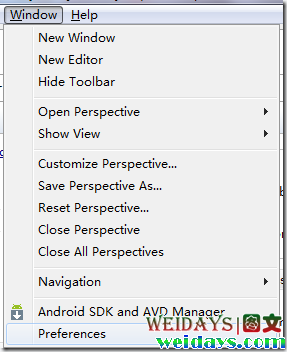
点击window –>preferences
在Android选项,填写好SDK location,点击Apply后出现以下内容。
点击Apply后出现的内容
6,AVD的管理
点击window-> Android SDK and AVD Manager

Android SDK and AVD Manager
因为需要兼容性测试,如果条件允许,最好 多装些版本。
然后,点击Install Selected 开始安装。这又是一个漫长的过程,可能非常漫长。呵呵
安装好了后。我们开始建立一个虚拟机
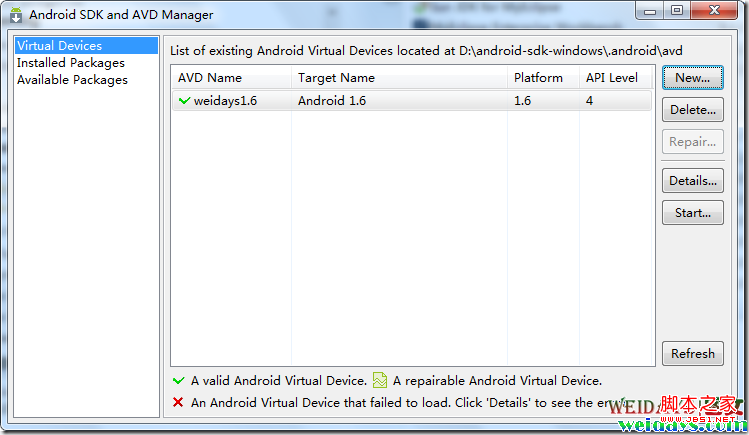 点击new
点击new
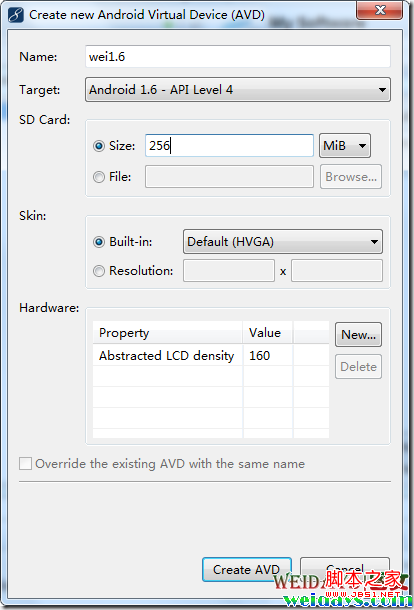
创建

启动,点击Start
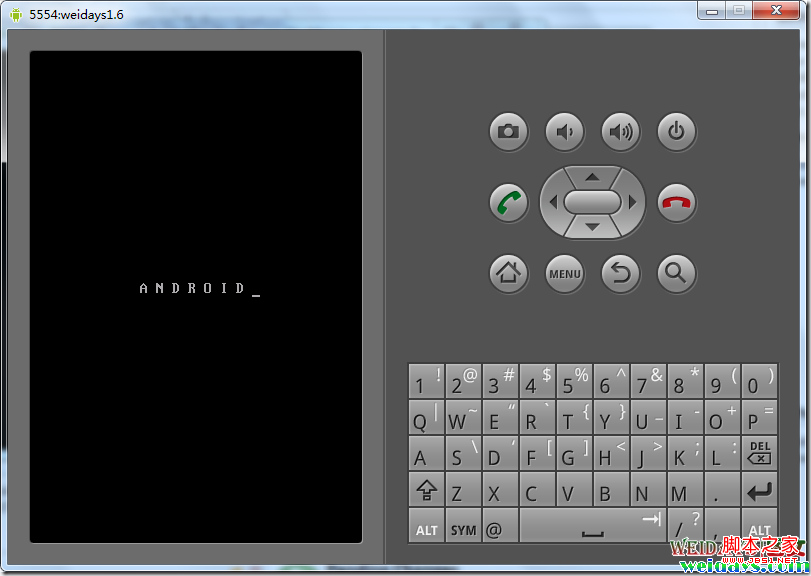
开始启动模拟器
7,创建Hello World程序
创建一个Android 项目
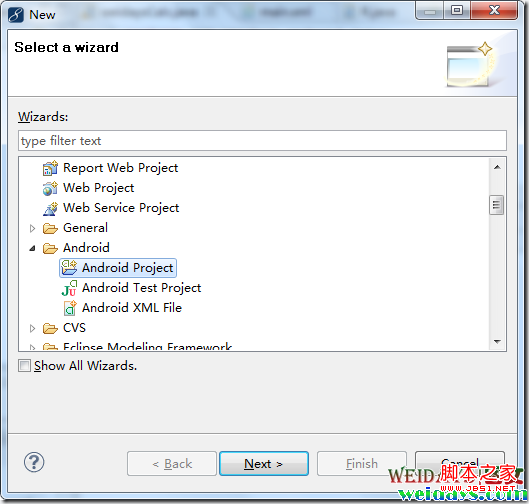
点击next

点击finish

点击右键
即可看到效果: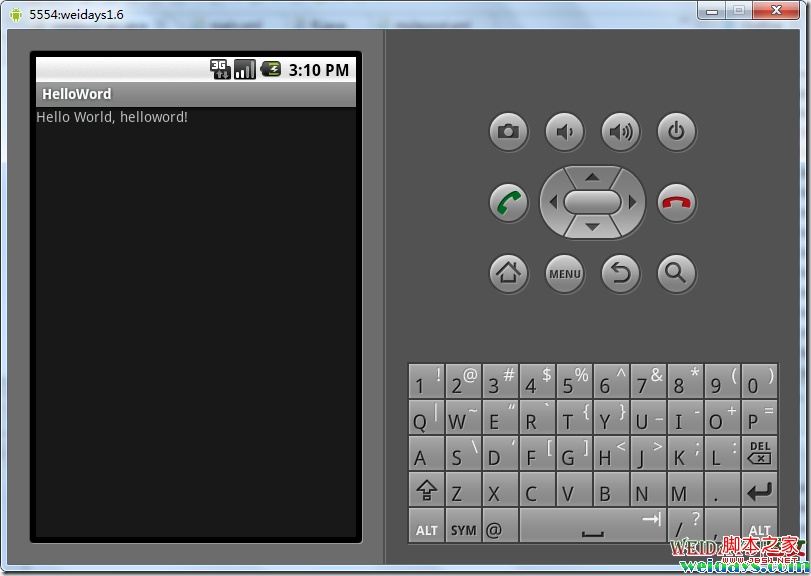
搭建成功
- 上一篇文章: android 设置圆角图片实现代码
- 下一篇文章: Android加载对话框同时异步执行实现方法
- 基于Manifest.xml中不要出现重复的uses per
- Android仿XListView支持下拉刷新和上划加载
- Android下拉刷新官方版
- 基于Android SQLite的升级详解
- Android开发之广播机制浅析
- 关于Android SDCard存储的问题
- Android客户端软件开发_10、下载模块的流程