
- 114自定义UITableViewCell(扩展知识:为UITableViewCell添加动画效果)
- iOS开发中最基本的位置功能实现示例
- IOS开发学习笔记(一)语音合成
- CALayer知识:创建带阴影效果的圆角图片图层和创建自定义绘画内容图层
- xmpp好友请求5
- iOSFoundation框架-2.常用集合类简单总结
- Swift语言指南(十)--字符串与字符
- 非常不错的点餐系统应用ios源码完整版
- iOS开发中使用UIDynamic来捕捉动画组件的重力行为
- IOS页面间跳转
- iOSNSString追加字符串的方法
- Xcode中常用的快捷键
- IOS做一个简单计算器
- IOSUITableView多选删除功能
- IOS中的UINavigationController(导航控制器)
- UIGestureRecognizer手势操作
- iOS实现简单的Http服务
- touches,motion触摸事件响应
- IOS性能调优系列:使用Instruments动态分析内存泄漏
- IOS学习日志2015-3-17
- iOS按钮小知识点总结
- 编译VLCforIOS
- 俩个月的IOS研究-记
- iOS开发-UICollectionView详解+实例
- 如何在自己的电脑上配置APNS推送环境
- Note_Master-DetailApplication(iOStemplate)_02_YJYAppDelegate.m
- iOSUI控件8(UISearchBar)
- IOS开发之数据库FMDB
- doodle涂鸦板
- IOS开发基础知识--碎片17
CoreAnimation之CABasicAnimation
作者:佚名 IOS开发编辑:admin 更新时间:2022-07-23
在iOS中,图形可分为以下几个层次:

越上层,封装程度越高,动画实现越简洁越简单,但是自由度越低;反之亦然。本文着重介绍Core Animation层的基本动画实现方案。
在iOS中,展示动画可以类比于显示生活中的“拍电影”。拍电影有三大要素:演员+剧本+开拍,概念类比如下:
演员--->CALayer,规定电影的主角是谁 剧本--->CAAnimation,规定电影该怎么演,怎么走,怎么变换 开拍--->AddAnimation,开始执行
一、概念介绍
1.1CALayer是什么呢?

CALayer是个与UIView很类似的概念,同样有layer,sublayer...,同样有backgroundColor、frame等相似的属性,我们可以将UIView看做一种特殊的CALayer,只不过UIView可以响应事件而已。一般来说,layer可以有两种用途,二者不互相冲突:一是对view相关属性的设置,包括圆角、阴影、边框等参数,更详细的参数请点击这里;二是实现对view的动画操控。因此对一个view进行core animation动画,本质上是对该view的.layer进行动画操纵。

1.2CAAnimation是什么呢?
CAAnimation可分为四种:
- 1.CABasicAnimation
- 通过设定起始点,终点,时间,动画会沿着你这设定点进行移动。可以看做特殊的CAKeyFrameAnimation
- 2.CAKeyframeAnimation
- Keyframe顾名思义就是关键点的frame,你可以通过设定CALayer的始点、中间关键点、终点的frame,时间,动画会沿你设定的轨迹进行移动
- 3.CAAnimationGroup
- Group也就是组合的意思,就是把对这个Layer的所有动画都组合起来。PS:一个layer设定了很多动画,他们都会同时执行,如何按顺序执行我到时候再讲。
- 4.CATransition
- 这个就是苹果帮开发者封装好的一些动画
二、动手干活
实践出真知,看个例子就知道:
比如我们想实现一个类似心跳的缩放动画可以这么做,分为演员初始化、设定剧本、电影开拍三个步骤:
- (void)initScaleLayer
{
//演员初始化
CALayer *scaleLayer = [[CALayer alloc] init];
scaleLayer.backgroundColor = [UIColor blueColor].CGColor;
scaleLayer.frame = CGRectMake(60, 20 + kYOffset, 50, 50);
scaleLayer.cornerRadius = 10;
[self.view.layer addSublayer:scaleLayer];
[scaleLayer release];
//设定剧本
CABasicAnimation *scaleAnimation = [CABasicAnimation animationWithKeyPath:@"transform.scale"];
scaleAnimation.fromValue = [NSNumber numberWithFloat:1.0];
scaleAnimation.toValue = [NSNumber numberWithFloat:1.5];
scaleAnimation.autoreverses = YES;
scaleAnimation.fillMode = kCAFillModeForwards;
scaleAnimation.repeatCount = MAXFLOAT;
scaleAnimation.duration = 0.8;
//开演
[scaleLayer addAnimation:scaleAnimation forKey:@"scaleAnimation"];
}
- (void)viewDidLoad {
[super viewDidLoad];
// Do any additional setup after loading the view from its nib.
[self initScaleLayer];
}
效果请参考附图中的绿色方块(我不懂在mac下怎么录制gif图,先借用kk的图)。其他效果可以依葫芦画瓢轻松实现。想要实现不同的效果,最关键的地方在于CABasicAnimation对象的初始化方式中keyPath的设定。在iOS中有以下几种不同的keyPath,代表着不同的效果:

此外,我们还可以利用GroupAnimation实现多种动画的组合,在GroupAnimation中的各个动画类型是同时进行的。
- (void)initGroupLayer
{
//演员初始化
CALayer *groupLayer = [[CALayer alloc] init];
groupLayer.frame = CGRectMake(60, 340+100 + kYOffset, 50, 50);
groupLayer.cornerRadius = 10;
groupLayer.backgroundColor = [[UIColor purpleColor] CGColor];
[self.view.layer addSublayer:groupLayer];
[groupLayer release];
//设定剧本
CABasicAnimation *scaleAnimation = [CABasicAnimation animationWithKeyPath:@"transform.scale"];
scaleAnimation.fromValue = [NSNumber numberWithFloat:1.0];
scaleAnimation.toValue = [NSNumber numberWithFloat:1.5];
scaleAnimation.autoreverses = YES;
scaleAnimation.repeatCount = MAXFLOAT;
scaleAnimation.duration = 0.8;
CABasicAnimation *moveAnimation = [CABasicAnimation animationWithKeyPath:@"position"];
moveAnimation.fromValue = [NSValue valueWithCGPoint:groupLayer.position];
moveAnimation.toValue = [NSValue valueWithCGPoint:CGPointMake(320 - 80,
groupLayer.position.y)];
moveAnimation.autoreverses = YES;
moveAnimation.repeatCount = MAXFLOAT;
moveAnimation.duration = 2;
CABasicAnimation *rotateAnimation = [CABasicAnimation animationWithKeyPath:@"transform.rotation.x"];
rotateAnimation.fromValue = [NSNumber numberWithFloat:0.0];
rotateAnimation.toValue = [NSNumber numberWithFloat:6.0 * M_PI];
rotateAnimation.autoreverses = YES;
rotateAnimation.repeatCount = MAXFLOAT;
rotateAnimation.duration = 2;
CAAnimationGroup *groupAnnimation = [CAAnimationGroup animation];
groupAnnimation.duration = 2;
groupAnnimation.autoreverses = YES;
groupAnnimation.animations = @[moveAnimation, scaleAnimation, rotateAnimation];
groupAnnimation.repeatCount = MAXFLOAT;
//开演
[groupLayer addAnimation:groupAnnimation forKey:@"groupAnnimation"];
}
- (void)viewDidLoad {
[super viewDidLoad];
// Do any additional setup after loading the view from its nib.
[self initGroupLayer];
}
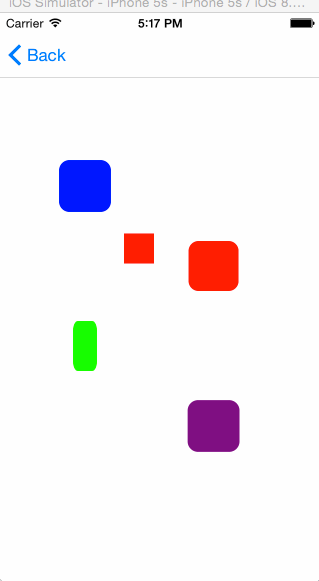
完整的demo工程点CAAnimationDemo.zip下载
- 上一篇文章: iOs自定义UIView日历的实现Swift2.1
- 下一篇文章: IOS-UITextField-全解