
- IOS-唯一标识符的获得和更新
- iOS-iOS和Android的后台推送原理各是什么?有什么区别?
- AlertView+Block的使用
- IOS开发Q&A-IOS8定位应用定位失败及音频录制的相关参数
- iOS在照片上添加水印
- 斯坦福iOS7公开课7-9笔记及演示Demo
- NSFileHandle&NSFileManager
- RestKit,一个用于更好支持RESTful风格服务器接口的iOS库
- 查看iOS Crash logs的方法
- (转)iOS学习之plist文件的读写
- IOS多线程开发之线程的状态
- iOS控件——UIView的viewWithTag:(int)findTag方法描述
- Mac下修改Hosts文件工具——GasMask
- 公司项目适配IOS9总结
- 关于堆栈
- 从零开始学习Object-C---第一天
- 百度地图PC端判断用户是否在配送范围内
- ios面试题集锦(一)
- .net时间格式与彻夜未眠的我
- 简单的UIButton按钮动画效果iOS源码
- 深入讲解iOS开发中的UIViewController
- iOS App中实现播放音效和音乐功能的简单示例
- iOSProgrammingUISplitViewController
- iOS 解决UICollectionView 计算 Cell 大小的问题
- iOS-AVSpeechSynthesizer——iOS7语音合成器
- 一周随笔--15.11.02
- 【读书笔记】iOS-NSDate
- (ios)屏幕触摸总结
- 关于基础的setter方法
- 详解iOS App中UISwitch开关组件的基本创建及使用方法
iOS中的导航栏UINavigationBar与工具栏UIToolBar要点解析
一、导航栏UINavigationBar
1、导航栏的使用
在iOS开发中,我们通常会使用导航控制器,导航控制器中封装了一个UINavigationBar,实际上,我们也可以在不使用导航控制器的前提下,单独使用导航栏,在UINavigationBar中,也有许多我们可以定制的属性,用起来十分方便。
2、UINavigationBar的创建和风格类型
导航栏继承于UIView,所以我们可以像创建普通视图那样创建导航栏,比如我们创建一个高度为80的导航栏,将其放在ViewController的头部,代码如下:
UINavigationBar *bar = [[UINavigationBar alloc]initWithFrame:CGRectMake(0, 0, 320, 80)];效果如下:
[self.view addSubview:bar];
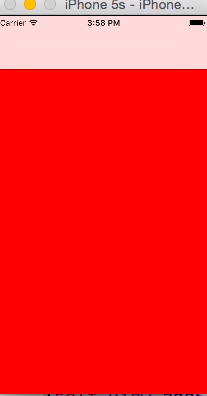
我们也可以设置导航栏的风格属性,从iOS6之后,UINavigationBar默认为半透明的样式,从上面也可以看出,白色的导航栏下面透出些许背景的红色。导航栏的风格属性可以通过下面的属性来设置:
@property(nonatomic,assign) UIBarStyle barStyle;UIBarStyle是一个枚举,其中大部分的样式都已弃用,有效果的只有如下两个:
typedef NS_ENUM(NSInteger, UIBarStyle) {默认的风格就是我们上面看到的白色的风格,黑色的风格效果瑞如下:
UIBarStyleDefault = 0,//默认
UIBarStyleBlack = 1,//黑色
}
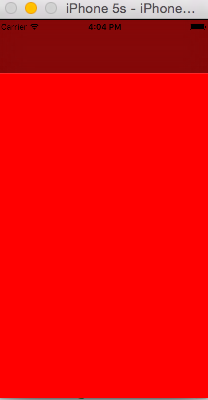
3、导航栏常用属性和方法
从上面我们可以看到,iOS6后导航栏默认都是半透明的,我们可以通过下面的bool值来设置这个属性,设置为NO,则导航栏不透明,默认为YES:
@property(nonatomic,assign,getter=isTranslucent) BOOL translucent;下面一些方法用于设置NavigationBar及上面item的颜色相关属性:
@property(null_resettable, nonatomic,strong) UIColor *tintColor;tintColor这个属性会影响到导航栏上左侧pop按钮的图案颜色和字体颜色,系统默认是如下颜色:

@property(nullable, nonatomic,strong) UIColor *barTintColor;BarTintColor用于设置导航栏的背景色,这个属性被设置后,半透明的效果将失效:
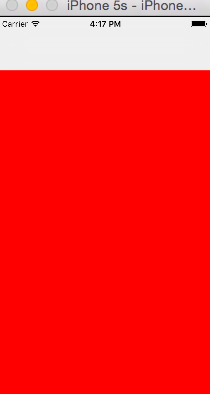
- (void)setBackgroundImage:(nullable UIImage *)backgroundImage forBarMetrics:(UIBarMetrics)barMetrics NS_AVAILABLE_IOS(5_0) UI_APPEARANCE_SELECTOR;上面两个方法用于设置和获取导航栏的背景图案,这里需要注意,默认背景图案是不做缩放处理的,所以我们使用的图片尺寸要和导航栏尺寸匹配,这里面还有一个UIBarMetrics参数,这个参数设置设备的状态,如下:
- (nullable UIImage *)backgroundImageForBarMetrics:(UIBarMetrics)barMetrics;
typedef NS_ENUM(NSInteger, UIBarMetrics) {标题字体属性会影响到导航栏的中间标题,如下:
UIBarMetricsDefault,//正常竖屏状态
UIBarMetricsCompact,//横屏状态
};
//设置导航栏的阴影图片
@property(nullable, nonatomic,strong) UIImage *shadowImage;
//设置导航栏的标题字体属性
@property(nullable,nonatomic,copy) NSDictionary<NSString *,id> *titleTextAttributes;
bar.titleTextAttributes = @{NSForegroundColorAttributeName:[UIColor redColor]};

我们也可以通过下面的属性设置导航栏标题的竖直位置偏移:
- (void)setTitleVerticalPositionAdjustment:(CGFloat)adjustment forBarMetrics:(UIBarMetrics)barMetrics;还有一个细节,导航栏左侧pop按钮的图案默认是一个箭头,我们可以使用下面的方法修改:
- (CGFloat)titleVerticalPositionAdjustmentForBarMetrics:(UIBarMetrics)barMetrics;
@property(nullable,nonatomic,strong) UIImage *backIndicatorImage;4、导航栏中item的push与pop操作
@property(nullable,nonatomic,strong) UIImage *backIndicatorTransitionMaskImage;
UINavigationBar上面不只是简单的显示标题,它也将标题进行了堆栈的管理,每一个标题抽象为的对象在iOS系统中是UINavigationItem对象,我们可以通过push与pop操作管理item组。
//向栈中添加一个item,上一个item会被推向导航栏的左侧,变为pop按钮,会有一个动画效果5、UINavigationBarDelegate
- (void)pushNavigationItem:(UINavigationItem *)item animated:(BOOL)animated;
//pop一个item
- (nullable UINavigationItem *)popNavigationItemAnimated:(BOOL)animated;
//当前push到最上层的item
@property(nullable, nonatomic,readonly,strong) UINavigationItem *topItem;
//仅次于最上层的item,一般式被推向导航栏左侧的item
@property(nullable, nonatomic,readonly,strong) UINavigationItem *backItem;
//获取堆栈中所有item的数组
@property(nullable,nonatomic,copy) NSArray<UINavigationItem *> *items;
//设置一组item
- (void)setItems:(nullable NSArray<UINavigationItem *> *)items animated:(BOOL)animated;
在UINavigationBar中,还有如下一个属性:
@property(nullable,nonatomic,weak) id<UINavigationBarDelegate> delegate;通过代理,我们可以监控导航栏的一些push与pop操作:
//item将要push的时候调用,返回NO,则不能push
- (BOOL)navigationBar:(UINavigationBar *)navigationBar shouldPushItem:(UINavigationItem *)item;
//item已经push后调用
- (void)navigationBar:(UINavigationBar *)navigationBar didPushItem:(UINavigationItem *)item;
//item将要pop时调用,返回NO,不能pop
- (BOOL)navigationBar:(UINavigationBar *)navigationBar shouldPopItem:(UINavigationItem *)item;
//item已经pop后调用
- (void)navigationBar:(UINavigationBar *)navigationBar didPopItem:(UINavigationItem *)item;
二、工具栏UIToolBar
导航栏一般会出现在视图的头部,与之相对,工具栏一般会出现在视图的的底部,上面可以填充一些按钮,提供给用户一些操作。创建一个工具栏如下:
self.view.backgroundColor = [UIColor grayColor];
UIToolbar * tool = [[UIToolbar alloc]initWithFrame:CGRectMake(0, self.view.frame.size.height-40, 320, 40)];
[self.view addSubview:tool];

下面是UIToolBar中的一些方法,其中大部分在UINavigationBar中都有涉及,这里只做简单的介绍:
//工具栏的风格,和导航栏类似,有黑白两种
@property(nonatomic) UIBarStyle barStyle;
//设置工具栏上按钮数组
@property(nullable,nonatomic,copy) NSArray<UIBarButtonItem *> *items;
//设置工具栏是否透明
@property(nonatomic,assign,getter=isTranslucent) BOOL translucent;
//设置工具栏按钮
- (void)setItems:(nullable NSArray<UIBarButtonItem *> *)items animated:(BOOL)animated;
//设置item风格颜色
@property(null_resettable, nonatomic,strong) UIColor *tintColor;
//设置工具栏背景色
@property(nullable, nonatomic,strong) UIColor *barTintColor;
//设置工具栏背景和阴影图案
- (void)setBackgroundImage:(nullable UIImage *)backgroundImage forToolbarPosition:(UIBarPosition)topOrBottom barMetrics:(UIBarMetrics)barMetrics;
- (nullable UIImage *)backgroundImageForToolbarPosition:(UIBarPosition)topOrBottom barMetrics:(UIBarMetrics)barMetrics;
- (void)setShadowImage:(nullable UIImage *)shadowImage forToolbarPosition:(UIBarPosition)topOrBottom;
- (nullable UIImage *)shadowImageForToolbarPosition:(UIBarPosition)topOrBottom;
- 上一篇文章: iOS中判断Emoji表情问题
- 下一篇文章: 图文讲解如何解决App的iOS 7顶部状态栏适配问题