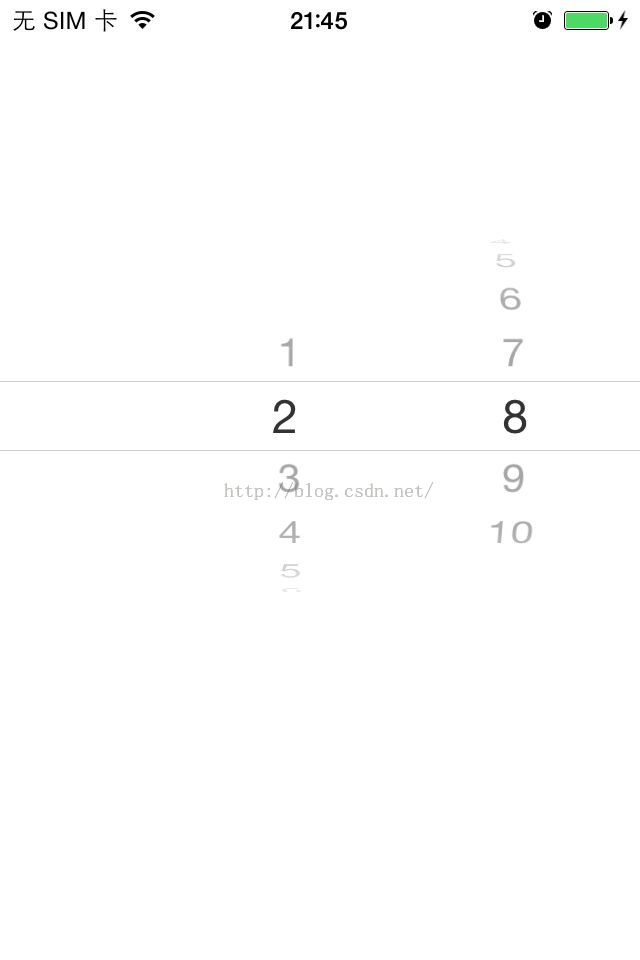- 修改UILabel字体
- iOS中UIButton控件的用法及部分参数解释
- UITextView
- OC-15.NSURLSession与NSURLSessionTask
- Deliveringtoucheventstoaviewoutsidetheboundsofitsparentview(来自官方文档)
- UI--UIPickerView和UIDatePicker的总结
- 【读书笔记】GCD-多线程编程
- 【读书笔记】GCD-GCD与perfomSelector系方法比较
- FMDB的简单使用
- 从Xib文件加载UIView的5种方式
- 图片分割
- iOS开发中实现邮件和短信发送的简单示例
- 【学习笔记】【C语言】流程控制
- 没有安全,没有隐私
- IOS仿今日头条滑动导航栏
- ios–使用UINib加载xib文件实现UITableViewCell
- IOS版新闻客户端应用源码项目
- XCode编译速度慢的处理方法
- 讲解iOS开发中对音效和音乐播放的简单实现
- IOS页面间跳转
- IOS开发基础知识--碎片9
- iOS利用Runtime自定义控制器POP手势动画(经典)
- json数据解析
- 苹果审核状态
- SVN版本更新后,upData工程之后,Xcode工程文件打不开解决办法
- iOS——使用StroryBoard页面跳转及传值
- TextView表情文字混排
- [iOS基础控件-6.10.3]DatePicker&UIToolBar
- iOSNative-Web交互学习心得
- 关于UIView
实例讲解iOS应用开发中UIPickerView滚动选择栏的用法
基础
1.UIPickerView 属性
数据源(用来告诉UIPickerView有多少列多少行)
复制代码 代码如下:
@property(nonatomic,assign) id dataSource;
代理(用来告诉UIPickerView每1列的每1行显示什么内容,监听UIPickerView的选择)
复制代码 代码如下:
@property(nonatomic,assign) id delegate;
是否要显示选中的指示器
复制代码 代码如下:
@property(nonatomic) BOOL showsSelectionIndicator;
一共有多少列
复制代码 代码如下:
@property(nonatomic,readonly) NSInteger numberOfComponents;
2.UIPickerView方法
重新刷新所有列
复制代码 代码如下:
- (void)reloadAllComponents;
重新刷新第component列
复制代码 代码如下:
- (void)reloadComponent:(NSInteger)component;
主动选中第component列的第row行
复制代码 代码如下:
- (void)selectRow:(NSInteger)row inComponent:(NSInteger)component animated:(BOOL)animated;
获得第component列的当前选中的行号
复制代码 代码如下:
- (NSInteger)selectedRowInComponent:(NSInteger)component;
3.UIPickerView数据源方法
一共有多少列
复制代码 代码如下:
- (NSInteger)numberOfComponentsInPickerView:(UIPickerView *)pickerView;
第component列一共有多少行
复制代码 代码如下:
- (NSInteger)pickerView:(UIPickerView *)pickerView numberOfRowsInComponent:(NSInteger)component;
4.UIPickerView代理方法
第component列的宽度是多少
复制代码 代码如下:
- (CGFloat)pickerView:(UIPickerView *)pickerView widthForComponent:(NSInteger)component;
第component列的行高是多少
复制代码 代码如下:
- (CGFloat)pickerView:(UIPickerView *)pickerView rowHeightForComponent:(NSInteger)component;
第component列第row行显示什么文字
复制代码 代码如下:
- (NSString *)pickerView:(UIPickerView *)pickerView titleForRow:(NSInteger)row forComponent:(NSInteger)component;
第component列第row行显示怎样的view(内容)
复制代码 代码如下:
- (UIView *)pickerView:(UIPickerView *)pickerView viewForRow:(NSInteger)row forComponent:(NSInteger)component reusingView:(UIView *)view;
选中了pickerView的第component列第row行
复制代码 代码如下:
- (void)pickerView:(UIPickerView *)pickerView didSelectRow:(NSInteger)row inComponent:(NSInteger)component;
实例
UIPickerView 作为iOS的一个常用控件相信大家都有这方面的需求。
今天我们就简单创建一个:
新建项目 命名:TestUIPickerView
在默认生成的ViewController中创建UIPickerView
首先在viewDidLoad 的方法中创建
复制代码 代码如下:
- (void)viewDidLoad {
[super viewDidLoad];
// Do any additional setup after loading the view, typically from a nib.
// 选择框
UIPickerView *pickerView = [[UIPickerView alloc] initWithFrame:CGRectMake(0, 100, 320, 216)];
// 显示选中框
pickerView.showsSelectionIndicator=YES;
pickerView.dataSource = self;
pickerView.delegate = self;
[self.view addSubview:pickerView];
_proTimeList = [[NSArray alloc]initWithObjects:@"1",@"2",@"3",@"4",@"5",@"6",@"7",@"8",@"9",@"10",nil];
_proTitleList = [[NSArray alloc]initWithObjects:@"1",@"2",@"3",@"4",@"5",@"6",@"7",@"8",@"9",@"10",nil];
}
然后,我们创建相关的代理方法
UIPickerViewDataSource 相关代理
复制代码 代码如下:
#pragma Mark -- UIPickerViewDataSource
// pickerView 列数
- (NSInteger)numberOfComponentsInPickerView:(UIPickerView *)pickerView {
return 2;
}
// pickerView 每列个数
- (NSInteger)pickerView:(UIPickerView *)pickerView numberOfRowsInComponent:(NSInteger)component {
if (component == 0) {
return [_proTitleList count];
}
return [_proTimeList count];
}
UIPickerViewDelegate 相关代理方法
复制代码 代码如下:
#pragma Mark -- UIPickerViewDelegate
// 每列宽度
- (CGFloat)pickerView:(UIPickerView *)pickerView widthForComponent:(NSInteger)component {
if (component == 1) {
return 40;
}
return 180;
}
// 返回选中的行
- (void)pickerView:(UIPickerView *)pickerView didSelectRow:(NSInteger)row inComponent:(NSInteger)component
{
if (component == 0) {
NSString *_proNameStr = [_proTitleList objectAtIndex:row];
NSLog(@"nameStr=%@",_proNameStr);
} else {
NSString *_proTimeStr = [_proTimeList objectAtIndex:row];
NSLog(@"_proTimeStr=%@",_proTimeStr);
}
}
//返回当前行的内容,此处是将数组中数值添加到滚动的那个显示栏上
-(NSString*)pickerView:(UIPickerView *)pickerView titleForRow:(NSInteger)row forComponent:(NSInteger)component
{
if (component == 0) {
return [_proTitleList objectAtIndex:row];
} else {
return [_proTimeList objectAtIndex:row];
}
}
完成以上代码之后 我们就可以运行项目查看效果
如下图: