
- instancetype和id的异同
- UIActivityIndicatorView活动控制器的大小改变
- 【软件相关】Mac下虚拟机的安装
- 使用到定时器,单例和协议的一个小应用(2)
- (4/18)重学Standford_iOS7开发_框架和带属性字符串_课程笔记
- iOS开发系列--IOS程序开发概览
- OC细节-1.深拷贝与浅拷贝详解
- 【学习笔记】【C语言】条件编译
- IOS开发--第四阶段--关联
- 【读书笔记】iOS-NSString的length
- 第三条、多用字面量语法,少用与之等价的方法
- [iOS基础控件-5.5]代理设计模式(基于”APP列表练习)
- JSPatch库,一个Apple官方支持的实现在线更新iOS应用的库
- iOS-优化与封装APP音效的播放
- 从零开始学ios开发(十二):TableViews(上)
- (转)UIColor的使用
- Quartz-2D绘图之概览
- 【读书笔记】iOS-内存释放
- Xcode的正确打开方式——Debugging(转)
- 读书笔记-常用设计模式之单例
- IOS证书之Certificates,Devices,Identifiers&Profiles
- NSDate仅获取日期年月日的实现--即只要年月日,不要多余的小时分钟秒数
- Objective-C#define用法解析(转)
- IOS开发--第三阶段--TabBarController(1)
- iosBase64编解码工具类及使用
- ios之UIImageView
- iOS实现裁剪框和图片剪裁功能
- [iOS微博项目-3.0]-手动刷新微博
- iOS上传文件
- 关于Mantle使用个人的一些见解
IOS绘制动画颜色渐变折线条
先给大家展示下效果图:
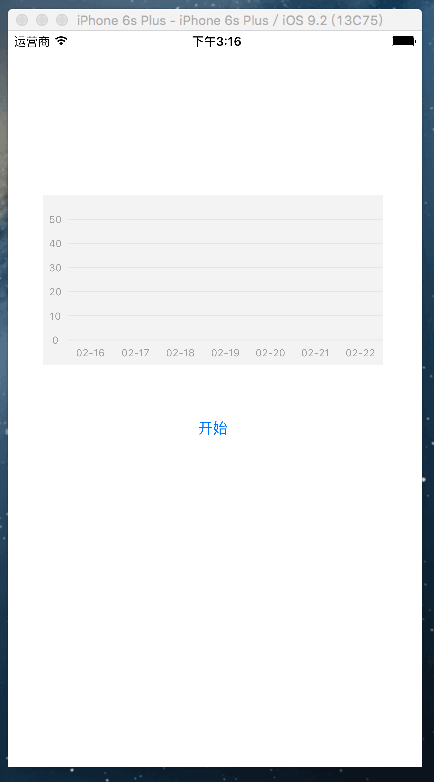
概述
现状
折线图的应用比较广泛,为了增强用户体验,很多应用中都嵌入了折线图。折线图可以更加直观的表示数据的变化。网络上有很多绘制折线图的demo,有的也使用了动画,但是线条颜色渐变的折线图的demo少之又少,甚至可以说没有。该Blog阐述了动画绘制线条颜色渐变的折线图的实现方案,以及折线图线条颜色渐变的实现原理,并附以完整的示例。
成果
本人已将折线图封装到了一个UIView子类中,并提供了相应的接口。该自定义折线图视图,基本上可以适用于大部分需要集成折线图的项目。若你遇到相应的需求可以直接将文件拖到项目中,调用相应的接口即可
项目文件中包含了大量的注释代码,若你的需求与折线图的实现效果有差别,那么你可以对项目文件的进行修改,也可以依照思路定义自己的折线图视图
Blog中涉及到的知识点
CALayer
图层,可以简单的看做一个不接受用户交互的UIView
每个图层都具有一个CALayer类型mask属性,作用与蒙版相似
Blog中主要用到的CALayer子类有
CAGradientLayer,绘制颜色渐变的背景图层
CAShapeLayer,绘制折线图
CAAnimation
核心动画的基类(不可实例化对象),实现动画操作
Quartz 2D
一个二维的绘图引擎,用来绘制折线(Path)和坐标轴信息(Text)
实现思路
折线图视图
整个折线图将会被自定义到一个UIView子类中
坐标轴绘制
坐标轴直接绘制到折线图视图上,在自定义折线图视图的 drawRect 方法中绘制坐标轴相关信息(线条和文字)
注意坐标系的转换
线条颜色渐变
失败的方案
开始的时候,为了实现线条颜色渐变,我的思考方向是,如何改变路径(UIBezierPath)的渲染颜色(strokeColor)。但是strokeColor只可以设置一种,所以最终无法实现线条颜色的渐变。
成功的方案
在探索过程中找到了CALayer的CALayer类型的mask()属性,最终找到了解决方案,即:使用UIView对象封装渐变背景视图(frame为折线图视图的减去坐标轴后的frame),创建一个CAGradientLayer渐变图层添加到背景视图上。
创建一个CAShapeLayer对象,用于绘制线条,线条的渲染颜色(strokeColor)为whiteColor,填充颜色(fillColor)为clearColor,从而显示出渐变图层的颜色。将CAShapeLayer对象设置为背景视图的mask属性,即背景视图的蒙版。
折线
使用 UIBezierPath 类来绘制折线
折线转折处尖角的处理,使用 kCALineCapRound 与 kCALineJoinRound 设置折线转折处为圆角
折线起点与终点的圆点的处理,可以直接在 UIBezierPath 对象上添加一个圆,设置远的半径为路径宽度的一半,从而保证是一个实心的圆而不是一个圆环
折线转折处的点
折线转折处点使用一个类来描述(不使用CGPoint的原因是:折线转折处的点需要放到一个数组中)
坐标轴信息
X轴、Y轴的信息分别放到一个数组中
X轴显示的是最近七天的日期,Y轴显示的是最近七天数据变化的幅度
动画
使用CABasicAnimation类来完成绘制折线图时的动画
需要注意的是,折线路径在一开始时需要社会线宽为0,开始绘制时才设置为适当的线宽,保证一开折线路径是隐藏的
标签
在动画结束时,向折线图视图上添加一个标签(UIButton对象),显示折线终点的信息
标签的位置,需要根据折线终点的位置计算
具体实现
折线转折处的点
使用一个类来描述折线转折处的点,代码如下:
// 接口
/** 折线图上的点 */
@interface IDLineChartPoint : NSObject
/** x轴偏移量 */
@property (nonatomic, assign) float x;
/** y轴偏移量 */
@property (nonatomic, assign) float y;
/** 工厂方法 */
+ (instancetype)pointWithX:(float)x andY:(float)y;
@end
// 实现
@implementation IDLineChartPoint
+ (instancetype)pointWithX:(float)x andY:(float)y {
IDLineChartPoint *point = [[self alloc] init];
point.x = x;
point.y = y;
return point;
}
@end
自定义折线图视图
折线图视图是一个自定义的UIView子类,代码如下:
// 接口
/** 折线图视图 */
@interface IDLineChartView : UIView
/** 折线转折点数组 */
@property (nonatomic, strong) NSMutableArray<IDLineChartPoint *> *pointArray;
/** 开始绘制折线图 */
- (void)startDrawlineChart;
@end
// 分类
@interface IDLineChartView ()
@end
// 实现
@implementation IDLineChartView
// 初始化
- (instancetype)initWithFrame:(CGRect)frame {
if (self = [super initWithFrame:frame]) {
// 设置折线图的背景色
self.backgroundColor = [UIColor colorWithRed:243/255.0 green:243/255.0 blue:243/255.0 alpha:1.0];
}
return self;
}
@end
效果如图
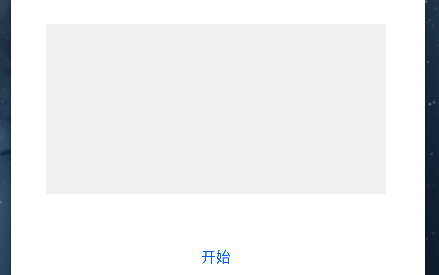
绘制坐标轴信息
与坐标轴绘制相关的常量
/** 坐标轴信息区域宽度 */ static const CGFloat kPadding = 25.0; /** 坐标系中横线的宽度 */ static const CGFloat kCoordinateLineWith = 1.0;
在分类中添加与坐标轴绘制相关的成员变量
/** X轴的单位长度 */ @property (nonatomic, assign) CGFloat xAxisSpacing; /** Y轴的单位长度 */ @property (nonatomic, assign) CGFloat yAxisSpacing; /** X轴的信息 */ @property (nonatomic, strong) NSMutableArray<NSString *> *xAxisInformationArray; /** Y轴的信息 */ @property (nonatomic, strong) NSMutableArray<NSString *> *yAxisInformationArray;
与坐标轴绘制相关的成员变量的get方法
- (CGFloat)xAxisSpacing {
if (_xAxisSpacing == 0) {
_xAxisSpacing = (self.bounds.size.width - kPadding) / (float)self.xAxisInformationArray.count;
}
return _xAxisSpacing;
}
- (CGFloat)yAxisSpacing {
if (_yAxisSpacing == 0) {
_yAxisSpacing = (self.bounds.size.height - kPadding) / (float)self.yAxisInformationArray.count;
}
return _yAxisSpacing;
}
- (NSMutableArray<NSString *> *)xAxisInformationArray {
if (_xAxisInformationArray == nil) {
// 创建可变数组
_xAxisInformationArray = [[NSMutableArray alloc] init];
// 当前日期和日历
NSDate *today = [NSDate date];
NSCalendar *currentCalendar = [NSCalendar currentCalendar];
// 设置日期格式
NSDateFormatter *dateFormatter = [[NSDateFormatter alloc] init];
dateFormatter.dateFormat = @"MM-dd";
// 获取最近一周的日期
NSDateComponents *components = [[NSDateComponents alloc] init];
for (int i = -7; i<0; i++) {
components.day = i;
NSDate *dayOfLatestWeek = [currentCalendar dateByAddingComponents:components toDate:today options:0];
NSString *dateString = [dateFormatter stringFromDate:dayOfLatestWeek];
[_xAxisInformationArray addObject:dateString];
}
}
return _xAxisInformationArray;
}
- (NSMutableArray<NSString *> *)yAxisInformationArray {
if (_yAxisInformationArray == nil) {
_yAxisInformationArray = [NSMutableArray arrayWithObjects:@"0", @"10", @"20", @"30", @"40", @"50", nil];
}
return _yAxisInformationArray;
}
绘制坐标轴的相关信息
- (void)drawRect:(CGRect)rect {
// 获取上下文
CGContextRef context = UIGraphicsGetCurrentContext();
// x轴信息
[self.xAxisInformationArray enumerateObjectsUsingBlock:^(NSString * _Nonnull obj, NSUInteger idx, BOOL * _Nonnull stop) {
// 计算文字尺寸
UIFont *informationFont = [UIFont systemFontOfSize:10];
NSMutableDictionary *attributes = [NSMutableDictionary dictionary];
attributes[NSForegroundColorAttributeName] = [UIColor colorWithRed:158/255.0 green:158/255.0 blue:158/255.0 alpha:1.0];
attributes[NSFontAttributeName] = informationFont;
CGSize informationSize = [obj sizeWithAttributes:attributes];
// 计算绘制起点
float drawStartPointX = kPadding + idx * self.xAxisSpacing + (self.xAxisSpacing - informationSize.width) * 0.5;
float drawStartPointY = self.bounds.size.height - kPadding + (kPadding - informationSize.height) / 2.0;
CGPoint drawStartPoint = CGPointMake(drawStartPointX, drawStartPointY);
// 绘制文字信息
[obj drawAtPoint:drawStartPoint withAttributes:attributes];
}];
// y轴
[self.yAxisInformationArray enumerateObjectsUsingBlock:^(NSString * _Nonnull obj, NSUInteger idx, BOOL * _Nonnull stop) {
// 计算文字尺寸
UIFont *informationFont = [UIFont systemFontOfSize:10];
NSMutableDictionary *attributes = [NSMutableDictionary dictionary];
attributes[NSForegroundColorAttributeName] = [UIColor colorWithRed:158/255.0 green:158/255.0 blue:158/255.0 alpha:1.0];
attributes[NSFontAttributeName] = informationFont;
CGSize informationSize = [obj sizeWithAttributes:attributes];
// 计算绘制起点
float drawStartPointX = (kPadding - informationSize.width) / 2.0;
float drawStartPointY = self.bounds.size.height - kPadding - idx * self.yAxisSpacing - informationSize.height * 0.5;
CGPoint drawStartPoint = CGPointMake(drawStartPointX, drawStartPointY);
// 绘制文字信息
[obj drawAtPoint:drawStartPoint withAttributes:attributes];
// 横向标线
CGContextSetRGBStrokeColor(context, 231 / 255.0, 231 / 255.0, 231 / 255.0, 1.0);
CGContextSetLineWidth(context, kCoordinateLineWith);
CGContextMoveToPoint(context, kPadding, self.bounds.size.height - kPadding - idx * self.yAxisSpacing);
CGContextAddLineToPoint(context, self.bounds.size.width, self.bounds.size.height - kPadding - idx * self.yAxisSpacing);
CGContextStrokePath(context);
}];
}
效果如图
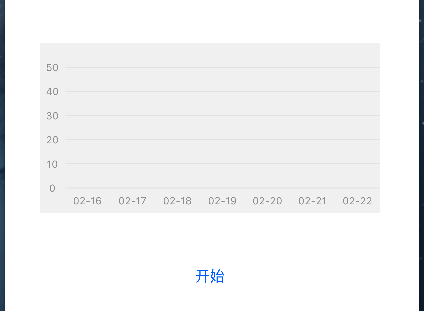
渐变背景视图
在分类中添加与背景视图相关的常量
/** 渐变背景视图 */ @property (nonatomic, strong) UIView *gradientBackgroundView; /** 渐变图层 */ @property (nonatomic, strong) CAGradientLayer *gradientLayer; /** 颜色数组 */ @property (nonatomic, strong) NSMutableArray *gradientLayerColors;
在初始化方法中添加调用设置背景视图方法的代码
设置渐变视图方法的具体实现
- (void)drawGradientBackgroundView {
// 渐变背景视图(不包含坐标轴)
self.gradientBackgroundView = [[UIView alloc] initWithFrame:CGRectMake(kPadding, 0, self.bounds.size.width - kPadding, self.bounds.size.height - kPadding)];
[self addSubview:self.gradientBackgroundView];
/** 创建并设置渐变背景图层 */
//初始化CAGradientlayer对象,使它的大小为渐变背景视图的大小
self.gradientLayer = [CAGradientLayer layer];
self.gradientLayer.frame = self.gradientBackgroundView.bounds;
//设置渐变区域的起始和终止位置(范围为0-1),即渐变路径
self.gradientLayer.startPoint = CGPointMake(0, 0.0);
self.gradientLayer.endPoint = CGPointMake(1.0, 0.0);
//设置颜色的渐变过程
self.gradientLayerColors = [NSMutableArray arrayWithArray:@[(__bridge id)[UIColor colorWithRed:253 / 255.0 green:164 / 255.0 blue:8 / 255.0 alpha:1.0].CGColor, (__bridge id)[UIColor colorWithRed:251 / 255.0 green:37 / 255.0 blue:45 / 255.0 alpha:1.0].CGColor]];
self.gradientLayer.colors = self.gradientLayerColors;
//将CAGradientlayer对象添加在我们要设置背景色的视图的layer层
[self.gradientBackgroundView.layer addSublayer:self.gradientLayer];
}
效果如图
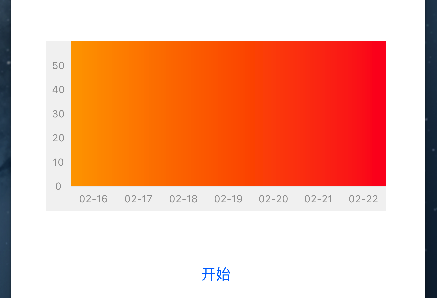
折线
在分类中添加与折线绘制相关的成员变量
/** 折线图层 */ @property (nonatomic, strong) CAShapeLayer *lineChartLayer; /** 折线图终点处的标签 */ @property (nonatomic, strong) UIButton *tapButton;
在初始化方法中添加调用设置折线图层方法的代码
[self setupLineChartLayerAppearance];
设置折线图层方法的具体实现
- (void)setupLineChartLayerAppearance {
/** 折线路径 */
UIBezierPath *path = [UIBezierPath bezierPath];
[self.pointArray enumerateObjectsUsingBlock:^(IDLineChartPoint * _Nonnull obj, NSUInteger idx, BOOL * _Nonnull stop) {
// 折线
if (idx == 0) {
[path moveToPoint:CGPointMake(self.xAxisSpacing * 0.5 + (obj.x - 1) * self.xAxisSpacing, self.bounds.size.height - kPadding - obj.y * self.yAxisSpacing)];
} else {
[path addLineToPoint:CGPointMake(self.xAxisSpacing * 0.5 + (obj.x - 1) * self.xAxisSpacing, self.bounds.size.height - kPadding - obj.y * self.yAxisSpacing)];
}
// 折线起点和终点位置的圆点
if (idx == 0 || idx == self.pointArray.count - 1) {
[path addArcWithCenter:CGPointMake(self.xAxisSpacing * 0.5 + (obj.x - 1) * self.xAxisSpacing, self.bounds.size.height - kPadding - obj.y * self.yAxisSpacing) radius:2.0 startAngle:0 endAngle:2 * M_PI clockwise:YES];
}
}];
/** 将折线添加到折线图层上,并设置相关的属性 */
self.lineChartLayer = [CAShapeLayer layer];
self.lineChartLayer.path = path.CGPath;
self.lineChartLayer.strokeColor = [UIColor whiteColor].CGColor;
self.lineChartLayer.fillColor = [[UIColor clearColor] CGColor];
// 默认设置路径宽度为0,使其在起始状态下不显示
self.lineChartLayer.lineWidth = 0;
self.lineChartLayer.lineCap = kCALineCapRound;
self.lineChartLayer.lineJoin = kCALineJoinRound;
// 设置折线图层为渐变图层的mask
self.gradientBackgroundView.layer.mask = self.lineChartLayer;
}
效果如图(初始状态不显示折线)
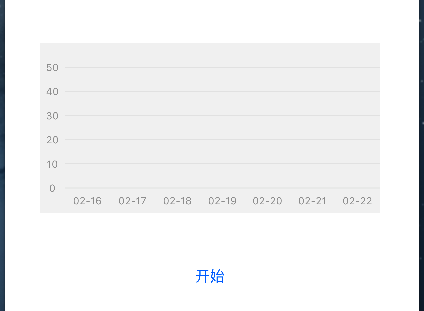
动画的开始与结束
动画开始
/** 动画开始,绘制折线图 */
- (void)startDrawlineChart {
// 设置路径宽度为4,使其能够显示出来
self.lineChartLayer.lineWidth = 4;
// 移除标签,
if ([self.subviews containsObject:self.tapButton]) {
[self.tapButton removeFromSuperview];
}
// 设置动画的相关属性
CABasicAnimation *pathAnimation = [CABasicAnimation animationWithKeyPath:@"strokeEnd"];
pathAnimation.duration = 2.5;
pathAnimation.repeatCount = 1;
pathAnimation.removedOnCompletion = NO;
pathAnimation.fromValue = [NSNumber numberWithFloat:0.0f];
pathAnimation.toValue = [NSNumber numberWithFloat:1.0f];
// 设置动画代理,动画结束时添加一个标签,显示折线终点的信息
pathAnimation.delegate = self;
[self.lineChartLayer addAnimation:pathAnimation forKey:@"strokeEnd"];
}
动画结束,添加标签
/** 动画结束时,添加一个标签 */
- (void)animationDidStop:(CAAnimation *)anim finished:(BOOL)flag {
if (self.tapButton == nil) { // 首次添加标签(避免多次创建和计算)
CGRect tapButtonFrame = CGRectMake(self.xAxisSpacing * 0.5 + ([self.pointArray[self.pointArray.count - 1] x] - 1) * self.xAxisSpacing + 8, self.bounds.size.height - kPadding - [self.pointArray[self.pointArray.count - 1] y] * self.yAxisSpacing - 34, 30, 30);
self.tapButton = [[UIButton alloc] initWithFrame:tapButtonFrame];
self.tapButton.enabled = NO;
[self.tapButton setBackgroundImage:[UIImage imageNamed:@"bubble"] forState:UIControlStateDisabled];
[self.tapButton.titleLabel setFont:[UIFont systemFontOfSize:10]];
[self.tapButton setTitle:@"20" forState:UIControlStateDisabled];
}
[self addSubview:self.tapButton];
}
集成折线图视图
创建折线图视图
添加成员变量
/** 折线图 */ @property (nonatomic, strong) IDLineChartView *lineCharView;
在viewDidLoad方法中创建折线图并添加到控制器的view上
self.lineCharView = [[IDLineChartView alloc] initWithFrame:CGRectMake(35, 164, 340, 170)]; [self.view addSubview:self.lineCharView];
添加开始绘制折线图视图的按钮
添加成员变量
/** 开始绘制折线图按钮 */ @property (nonatomic, strong) UIButton *drawLineChartButton;
在viewDidLoad方法中创建开始按钮并添加到控制器的view上
self.drawLineChartButton = [UIButton buttonWithType:UIButtonTypeSystem];
self.drawLineChartButton.frame = CGRectMake(180, 375, 50, 44);
[self.drawLineChartButton setTitle:@"开始" forState:UIControlStateNormal];
[self.drawLineChartButton addTarget:self action:@selector(drawLineChart) forControlEvents:UIControlEventTouchUpInside];
[self.view addSubview:self.drawLineChartButton];
开始按钮的点击事件
// 开始绘制折线图
- (void)drawLineChart {
[self.lineCharView startDrawlineChart];
}
好了,关于IOS绘制动画颜色渐变折线条就给大家介绍这么多,希望对大家有所帮助!
- 上一篇文章: 以代码实例总结iOS应用开发中数据的存储方式
- 下一篇文章: iOS应用开发中StoryBoard搭建UI界面的基本使用讲解