
- IOS程序开发之跳转短信发送界面实现发送短信功能
- 如何在自己的电脑上配置APNS推送环境
- 使用百度网盘配置私有Git服务
- 再造轮子之网易彩票-第二季(IOS篇bysixleaves)
- 简单的倒计时效果
- [iOS]超详细Apache服务器的配置(10.10系统)
- 跨平台开发时代的(再次)到来?
- iOS点击状态栏返回顶部问题。
- iOS中Block介绍(一)基础
- [iOS基础控件-6.6]展示团购数据自定义TableViewCell
- 【学习笔记】【C语言】函数
- IOS开发基础知识--碎片8
- OC--函数的调用
- iOS开发日记7-字符编码(UTF8转码)
- 浅谈Swift集合类型
- Objectc中的alloc和init问题
- IOS自定义场景切换动画。
- UITableView学习笔记
- jsonj解析网络数据
- runtime使用技巧一
- iOS开发系列--无限循环的图片浏览器
- Xcode中iOS应用开发的一般项目目录结构和流程简介
- 从零开始学ios开发(九):SwappingViews
- iOS应用设计模式开发中职责链(责任链)模式的实现解析
- iOS开发之粒子效果
- iOS---TherewasaninternalAPIerror错误
- ShareSDK短信验证码集成详细步骤
- 一周随笔--15.10.27
- iOS-<项目笔记>项目配置常见文件
- IOS开发之新浪围脖
IOS自适配利器Masonry使用指南
关于iOS布局自动iPhone6之后就是AutoLayOut,AutoLayOut固然非常好用,不过有时候我们需要在页面手动进行页面布局,VFL算是一种选择,而且VFL不复杂,理解起来很容易,实际开发中用的特别熟还好,要是第一次看估计要花点功夫才能搞定。Masonry算是VFL的简化版,用的人比较多,之前项目中用过一次,对手动写页面的开发来说算是福利。
基础知识
首先我们看一个常见的问题将一个子View放在的UIViewController的某个位置,通过设置边距来实现,效果如下:
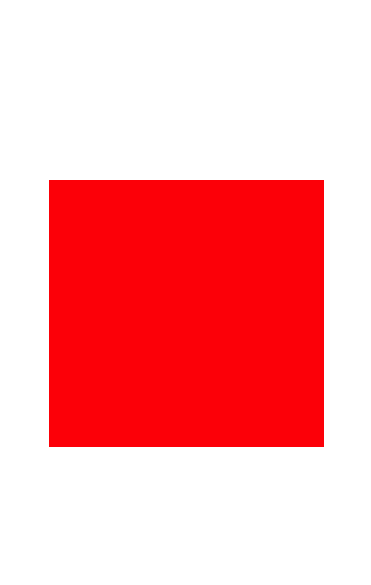
如果通过VFL我们代码会是这样的:
UIView *superview = self.view; UIView *view1 = [[UIView alloc] init]; view1.translatesAutoresizingMaskIntoConstraints = NO; view1.backgroundColor = [UIColor redColor]; [superview addSubview:view1]; UIEdgeInsets padding = UIEdgeInsetsMake(200, 50, 200, 50); [superview addConstraints:@[ //约束 [NSLayoutConstraint constraintWithItem:view1 attribute:NSLayoutAttributeTop relatedBy:NSLayoutRelationEqual toItem:superview attribute:NSLayoutAttributeTop multiplier:1.0 constant:padding.top], [NSLayoutConstraint constraintWithItem:view1 attribute:NSLayoutAttributeLeft relatedBy:NSLayoutRelationEqual toItem:superview attribute:NSLayoutAttributeLeft multiplier:1.0 constant:padding.left], [NSLayoutConstraint constraintWithItem:view1 attribute:NSLayoutAttributeBottom relatedBy:NSLayoutRelationEqual toItem:superview attribute:NSLayoutAttributeBottom multiplier:1.0 constant:-padding.bottom], [NSLayoutConstraint constraintWithItem:view1 attribute:NSLayoutAttributeRight relatedBy:NSLayoutRelationEqual toItem:superview attribute:NSLayoutAttributeRight multiplier:1 constant:-padding.right], ]];
只是简单的设置了一个边距,如果视图的关系比较复杂,维护起来会是一个很痛苦的事情,我们看一下Masonry是如何实现的,导入Masonry.h头文件,约束的代码:
UIView *childView=[UIView new];
[childView setBackgroundColor:[UIColor redColor]];
//先将子View加入在父视图中
[self.view addSubview:childView];
__weak typeof(self) weakSelf = self;
UIEdgeInsets padding = UIEdgeInsetsMake(200, 50, 200, 50);
[childView mas_makeConstraints:^(MASConstraintMaker *make) {
make.edges.equalTo(weakSelf.view).with.insets(padding);
}];
通过mas_makeConstraints设置边距有种鸟枪换炮的感觉,我们即将开启一段新的旅程,可以紧接着看下面比较实用的功能~
实用知识
1.View设置大小
UIView *childView=[UIView new];
[childView setBackgroundColor:[UIColor redColor]];
//先将子View加入在父视图中
[self.view addSubview:childView];
__weak typeof(self) weakSelf = self;
[childView mas_makeConstraints:^(MASConstraintMaker *make) {
//设置大小
make.size.mas_equalTo(CGSizeMake(100, 100));
//居中
make.center.equalTo(weakSelf.view);
}];
效果如下:
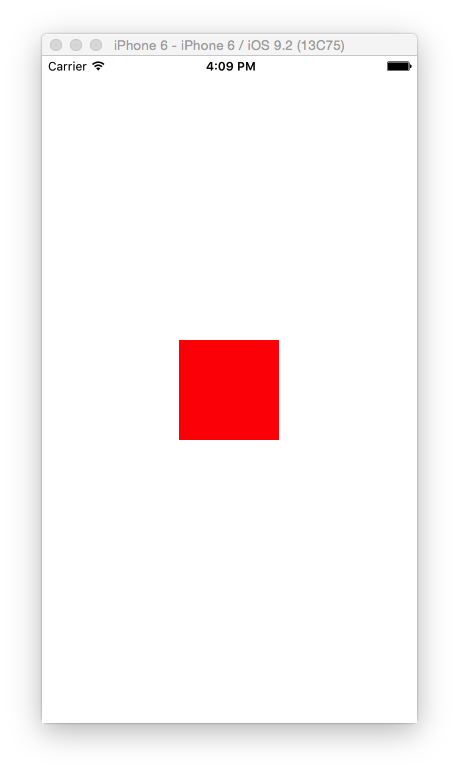
这里友情其实一个小内容,目前我们设置约束都是通过mas_makeConstraints用来创建约束,mas_updateConstraints用来更新约束,mas_remakeConstraints重置约束,清除之前的约束,保留最新的约束,如果想深入解释下,可以阅读下面的英文解释~
/** * Creates a MASConstraintMaker with the callee view. * Any constraints defined are added to the view or the appropriate superview once the block has finished executing * * @param block scope within which you can build up the constraints which you wish to apply to the view. * * @return Array of created MASConstraints */ - (NSArray *)mas_makeConstraints:(void(^)(MASConstraintMaker *make))block; /** * Creates a MASConstraintMaker with the callee view. * Any constraints defined are added to the view or the appropriate superview once the block has finished executing. * If an existing constraint exists then it will be updated instead. * * @param block scope within which you can build up the constraints which you wish to apply to the view. * * @return Array of created/updated MASConstraints */ - (NSArray *)mas_updateConstraints:(void(^)(MASConstraintMaker *make))block; /** * Creates a MASConstraintMaker with the callee view. * Any constraints defined are added to the view or the appropriate superview once the block has finished executing. * All constraints previously installed for the view will be removed. * * @param block scope within which you can build up the constraints which you wish to apply to the view. * * @return Array of created/updated MASConstraints */ - (NSArray *)mas_remakeConstraints:(void(^)(MASConstraintMaker *make))block;
2.设置高度,这里设置左右边距,因此不设置宽度,如果想单独设置width可参考高度的设置方式:
UIView *childView=[UIView new];
[childView setBackgroundColor:[UIColor greenColor]];
//先将子View加入在父视图中
[self.view addSubview:childView];
__weak typeof(self) weakSelf = self;
[childView mas_makeConstraints:^(MASConstraintMaker *make) {
//距离顶部44
make.top.equalTo(weakSelf.view.mas_top).with.offset(44);
//距离左边30
make.left.equalTo(weakSelf.view.mas_left).with.offset(30);
//距离右边30,注意是负数
make.right.equalTo(weakSelf.view.mas_right).with.offset(-30);
//高度150
make.height.mas_equalTo(@150);
}];
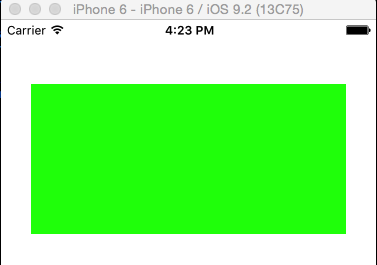
3.子视图之间的位置设置:
UIView *childView=[UIView new];
[childView setBackgroundColor:[UIColor greenColor]];
//先将子View加入在父视图中
[self.view addSubview:childView];
__weak typeof(self) weakSelf = self;
[childView mas_makeConstraints:^(MASConstraintMaker *make) {
//距离顶部44
make.top.equalTo(weakSelf.view.mas_top).with.offset(44);
//距离左边30
make.left.equalTo(weakSelf.view.mas_left).with.offset(30);
//距离右边30,注意是负数
make.right.equalTo(weakSelf.view.mas_right).with.offset(-30);
//高度150
make.height.mas_equalTo(@150);
}];
//地址:http://www.cnblogs.com/xiaofeixiang/
UIView *nextView=[UIView new];
[nextView setBackgroundColor:[UIColor redColor]];
[self.view addSubview:nextView];
[nextView mas_makeConstraints:^(MASConstraintMaker *make) {
make.top.equalTo(childView.mas_bottom).with.offset(30);
make.right.equalTo(childView.mas_right).with.offset(-30);
make.width.mas_equalTo(@100);
make.height.mas_equalTo(@100);
}];
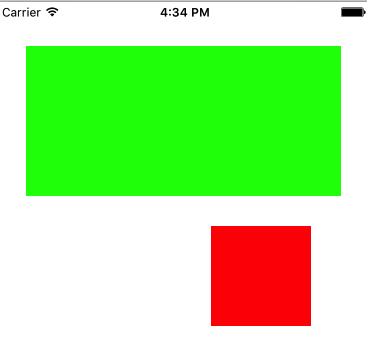
4.链式写法,算是一个便利的写法:
UIView *childView=[UIView new];
[childView setBackgroundColor:[UIColor greenColor]];
//先将子View加入在父视图中
[self.view addSubview:childView];
__weak typeof(self) weakSelf = self;
[childView mas_makeConstraints:^(MASConstraintMaker *make) {
make.top.and.left.mas_equalTo(weakSelf.view).with.offset(100);
make.bottom.and.right.mas_equalTo(weakSelf.view).with.offset(-100);
//第二种写法更简单,相对于就是父视图
// make.top.and.left.mas_equalTo(100);
// make.bottom.and.right.mas_equalTo(-100);
}];
UILabel *label=[UILabel new];
[label setText:@"博客园-FlyElephant"];
[label setTextColor:[UIColor redColor]];
[label setTextAlignment:NSTextAlignmentCenter];
[self.view addSubview:label];
[label mas_makeConstraints:^(MASConstraintMaker *make) {
make.left.mas_equalTo(weakSelf.view).with.offset(10);
make.height.mas_equalTo(20);
make.right.mas_equalTo(weakSelf.view).with.offset(-10);
make.bottom.mas_equalTo(weakSelf.view).with.offset(-50);
}];
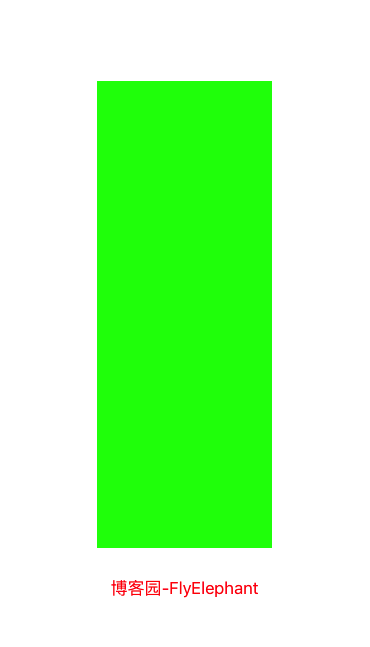
网上关于Masonry的教程很多,给的例子的也很多,这几种情况基本上满足了开发中的需求,不会有太多的出入,算是一个简易版的教程,Masonry的中属性和iOS中的属性是有对应的关系,不过因为很简单,基本上没怎么看,下图是一个对照关系:
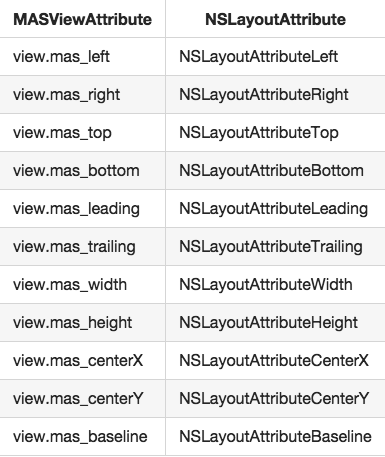
总结:
- 可以给控件添加left/right/top/bottom/size/height/width/insert约束;
- 库提供了三个方法,mas_makeConstraints添加约束,mas_updateConstraints修改约束,mas_remakeConstraints清除以前约束并添加新约束;
- 可以通过view.mas_bottom获得view的某个约束;
- 在约束的block中,使用make来给当前控件添加约束。
- 上一篇文章: Objective-C处理空字符串和页面传值及自定义拷贝
- 下一篇文章: 百度云推送图文教程IOS