
- 基本网络请求
- Swift学习Day006
- IOS学习笔记----15/09/02
- Model-View-ViewModelforiOS[译]
- IOS多播委托(GCDMulticastDelegate)
- 关情纸尾-----Quartz2D-绘制圆形下载进度条,饼图
- 【读书笔记】iOS-截屏功能的实现。
- XCode6.0的iOS免证书真机测试方法(MAC及黑苹果均有效)
- SDWebImage在多线程下载图片时防止错乱的策略
- [Xcode使用-4]真机调试配置
- objective-c系列-NSString
- 详解Obejective-C中将JSON数据转为模型的方法
- lame,把ios录音转换为mp3格式
- [oc学习笔记]字符串
- iOS-缓存大小显示功能和一键清理功能
- IOS百度地图导航开发功能实现简述
- ReactiveCocoaTutorial[3]=RACSignal的巧克力工厂“;
- UIScrollView,UIPageControl
- iOS实现顶部标签式导航栏及下拉分类菜单
- Swift基础语法学习总结
- 预处理程序之可变参数宏定义
- 实例解析iOS开发中系统音效以及自定义音效的应用
- IOS实现展开二级列表效果
- Objective-C的MKNetworkKit开发框架解析
- 【学习笔记】【C语言】指针
- iOS开发之单例模式
- 解决UIScrollView的点击事件
- 利用layer的mask属性实现逐渐揭示的动画效果
- 旅游风景展示应用源码iPad版
- ios中使用SBJson拼接和解析json
iOS开发中UIImageView控件的常用操作整理
UIImageView,顾名思义,是用来放置图片的。使用Interface Builder设计界面时,当然可以直接将控件拖进去并设置相关属性,这就不说了,这里讲的是用代码。
1、创建一个UIImageView:
创建一个UIImageView对象有五种方法:
复制代码 代码如下:
UIImageView *imageView1 = [[UIImageView alloc] init]; UIImageView *imageView2 = [[UIImageView alloc] initWithFrame:(CGRect)]; UIImageView *imageView3 = [[UIImageView alloc] initWithImage:(UIImage *)]; UIImageView *imageView4 = [[UIImageView alloc] initWithImage:(UIImage *) highlightedImage:(UIImage *)]; UIImageView *imageView5 = [[UIImageView alloc] initWithCoder:(NSCoder *)];
比较常用的是前边三个。至于第四个,当这个ImageView的highlighted属性是YES时,显示的就是参数highlightedImage,一般情况下显示的是第一个参数UIImage。
2、frame与bounds属性:
上述创建一个UIImageView的方法中,第二个方法是在创建时就设定位置和大小。
当之后想改变位置时,可以重新设定frame属性:
复制代码 代码如下:
imageView.frame = CGRectMake(CGFloat x, CGFloat y, CGFloat width, CGFloat heigth);
注意到UIImageView还有一个bounds属性
复制代码 代码如下:
imageView.bounds = CGRectMake(CGFloat x, CGFloat y, CGFloat width, CGFloat heigth);
那么这个属性跟frame有什么区别呢?
我的理解是,frame设置其位置和大小,而bounds只能设置其大小,其参数中的x、y不起作用即便是之前没有设定frame属性,控件最终的位置也不是bounds所设定的参数。bounds实现的是将UIImageView控件以原来的中心为中心进行缩放。例如有如下代码:
复制代码 代码如下:
imageView.frame = CGRectMake(0, 0, 320, 460); imageView.bounds = CGRectMake(100, 100, 160, 230);
执行之后,这个imageView的位置和大小是(80, 115, 160, 230)。
3、contentMode属性:
这个属性是用来设置图片的显示方式,如居中、居右,是否缩放等,有以下几个常量可供设定:
复制代码 代码如下:
UIViewContentModeScaleToFill UIViewContentModeScaleAspectFit UIViewContentModeScaleAspectFill UIViewContentModeRedraw UIViewContentModeCenter UIViewContentModeTop UIViewContentModeBottom UIViewContentModeLeft UIViewContentModeRight UIViewContentModeTopLeft UIViewContentModeTopRight UIViewContentModeBottomLeft UIViewContentModeBottomRight
注意以上几个常量,凡是没有带Scale的,当图片尺寸超过 ImageView尺寸时,只有部分显示在ImageView中。UIViewContentModeScaleToFill属性会导致图片变形。UIViewContentModeScaleAspectFit会保证图片比例不变,而且全部显示在ImageView中,这意味着ImageView会有部分空白。UIViewContentModeScaleAspectFill也会证图片比例不变,但是是填充整个ImageView的,可能只有部分图片显示出来。
前三个效果如下图:



UIViewContentModeScaleToFill、UIViewContentModeScaleAspectFit、UIViewContentModeScaleAspectFill
4、更改位置
更改一个UIImageView的位置,可以
4.1 直接修改其frame属性
4.2 修改其center属性:
复制代码 代码如下:
imageView.center = CGPointMake(CGFloat x, CGFloat y);
center属性指的就是这个ImageView的中间点。
4.3 使用transform属性
复制代码 代码如下:
imageView.transform = CGAffineTransformMakeTranslation(CGFloat dx, CGFloat dy);
其中dx与dy表示想要往x或者y方向移动多少,而不是移动到多少。
5、旋转图像
复制代码 代码如下:
imageView.transform = CGAffineTransformMakeRotation(CGFloat angle);
要注意它是按照顺时针方向旋转的,而且旋转中心是原始ImageView的中心,也就是center属性表示的位置。
这个方法的参数angle的单位是弧度,而不是我们最常用的度数,所以可以写一个宏定义:
复制代码 代码如下:
#define degreesToRadians(x) (M_PI*(x)/180.0)
用于将度数转化成弧度。下图是旋转45度的情况:

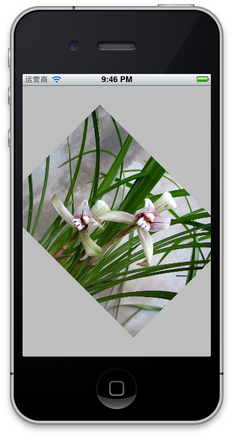
6、缩放图像
还是使用transform属性:
复制代码 代码如下:
imageView.transform = CGAffineTransformMakeScale(CGFloat scale_w, CGFloat scale_h);
其中,CGFloat scale_w与CGFloat scale_h分别表示将原来的宽度和高度缩放到多少倍,下图是缩放到原来的0.6倍的示意图:


7、播放一系列图片
复制代码 代码如下:
imageView.animationImages = imagesArray; // 设定所有的图片在多少秒内播放完毕 imageView.animationDuration = [imagesArray count]; // 不重复播放多少遍,0表示无数遍 imageView.animationRepeatCount = 0; // 开始播放 [imageView startAnimating];
其中,imagesArray是一些列图片的数组。如下图:


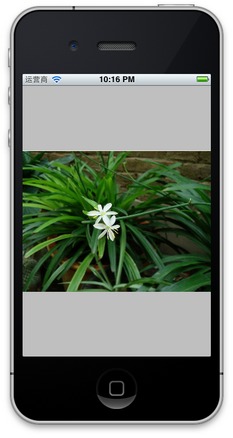
8、为图片添加单击事件:
复制代码 代码如下:
imageView.userInteractionEnabled = YES; UITapGestureRecognizer *singleTap = [[UITapGestureRecognizer alloc] initWithTarget:self action:@selector(tapImageView:)]; [imageView addGestureRecognizer:singleTap];
一定要先将userInteractionEnabled置为YES,这样才能响应单击事件。
9、tag参数
一个视图通常都只有一个父视图,多个子视图,在开发中可以通过使用子视图的tag来取出对应的子视图。方法为Viewwithtag:
提示点:在xib中如果想要通过tag参数获取对应的控件(属性),不要把tag的参数设置为0,因为xib中所有的对象默认tag都为0,设置为0取不到对象。

10、ImageView中添加按钮
(1)ImageView和Button的比较
Button按钮的内部可以放置多张图片(4),而ImageView中只能放置一张图片。
(2)说明:
ImageView只能显示一张图片,我们知道所有的ui控件都继承自UIView,所有的视图都是容器,容易意味着还能往里边加东西。那么能否在ImageView中加上按钮呢?
(3)在ImageView中添加按钮的操作
通常有两种方式创建控件,一是直接在storyboard或xib界面设计器上拖拽,另一种方式是使用手写代码的方式创建。
在界面设计器上面拖拽的无法在ImageView中添加按钮,那么我们尝试一下手写代码。
代码如下:
复制代码 代码如下:
#import "YYViewController.h"
@interface YYViewController ()
@end
复制代码 代码如下:
@implementation YYViewController
- (void)viewDidLoad
{
[super viewDidLoad];
// UIImageView默认不允许用户交互
UIImageView *imageView = [[UIImageView alloc] initWithFrame:CGRectMake(0, 20, 100, 100)];
[self.view addSubview:imageView];
imageView.backgroundColor = [UIColor redColor];
imageView.userInteractionEnabled = YES;
UIButton *btn = [UIButton buttonWithType:UIButtonTypeContactAdd];
[imageView addSubview:btn];
[btn addTarget:self action:@selector(click) forControlEvents:UIControlEventTouchUpInside];
}
- (void)click
{
NSLog(@"摸我了");
}
@end
(4)执行效果(添加+按钮后,点击):

(5)注意点:
在上面代码中imageView.userInteractionEnabled = YES;的作用是,设置imageView为允许用户交互的。
imageView默认的是不允许用户交互的,这个可以通过在界面设计器中查看imageView的属性边栏查看。
请注意默认状态的属性

11、其他设置
复制代码 代码如下:
imageView.hidden = YES或者NO; // 隐藏或者显示图片 imageView.alpha = (CGFloat) al; // 设置透明度 imageView.highlightedImage = (UIImage *)hightlightedImage; // 设置高亮时显示的图片 imageView.image = (UIImage *)image; // 设置正常显示的图片 [imageView sizeToFit]; // 将图片尺寸调整为与内容图片相同
- 上一篇文章: iOS开发之事件传递响应链
- 下一篇文章: IOS封装自定义布局的方法
- 图解TCP/IP第六章TCP与UDP笔记6.1传输层的作
- 深入剖析AutoreleasePool
- iOS7状态栏字体颜色修改
- [iOS微博项目-3.6]-获取未读消息
- 怎样实现在ios利用NSJSOnserialization解析
- 关于IOS项目QQ空间授权提示安装最新版本的Q
- 详解iOS App中图片的线段涂鸦功能的添加方法