
- 个人网站如何找到高质量的友情链接?
- 网站论坛管理要求及常用技术手段
- 电商量化管理之策划流程(一)
- 淘宝客新手必须知道的50个知道
- 浅议Wap网页设计中的锚点链接
- 个人站长再做网址导航站还有意义吗?
- 如何“勾搭”那些互联网草根大咖和你聊天?
- 电子商务网络营销推广方法优缺点总结
- 社区型网站运营系列 你和你的用户谈恋爱了吗
- 百度google收录网站、提高排名的潜规则
- SNS网站离赢利至少还需要10年的时间
- 草根谈地方门户网站的架构及其发展
- 如何选择流量统计工具
- 博百优谈增加外链五种途径
- 菜鸟给新手网页设计的
- 网站建设的价格原则 如何选择网络服务商
- 软文营销:新闻稿发布效果关键点分析
- 伪原创让我的网站有了“七窍玲珑心”
- 网页设计中的半透明运用准则
- PR更新,庆贺一下,也谈谈我的心得
- 王义辉:毛泽东的智慧和网络创业(三)
- 快速提升网站权重方法六:思路无敌
- 站长心得:做网站是一种信念 用脑袋决定未来
- 百度死链提交工具升级:可通过规则批量提交死链
- 新站生存手册之新站如何寻找友情链接
- 中国站长的惆怅心结:原创之殇
- 新站长如何做淘宝客单品推广
- 自定义WordPress的FEED地址
- 亲情营销为网站打造百万流量
- 将Domain.com转移域名至Namecheap详细图文教程
强化WordPress的“所见即所得”编辑效果
虽说WordPress内置的TinyMCE编辑器就是一款所见即所得(WYSIWYG)编辑器,然而我们在后台编辑好的文章和在前台看到的效果,总不十分一致。要让后台编辑结果和前台显示效果实现更高的匹配度,其实也不难。
简单的说,只需要声明新建一个专供供可视化编辑器使用的新CSS文件,如果该CSS文件中的样式与当前主题中CSS文件样式一致,那么我们在编辑器中“见到”的文章,就是在前台“得到”的效果了。
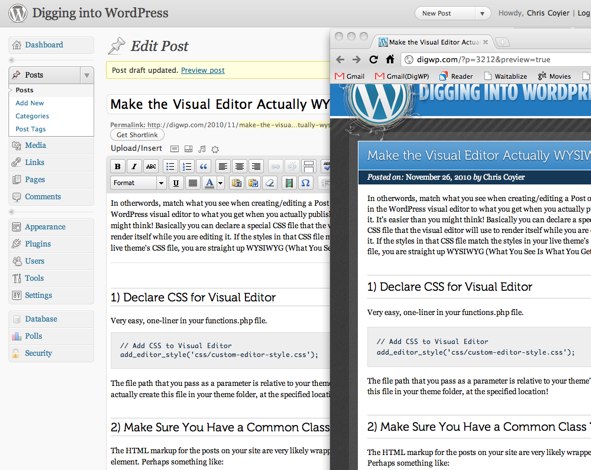
(修改后的效果)
1. 声明可视化编辑器的CSS文件
在functions.php里加上一行代码来声明可视化编辑器的CSS:
// Add CSS to Visual Editor
add_editor_style('css/custom-editor-style.css');
作为参数的文件路径是主题目录的相对路径。请确保在主题文件夹下的指定位置新建这个新的CSS文件。
2. 确保新CSS与原有CSS文件的共有类
新的CSS文件主要负责保存文章样式。文章的HTML标记通常被围在一个container元素中,类似于:
<div class="post">
<!-- all content for entire post in here -->
</div>
新的CSS文件样式有可能使用上面的类名称来设定文章专用的样式:
.post h1, .post h2, .post h3, .post h4 { font-family: MuseoLight, Georgia, serif;
font-weight: normal; margin: 0 0 10px 0; }
.post h2 { font-size: 28px; }
.post h2 { padding: 10px 180px 10px 15px;
background: #237abf url(../images/title-bg.png) repeat-x;
margin: 0; line-height: 1.3; font-size: 22px; }
.post h2, .post h2 a { color: white; text-shadow: 0 1px 2px #143855; }
.post h2 a:hover { color: #b8e0ff; }
.post h3 { font-size: 20px; padding: 5px 0; margin: 30px 0 15px 0;
border-top: 1px solid #ccc; border-bottom: 1px solid #ccc; }
.post h4 { font-size: 18px; }
.post p { margin: 0 0 10px 0; }
.post pre { background: #eee; padding: 15px;
overflow: auto; margin: 0 0 15px 0; border: 1px solid #ddd; }
.post pre code { font-size: 11px; }
.post code { background: #eee;
font: 12px Monaco, Courier, Monospace; color: #0E304A; }
.post h3 code { font-size: 18px; }
.post acronym, abbr { border-bottom: 1px dotted #514031; cursor: help; }
.post ins { text-decoration: underline; }
.post del { text-decoration: line-through; }
.post a { outline: none; text-decoration: none;
color: #19517C; background: #eee; border: 1px solid #ddd;
padding: 1px 3px 2px 3px; -webkit-border-radius: 3px;
-khtml-border-radius: 3px; -moz-border-radius: 3px; border-radius: 3px; }
.post a:hover { color: #fff; background: #143855; border: 1px solid #143855; }
(代码中的字体、字号等各项数值仅供参考)
由于可视化编辑器中没有相同的类名称,因此我们不能只是把上面的代码复制并粘贴到新CSS样式文件中,那样并不能奏效。因此我们还需要强制可视化编辑器具有同一个类名。
将下面的代码放入functions.php文件:
// Add body class to Visual Editor to match class used live
function mytheme_mce_settings( $initArray ){
$initArray['body_class'] = 'post';
return $initArray;
}
add_filter( 'tiny_mce_before_init', 'mytheme_mce_settings' );
这可能不及引用单个文件来的有效,但至少方便很多。如果你喜欢给不同文件分别设置css样式,当然也可以自己动手。
这样操作完成后,就可以最大程度上地强化“所见即所得”效果了。
文章来源:http://digwp.com/2010/11/actual-wysiwyg/
译文出处:http://www.wordpress.la/wordpress-visual-editor-WYSIWYG.html
- 上一篇文章: 谈谈化妆品在互联网上的几种平台模式
- 下一篇文章: 实例解析地方网站如何加强媒体和行业合作
- 淘宝卖家团队或者组织里的一些常见误区
- Nginx常用伪静态规则-WordPress-PHPCMS-ECS
- OpenWBS开放式企业商务建站系统PK企业网站管
- 阿里巴巴的8个“孩子”都用了什么域名?
- 盘点2012中国SEO好网站:平台+门户+工具
- 被人忽略的三种QQ营销技巧
- 为了忘却的纪念 一个三年草根站长的失败史